Mobile Services
IMEI Check Services
Delivery Time
|1-15 Min
Apple Device Part Number (Cellular Devices Only)
Sample Result
*Subject to availability from the source/database.
IMEI Number: ###############
Part Number: MN912QL/A
Part Number Country: Italy
Part Type: Retail
DELIVERY TIME : 1-15 Min
Delivery Time
|Instant
Apple iPhone iCloud Clean/Lost Status IMEI/Serial
RESPONSES:
GSM STATUS: LOST = MEANS DEVICE IS REPORTED STOLEN OR LOST TO CARRIER
FMI STATUS: CLEAN = MEANS DEVICE HAS ICLOUD ON BUT NOT REPORTED STOLEN OR LOST TO CARRIER
FMI STATUS: LOST = MEANS DEVICE HAS ICLOUD ON IN LOST OR ERASED MODE BUT NOT REPORTED STOLEN OR LOST TO CARRIER
IF IMEI IS REPORTED STOLEN/LOST TO OPERATOR, FMI STATUS CAN'T BE CHECKED!
DELIVERY TIME : Instant
Delivery Time
|Instant
Apple iPad & iWatch iCloud Clean/Lost Status WiFi Devices Only
RESPONSES:
GSM STATUS: LOST = MEANS DEVICE IS REPORTED STOLEN OR LOST TO CARRIER
FMI STATUS: CLEAN = MEANS DEVICE HAS ICLOUD ON BUT NOT REPORTED STOLEN OR LOST TO CARRIER
FMI STATUS: LOST = MEANS DEVICE HAS ICLOUD ON IN LOST OR ERASED MODE BUT NOT REPORTED STOLEN OR LOST TO CARRIER
IF IMEI IS REPORTED STOLEN/LOST TO OPERATOR, FMI STATUS CAN'T BE CHECKED!
DELIVERY TIME : Instant
Delivery Time
|Instant
Apple Full GSX Report+Wi-Fi MAC Check
Result example:
- Checks Sold By details, Case + Replacement History, and GSX Activation Information, including WiFi MAC Address.
Only the WiFi MAC is provided! Bluetooth MAC and ICCID is not provided.
Result Example: - Model Description: IPHONE 15 PRO BLACK 128GB-ZDD
Model Config: IPHONE 15 PRO,ROW,128GB,BLACK TTNM
Model: iPhone 15 Pro 128GB Black Titanium
IMEI Number: 35478154xxxxxxx
IMEI2 Number: 35478154xxxxxxx
Serial Number: L79X2xxxxx
WiFi MAC Address: 10A2D3DC3xxx
EID Number: 8904903200720888260017150xxxxxxx
Part Number: MTUV3ZD/A
Activation Status: Not Activated
Product Sold By: TD SYNNEX BELGIUM B.V.
Warranty Status: Apple Limited Warranty
Estimated Purchase Date: 10 Mar 2024
Purchase Country: Belgium
Coverage Start Date: 10 Mar 2024
Coverage End Date: 10 Mar 2025
iOS Version: 17.2.1
Last Unbrick OS Build: 21C66
Repairs and Service Coverage: Active
Repairs and Service Expires In: 349 days
AppleCare Eligible: No
Onsite Coverage: No
Part Covered: Yes
Labor Covered: Yes
Valid Purchase Date: No
Registered Device: No
Replaced by Apple: No
Personalized Device: No
Loaner Device: No
MDM Lock: OFF
Find My iPhone: OFF
Initial Activation Policy ID: 10
Initial Activation Policy Details: Unlock.
Next Tether Policy ID: 10
Next Tether Policy Details: Unlock.
GSX Unlocked: No
No Case History
No Replacement History
DELIVERY TIME : Instant
Delivery Time
|1-12 Hours
Apple GSX Report + Sold By + Case History + Wi-Fi Mac Manual Service
serial: FFWCxxxxxKXKY
imei: 3564441094xxxxx
imei2: 356444109xxxxxx
meid: 356444109xxxxx
loaner: N
configDescription: IPHONE XR,NA,128GB,WHITE
soldToName: APPLE
warrantyStatusCode: OO
warrantyStatusDescription: Out Of Warranty (No Coverage)
daysRemaining: 0
purchaseDate: 2020-01-10T00:00:00Z
purchaseCountryCode: USA
purchaseCountryDesc: United States
registrationDate: 2020-01-09T00:00:00Z
onsiteCoverage: N
laborCovered: N
limitedWarranty: N
partCovered: N
personalized: N
caseDetails/0/caseId: 101500000180
caseDetails/0/createdDateTime: 2021-10-18T07:43:11.366Z
caseDetails/0/summary: Referral
caseDetails/1/caseId: 10150000063
caseDetails/1/createdDateTime: 2021-10-16T13:10:15.601Z
caseDetails/1/summary: iPhone lost
replacementHistory/0/serial: FFWCxxxxxKXKY
replacementHistory/0/imei: 3564441094xxxxx
replacementHistory/0/imei2: 3564441093xxxxx
replacementHistory/0/meid: 356444109xxxxx
replacementHistory/0/serialStatusCode: Active
replacementHistory/0/replacementStatusDescription: Active
replacementHistory/1/serial: DX3ZxxxxxKXKY
replacementHistory/1/imei: 3564341030xxxxx
replacementHistory/1/imei2: 356434103xxxxx
replacementHistory/1/meid: 356434103xxxxx
replacementHistory/1/serialStatusCode: Original
replacementHistory/1/replacementStatusDescription: Original
replacementHistory/1/replacementDate: 2020-07-13T08:58:16Z
DELIVERY TIME : 1-12 Hours
Delivery Time
|Instant
Apple iPhone MDM ON/OFF Check
IMEI Number: 35450971*******
MDM Lock: OFF
DELIVERY TIME : Instant
Delivery Time
|Instant
Apple IPhone All In One Checker(FMI ON/Off, iCloud, GSMA, SIM Lock,Carrier, And MORE)
Checks Model, Coverage Details, Manufacture Date + Factory, Find My iPhone Status, iCloud Status, MDM Status, GSMA Blacklist Status, Refurbished Status, Repair Status, Estimated Purchase Date, SIM-Lock status and Carrier.
Model Description: IPHONE 11 PRO MAX SG 256GB VER-USA
Model: iPhone 11 PRO Max Space Gray 256GB A-2161 US/Canada
MEID Number: 3538951*******
IMEI Number: 35389510*******
IMEI2 Number: 35389510*******
Serial Number: FK2ZH*******
Manufacture Date: 02 Oct 2019
Unit Age: 2 months and 7 days
Assembled In: Foxconn Zhengzhou, China
Activation Status: ACTIVATED
Warranty Status: Apple Limited Warranty
Coverage Start Date: 25 Oct 2019
Estimated Purchase Date: 25 Oct 2019
Purchase Country: United States
Telephone Technical Support: ACTIVE
Technical Support Expiration Date: 23 Jan 2020
Technical Support Expires In: 46 days
Repairs and Service Coverage: ACTIVE
Repairs and Service Expiration Date: 24 Oct 2020
Repairs and Service Expires In: 321 days
AppleCare Eligible: NO
Valid Purchase Date: YES
Registered Device: YES
Active Apple Repair: NO
Replaced Device: NO
Refurbished: NO
Loaner Device: NO
Find My iPhone: OFF
Blacklist Status: CLEAN
Locked Carrier: US Verizon Locked Policy
Country: United States
SIM-Lock Status: LOCKED
Notice
FMiP status cannot be checked for Macs. Coverage Details (inc. Purchase Date) cannot be checked for replaced devices. Carrier, Blacklist and SIM-Lock status cannot be checked for WiFi-only devices (e.g. Macs), but will still be charged.
DELIVERY TIME : Instant
Delivery Time
|1-10 Min
Apple iPhone Carrier & SIM Lock Only IMEI or Serial
Plase Submit 15 Dighit IMEI Or Correct Serial
Result example:
Model: iPhone XR 64GB Black A1984 US/Canada
IMEI Number: ###############
IMEI2 Number: ###############
MEID Number: ##############
Serial Number: ************
Manufacture Date: 2 Jan 2019
Unit Age: 1 year, 8 months and 16 days
Assembled In: Pegatron Shanghai, China
Estimated Purchase Date: 16 Apr 2019
Next Activation Policy ID: 2136
Locked Carrier: US T-Mobile Locked Activation Policy
Country: United States
SIM-Lock Status: LOCKED
DELIVERY TIME : 1-10 Min
Delivery Time
|1-10 Min
Apple iPhone Carrier, SIM Lock, FMI, Warranty Status by IMEI or Serial
Plase Submit 15 Dighit IMEI Or Correct Serial
Result example:
Model Description: SVC IPHONE XS MAX NA 64GB GOLD CI/AR
Model: iPhone XS Max 64GB Gold A1921 US/Canada
IMEI Number: 35310110*******
IMEI2 Number: 353101106******
MEID Number: 35310110******
Serial Number: GR5F6*******
Activation Status: ACTIVATED
Warranty Status: Apple Limited Warranty
Coverage Start Date: 4 Aug 2021
Estimated Purchase Date: 4 Aug 2021
Telephone Technical Support: ACTIVE
Technical Support Expiration Date: 2 Nov 2021
Technical Support Expires In: 89 days
Repairs and Service Coverage: ACTIVE
Repairs and Service Expiration Date: 3 Aug 2022
Repairs and Service Expires In: 363 days
AppleCare Eligible: NO
Valid Purchase Date: YES
Registered Device: YES
Replaced by Apple: NO
Loaner Device: NO
Find My iPhone: OFF
Locked Carrier: US Carrier Service Policy
Country: United States
SIM-Lock Status: LOCKED
DELIVERY TIME : 1-10 Min
Delivery Time
|Instant
Apple- iPhone Sold By Info Instant [ All ]
example result:
Estimated Purchase Date : 07/10/19
Purchase Country : Austria
Full Product Description : IPHONE XS MAX,ROW,64GB,SPACE GRAY
IMEI Number : 357283096413340
Second IMEI : 357283096432217
Sold By : A1 TELEKOM AUSTRIA AG
DELIVERY TIME : Instant
Delivery Time
|1-10 Min
Check Unlocked Status All Models
This is only Sim Lock Checker showing Lock/Unlock Status of an iPhone.
Results Sample:
Apple IPhone 11 Pro Max (A2161)
IMEI: 353901XXXXXXXXX
SIM Lock: Locked
This checker is tested & 100% Accurate for all the IMEI which get replied.
Some IMEI will show up as Unknown on the checker due to some Apple Restrictions which we are working on to fix,Credits will be auto refunded for Unknown IMEI Results to your account
35912707589XXXX Unknown
DELIVERY TIME : 1-10 Min
Delivery Time
|Instant
Find My IPhone ON/OFF IPad, IPhone By IMEI or SERIAL
Model: iPhone 7 Black 32GB (iPhone9,1)
IMEI: 3592140737*****
MEID: 3592140737****
Serial Number: F17SFD5*****
Find My iPhone: ON
DELIVERY TIME : Instant
Delivery Time
|Instant
MacBook FMI ON/OFF Check
Sample Result
Model: MacBook Air (Retina, 13-inch, 2020)
Serial Number: ************
Find My Mac: ON
Case 2: Find My Mac OFF
DELIVERY TIME : Instant
Delivery Time
|Instant
Samsung Info & KNOX STATUS
Knox Guard is a Samsung Knox Cloud service that enables carriers, retailers, and financial partners such as banks to reduce their financial exposure due to: Lack of payment from subscribers on an installment or Pay-As-You-Go plan. Devices becoming lost, stolen, or illegally sold.
Knox Guard on your device means it can be tracked or locked remotely by the company you got it from THIS IS NOT MDM CHECK
Model: Galaxy S24+
IMEI Number: 35016**********
IMEI2 Number: 35054**********
Serial Number: R5C********
Model Name: SM-S926U1
Model Code: SM-S926UZAAXAA
Model Description: Galaxy S24+
Production Date: 22 Dec 2023
Warranty Status: Active
Warranty Start Date: 23 Jan 2024
Warranty End Date: 6 Mar 2025
Country: United States
Carrier: Open
Sold By Country: United States
Knox Registered: ON
Knox Company: Servify
Knox Device ID: 65e5dceada873d**********
Knox Device State: Locking
Knox Message: Samsung disabled this device because it was reported as lost or stolen. If you are the rightful owner of this device, please contact your service provider for disabling instructions. Otherwise, this device will remain locked until the completion of any outstanding claims and will return to factory settings if elected.
Knox Contact Email: samsungmxcare@servify.tech
Knox Contact Number: 8336*******
DELIVERY TIME : Instant
Delivery Time
|1-15 Minutes
Samsung Manufacturer & Network Check Server 1
WARNING: If you submit an IMEI not from Samsung, you will receive "Not a Samsung CellPhone" as result, and get charged full price for the check !
Result are delivered in this format :
IMEI: 356099060277656
Serial Number: R58F80PDYPA
Model: SM-G800F
Product Code: SM-G800FZKAPAN <- PAN Telenor Hungary
Division: Mobile Phone (HHP)
Manufacturer: Samsung Electronics Vietnam Thainguyen
Sold To: Hungary
Production Date: August 15, 2014
Ship Date: August 27, 2014
Phone Age: 0 Year(s), 5 Month(s), 9 Day(s)
Factory Warranty Coverage: November 15, 2015
DELIVERY TIME : 1-15 Minutes
Delivery Time
|1-15 Minutes
Samsung Manufacturer & Network Check Server 2
WARNING: If you submit an IMEI not from Samsung, you will receive "Not a Samsung CellPhone" as result, and get charged full price for the check !
Result are delivered in this format :
IMEI: 356099060277656
Serial Number: R58F80PDYPA
Model: SM-G800F
Product Code: SM-G800FZKAPAN <- PAN Telenor Hungary
Division: Mobile Phone (HHP)
Manufacturer: Samsung Electronics Vietnam Thainguyen
Sold To: Hungary
Production Date: August 15, 2014
Ship Date: August 27, 2014
Phone Age: 0 Year(s), 5 Month(s), 9 Day(s)
Factory Warranty Coverage: November 15, 2015
DELIVERY TIME : 1-15 Minutes
Delivery Time
|Instant
USA T-Mobile Clean/Blacked/Unpaid Check PRO
Service provides a PRO report status for T-mobile USA devices.
Note: If device is Replaced or sold by Reseller it can't be checked.
Sample:
IMEI: 353308080407xxx
Model: Moto E (4th Gen), AN12064345
Manufacturer: Motorola Mobility LLC, a Lenovo Company
ESN Status: STOLEN
Blacklist Reason: Reported stolen by a T-Mobile customer
Blacklist Date: 2018-07-26 12:22:14-07:00
ESN Status: LOST
Blacklist Reason: Reported lost by a T-Mobile customer
Blacklist Date: 2018-07-20 07:43:07-07:00
DELIVERY TIME : Instant
Delivery Time
|Instant
USA T-Mobile Generic Sim Lock & Unlock Eligible Check PRO
Checks the Network Lock Status and Unlock Eligibility for generic devices purchased from T-mobile USA iPhones.
Sample:
MEI: 35526608495xxx
Current Unlock Type: Permanent
Current Unlock Status: True
Unlock Start Date: 2019-08-20
Unlock Eligible: False
Unlock Eligible Type: Permanent
Unlockable Remotely: True
IMEI: 35591607283xxx
Current Unlock Type: Locked
Current Unlock Status: False
Unlock Eligible: True
Unlock Eligible Type: Permanent
Unlockable Remotely: True
DELIVERY TIME : Instant
Delivery Time
|Instant
USA Verizon Clean/Blacked/Unpaid Check PRO
Apple iPhone 8 64GB in Space Gray
Device ID: 353002099******
ESN Status: Clean.
Your device is eligible.
DELIVERY TIME : Instant
Delivery Time
|Instant
WorldWide Blacklist Check Pro
Service provides Pro Blacklist status about any GSM devices.
Note: Note all providers send reports to the international GSMA IMEI Database.
Sample:
IMEI: 354378063559xxx
Model: APPLE IPHONE 6 PLUS (A1524)
Blacklist Status: BLACKLISTED
Blacklisted By: SPRINT
Blacklisted On: 2016-07-16 06:42:56.0
Blacklisted Country: UNITED STATES
Or:
IMEI: 354385060133xxx
Model: APPLE IPHONE 6 PLUS (A1522)
Blacklist Status: CLEAN
Or:
IMEI: 353754070063xxx
Model: SAMSUNG SM-G928T
Blacklist Status: CLEAN
Blacklisted By: T-MOBILE USA, INC
Blacklisted On: 2017-08-02 03:55:48.0
Blacklisted Country: UNITED STATES
Removed By: T-MOBILE USA, INC
Removed On: 2017-08-02 03:55:49.0
Removed Country: UNITED STATES
DELIVERY TIME : Instant
iRemoval Pro FMI OFF Checkm8 iPads
Delivery Time
|1-24 Hours
iRemoval Pro FMI OFF By SN - iPad 2 (iPad2,1 / iPad2,4) WiFi
Supported: iPad 2 (iPad2,1 / iPad2,4)
FMI OFF for WiFi Devices
Process Time: 1-24 Hours
No Bypass – Full iCloud Removal – The best permanent solution
Official FMI OFF Service
Not Supported: Cellular devices
DELIVERY TIME : 1-24 Hours
Delivery Time
|1-24 Hours
iRemoval Pro FMI OFF By SN - iPad (3rd generation) (iPad3,1) WiFi
Supported: iPad (3rd generation) (iPad3,1)
FMI OFF for WiFi Devices
Process Time: 1-24 Hours
No Bypass – Full iCloud Removal – The best permanent solution
Official FMI OFF Service
Not Supported: Cellular devices
DELIVERY TIME : 1-24 Hours
Delivery Time
|1-24 Hours
iRemoval Pro FMI OFF By SN - iPad (4th generation) (iPad3,4) WiFi
Supported: iPad (4th generation) (iPad3,4)
FMI OFF for WiFi Devices
Process Time: Instant
No Bypass – Full iCloud Removal – The best permanent solution
Official FMI OFF Service
Not Supported: Cellular devices
DELIVERY TIME : 1-24 Hours
Delivery Time
|1-24 Hours
iRemoval Pro FMI OFF By SN - iPad mini (iPad2,5) WiFi
Supported: iPad mini (iPad2,5)
FMI OFF for WiFi Devices
Process Time: 1-24 Hours
No Bypass – Full iCloud Removal – The best permanent solution
Official FMI OFF Service
Not Supported: Cellular devices
DELIVERY TIME : 1-24 Hours
Delivery Time
|1-24 Hours
iRemoval Pro FMI OFF By SN - iPad mini 2 (iPad4,4) WiFi
Supported: iPad mini 2 (iPad4,4)
FMI OFF for WiFi Devices
Process Time: 1-24 Hours
No Bypass – Full iCloud Removal – The best permanent solution
Official FMI OFF Service
Not Supported: Cellular devices
DELIVERY TIME : 1-24 Hours
Delivery Time
|1-24 Hours
iRemoval Pro FMI OFF By SN - iPad mini 3 (iPad4,7) WiFi
Supported: iPad mini 3 (iPad4,7)
FMI OFF for WiFi Devices
Process Time: 1-24 Hours
No Bypass – Full iCloud Removal – The best permanent solution
Official FMI OFF Service
Not Supported: Cellular devices
DELIVERY TIME : 1-24 Hours
Delivery Time
|1-24 Hours
iRemoval Pro FMI OFF By SN - iPad Air (iPad4,1) WiFi
Supported: iPad Air (iPad4,1)
FMI OFF for WiFi Devices
Process Time: 1-24 Hours
No Bypass – Full iCloud Removal – The best permanent solution
Official FMI OFF Service
Not Supported: Cellular devices
DELIVERY TIME : 1-24 Hours
Delivery Time
|1-24 Hours
iRemoval Pro FMI OFF By SN - Apple Watch (1st generation) (Watch1,1 / Watch1,2) WiFi
Supported: Apple Watch (1st generation) (Watch1,1 / Watch1,2)
FMI OFF for WiFi Devices
Process Time: 1-24 Hours
No Bypass – Full iCloud Removal – The best permanent solution
Official FMI OFF Service
Not Supported: Cellular devices
DELIVERY TIME : 1-24 Hours
Metro Pcs & T-Mobile Motorola/REVVL/Nokia/Alcatel/TCL
Delivery Time
|1-2 Hours
USA Metro Pcs & T-Mobile Motorola/REVVL/Nokia/Alcatel/TCL Unlock
⏰ Working Hours: 24x7
NO REFUND FOR BAD REQUEST
1- PLACE ORDER (If you do not place the order first, the IMEI will be registered in a negative database and you will not be able to unlock it until the administrator enables that IMEI.)
2-FOLLOW THE STEPS OF THE TUTORIAL
COMPATIBLE WITH MOST BRAND MODELS
MOTOROLA / REVVL / LG / NOKIA / TCL / ALCATEL
Metro and T-Mobile only
EXAMPLE OF COMPATIBLE TESTED MODELS -100% TESTED
WTRVL5G REVVL V+ 5G
TMRV065G REVVL 6X 5G T-MOBILE
TMRV075G REVVL 7 T-MOBILE -INSERT SIMCARD
TMAF025G REVVL 6
motorola edge (2022)
moto g 5G (2022)
moto g 5G - 2023
moto g 5G - 2024
moto g power 5G - 2024
moto g power 2022
moto g play - 2023
moto g stylus 5G - 2023
motorola razr 2024
motorola razr plus 2023
nokia c210
nokia x100
nord 10 plus
TESTED NOT SUPPORTED
T702W TCL 50 XL 5G
T779W TCL STYLUS 5G
MOTORLA EDGE 2024 5G
MOTOROLA STYLUS 5G 2024
MOTOROLA STYLUS 5G 2022
Nokia G310 5G
REVVL 6x PRO 5G
NOKIA C210
TCL T432W
TCL 434W
motorola razr plus 2024
T790Z
OnePlus 8T+
Nord N20 5G
Pixel 9 Pro XL
PLEASE DO NOT SEND UNSUPPORTED MODELS FROM THE LIST
DELIVERY TIME : 1-2 Hours
Honor Services
Delivery Time
|1-24 Hours
Honor Network Unlock Code All Level
no verify , no refund for any case
Wrong model no refund , check model before you submit
CLEAN IMEI ONLY
BLACK LIST NOT SUPPORT
CODE ASKED DEVICE ONLY SUPPORTE
SATURDAYS/SONDAYS HOLLYDAYS
WORNG IMEI NO REFUND
DELIVERY TIME : 1-24 Hours
Delivery Time
|1-48 Hours
Honor Only FRP Unlock Key BY IMEI or SERIAL 1-48 Hours (Sunday OFF)
CODE COME FROM DATABASE AND AUTO GENRATE 0 PERCENT ERROR
WRONG IMEI AND JUNK IMEI NOT REFUND
NO VERIFICATION AVAILABLE THIS SERVICE IF AGREE THEN PROCESS ........
Unlock Instructions:
Download minimal_adb_fastboot_v1.4.1.exe
1. Setup & Open the minimal_adb_fastboot_v1.4.1.exe
2. Connect the Phone with FASTBOOT MODE.
3. Put the command like this format. i.e. fastboot oem frp-unlock code or i.e (fastboot oem frp-unlock VO9NJEI2REPJLYMK).
4. Output result will be Unlocked.
Or
Download Erase_Tool_FASTBOOTET01Ver1006.zip
1. Extract Erase_Tool_FASTBOOTET01Ver1006.zip & Open the FastbootET01.exe
2. Connect the Phone with FASTBOOT MODE.
3. Put the Key in FRP PWD field & Click Unlock FRP.
4. Output result will be FRP Unlock Success!.
DELIVERY TIME : 1-48 Hours
Delivery Time
|1-2 Hours
Honor Only FRP Unlock Key BY IMEI or SERIAL FAST (1-2 Hours)
CODE COME FROM DATABASE AND AUTO GENRATE 0 PERCENT ERROR
WRONG IMEI AND JUNK IMEI NOT REFUND
NO VERIFICATION AVAILABLE THIS SERVICE IF AGREE THEN PROCESS ........
Unlock Instructions:
Download minimal_adb_fastboot_v1.4.1.exe
1. Setup & Open the minimal_adb_fastboot_v1.4.1.exe
2. Connect the Phone with FASTBOOT MODE.
3. Put the command like this format. i.e. fastboot oem frp-unlock code or i.e (fastboot oem frp-unlock VO9NJEI2REPJLYMK).
4. Output result will be Unlocked.
Or
Download Erase_Tool_FASTBOOTET01Ver1006.zip
1. Extract Erase_Tool_FASTBOOTET01Ver1006.zip & Open the FastbootET01.exe
2. Connect the Phone with FASTBOOT MODE.
3. Put the Key in FRP PWD field & Click Unlock FRP.
4. Output result will be FRP Unlock Success!.
DELIVERY TIME : 1-2 Hours
LU iCloud Tool
Delivery Time
|1-5 Min
LU iPad WiFi iCloud & MDM Removal Service - iPad Air 2 / iPad 6 2018 / iPad 7 2019 / iPad Pro 9.7 / iPad Pro 10.5 / iPad Pro 12.9 / iPad Pro 12.9 Second gen (by ecid)
Supported only iPad WiFi models without Sim
iPad FMI OFF
iPad MDM Remove
Cellular models not supported currently & is under development
CPU A8 - A9 Need DCSD Cable
Four Simple Steps:
1. Check Device with Tool
2. Register ecid
3. DFU Mode
4. Enter Diag mode
5. FMI Off
WiFi IPads Only: iPad Air2 WIFI iPad 6 2018 WIFI iPad 7 2019 WIFI iPad Pro 9.7 inch WIFI iPad Pro10.5 inch WIFI iPad Pro 12.9 inch WIFI iPad Pro 12.9 inch 2ND GEN WIFI
DELIVERY TIME : 1-5 Min
Delivery Time
|Instant
LU Open Menu iOS 12 to 18.xx Windows Tool
Lu-Open Menu Windows Tool Version
iCloud Remove Open Menu
- Game Center can be turned off and on normally without asking for a password.
- Supported iOS Versions: iOS 12 to 18.xx and higher.
Features:
- One-click Auto Remove.
- One Click Erase Device (No need Jailbreack)
- Manual Remove Need Xml From Elcomsoft
How to Use Manual:
- Manual Remove Need Xml From Elcomsoft
- If you added a backup password before, please use manual removal.
- Delete all apps, videos, and photos.
- Connect device to tool.
- Ensure iTunes is installed from the web, not Microsoft Store.
All Necessary Files Available Here: Link to Download
DELIVERY TIME : Instant
Delivery Time
|1-5 Min
LU WIFI Bypass iOS 12-17 Fully Supported Hello No Signal ( Check the big Support list and descritpion )
LU-WiFi Windows Tool
Based on Palera1n Jailbreak, No Need for Ramdisk or any external Files
Fast Engine and Stable Server
https://mega.nz/folder/QoxUxa7b#sNOtgvLp965P2O4sPew8UQ/folder/Mh4hkRZI
One-click Activation
Supported Windows Versions: 7, 8, 10, 11
Note: iTunes needs to be installed. Not from Microsoft Store, install it from the Apple website or from this link: [iTunes64bit] , [iTunes32bit]
Supported Processor Types:
➖ Intel CPUs
➖ AMD CPUs
iOS 12-17 Fully Supported Hello No Signal
Built-in Purple Configurator Free For SN Change
Registration via ECID
Note: iPads with Wi-Fi need to change the Serial Number.
Supported iPhone Models:
➖ iPhone X
➖ iPhone 8, 8 PLUS
➖ iPhone 7, 7 PLUS
➖ iPhone 6S, 6S PLUS, SE
Supported iPad Models:
➖ iPad Air 2 WiFi (A1566) (DCSD required for Hello Bypass)
➖ iPad Air 2 4G (A1567) (DCSD required for Hello Bypass)
➖ iPad Mini 4 WiFi (A1538) (DCSD required for Hello Bypass)
➖ iPad Mini 4 4G (A1550) (DCSD required for Hello Bypass)
➖ iPad 5 2017 WiFi (A1822) (DCSD required for Hello Bypass)
➖ iPad 5 2017 4G (A1823) (DCSD required for Hello Bypass)
➖ iPad 6 2018 WiFi (A1893)
➖ iPad 6 2018 4G (A1954)
➖ iPad 7 2019 WiFi (A2197)
➖ iPad 7 2019 4G (A2198)(A2200)
➖ iPad Pro 9.7 WiFi (A1673)
➖ iPad Pro 9.7 4G (A1674)(A1675)
➖ iPad Pro 10.5 WiFi (A1701)
➖ iPad Pro 10.5 4G (A1709) (A1852)
➖ iPad Pro 12.9 WiFi (A1584)
➖ iPad Pro 12.9 4G (A1652)
➖ iPad Pro 12.9 2nd Gen WiFi (A1670)
➖ iPad Pro 12.9 2nd Gen 4G (A1671)(A1821)
DELIVERY TIME : 1-5 Min
iKey Pro (ikeypro.com)
Delivery Time
|Instant
iKeyPro Hello screen Bypass Withouth Signal No Serial Change (Windows Tool)
Web: https://ikeypro.com/
Telegram Channel: https://t.me/ikeypro
Telegram Support Group: https://t.me/ikeyprogroup
DELIVERY TIME : Instant
Delivery Time
|Instant
iKeyPro MDM Bypass Support All iPhone, iPad, All IOS Version (Windows Tool)
Web: https://ikeypro.com/
Telegram Channel: https://t.me/ikeypro
Telegram Support Group: https://t.me/ikeyprogroup
DELIVERY TIME : Instant
Delivery Time
|Instant
iKeyPro Open Menu 1 Click Tool All iPhone, iPad, All IOS Version
https://ikeypro.com/
Requirements:
Remove all apps, photos, videos for quick send backup
✅iCloud storage Must be Load
✅Game center turn off turn on must be work (without ask password)
1. Go to iCloud
2. Turn off and turn on game center (1 time only) > Quickly Turn off WIFI and wait 1 mins for server processs!
3. Check Result at Telegram channel : https://t.me/openmenunotifications
4. Check FMI OFF > Don't connect internet > open 3utool > toolbox > erase device.
DELIVERY TIME : Instant
Delivery Time
|Instant
iKeyPro Open Menu A12+ Bypass NOT FMI OFF
This Is Bypass, Not Permanent FMI OFF, Just iCloud Sign Out
Web: https://ikeypro.com/
Telegram Channel: https://t.me/ikeypro
Telegram Support Group: https://t.me/ikeyprogroup
DELIVERY TIME : Instant
Delivery Time
|Instant
iKeyPro MacBook MDM Auto Bypass
Web: https://ikeypro.com/
Telegram Channel: https://t.me/ikeypro
Telegram Support Group: https://t.me/ikeyprogroup
DELIVERY TIME : Instant
Delivery Time
|Instant
iKeyPro MacOS T2 Untethered iCloud Bypass (Mac/Win Tool)
All T2 Chip Models MacBook Pro/Air (2018-2020)
Web: https://ikeypro.com/
Telegram Channel: https://t.me/ikeypro
Telegram Support Group: https://t.me/ikeyprogroup
DELIVERY TIME : Instant
LPro Max iCloud Bypass
Delivery Time
|Instant
LPro Max iCloud Bypass iOS12 - iPhone 5S
How to use LPro Max?
1. Connect the device to the software
2. If you see that the device is supported, you can place an order
3. Register your device with Serial Number
Download tool
Download latest iOS from ipsw.me
Restore device Fresh with 3uTools or iTunes
Don’t do user data retain flash
Don’t use service on “Unable to Activate” or “Baseband Issue” device
Not Supported: Devices Locked To Carrier
Note: We don't know how long this Bypass method will work. If after flashing you are unable to bypass your device again, we are not responsible.
DELIVERY TIME : Instant
Delivery Time
|Instant
LPro Max iCloud Bypass iOS12 - iPhone 6 Plus/6s Plus
How to use LPro Max?
1. Connect the device to the software
2. If you see that the device is supported, you can place an order
3. Register your device with Serial Number
Download tool
Download latest iOS from ipsw.me
Restore device Fresh with 3uTools or iTunes
Don’t do user data retain flash
Don’t use service on “Unable to Activate” or “Baseband Issue” device
Not Supported: Devices Locked To Carrier
Note: We don't know how long this Bypass method will work. If after flashing you are unable to bypass your device again, we are not responsible.
DELIVERY TIME : Instant
Delivery Time
|Instant
LPro Max iCloud Bypass iOS15 - iPhone 6S/6S Plus/SE
How to use LPro Max?
1. Connect the device to the software
2. If you see that the device is supported, you can place an order
3. Register your device with Serial Number
Download tool
Download latest iOS from ipsw.me
Restore device Fresh with 3uTools or iTunes
Don’t do user data retain flash
Don’t use service on “Unable to Activate” or “Baseband Issue” device
Not Supported: Devices Locked To Carrier
Note: We don't know how long this Bypass method will work. If after flashing you are unable to bypass your device again, we are not responsible.
DELIVERY TIME : Instant
Delivery Time
|Instant
LPro Max iCloud Bypass iOS15 - iPhone 7/7 Plus
How to use LPro Max?
1. Connect the device to the software
2. If you see that the device is supported, you can place an order
3. Register your device with Serial Number
Download tool
Download latest iOS from ipsw.me
Restore device Fresh with 3uTools or iTunes
Don’t do user data retain flash
Don’t use service on “Unable to Activate” or “Baseband Issue” device
Not Supported: Devices Locked To Carrier
Note: We don't know how long this Bypass method will work. If after flashing you are unable to bypass your device again, we are not responsible.
DELIVERY TIME : Instant
Delivery Time
|Instant
LPro Max iCloud Bypass iOS16 - iPhone 8/8 Plus
How to use LPro Max?
1. Connect the device to the software
2. If you see that the device is supported, you can place an order
3. Register your device with Serial Number
Download tool
Download latest iOS from ipsw.me
Restore device Fresh with 3uTools or iTunes
Don’t do user data retain flash
Don’t use service on “Unable to Activate” or “Baseband Issue” device
Not Supported: Devices Locked To Carrier
Note: We don't know how long this Bypass method will work. If after flashing you are unable to bypass your device again, we are not responsible.
DELIVERY TIME : Instant
Delivery Time
|Instant
LPro Max iCloud Bypass iOS16 - iPhone X
How to use LPro Max?
1. Connect the device to the software
2. If you see that the device is supported, you can place an order
3. Register your device with Serial Number
Download tool
Download latest iOS from ipsw.me
Restore device Fresh with 3uTools or iTunes
Don’t do user data retain flash
Don’t use service on “Unable to Activate” or “Baseband Issue” device
Not Supported: Devices Locked To Carrier
Note: We don't know how long this Bypass method will work. If after flashing you are unable to bypass your device again, we are not responsible.
DELIVERY TIME : Instant
Delivery Time
|Instant
LPro Max iCloud Bypass - iPads Till 2017
How to use LPro Max?
1. Connect the device to the software
2. If you see that the device is supported, you can place an order
3. Register your device with Serial Number
Download tool
Download latest iOS from ipsw.me
Restore device Fresh with 3uTools or iTunes
Don’t do user data retain flash
Don’t use service on “Unable to Activate” or “Baseband Issue” device
Not Supported: Devices Locked To Carrier
Note: We don't know how long this Bypass method will work. If after flashing you are unable to bypass your device again, we are not responsible.
DELIVERY TIME : Instant
Delivery Time
|Instant
LPro Max iCloud Bypass - iPads After 2017
How to use LPro Max?
1. Connect the device to the software
2. If you see that the device is supported, you can place an order
3. Register your device with Serial Number
Download tool
Download latest iOS from ipsw.me
Restore device Fresh with 3uTools or iTunes
Don’t do user data retain flash
Don’t use service on “Unable to Activate” or “Baseband Issue” device
Not Supported: Devices Locked To Carrier
Note: We don't know how long this Bypass method will work. If after flashing you are unable to bypass your device again, we are not responsible.
DELIVERY TIME : Instant
SMD Ramdisk Universal
Delivery Time
|Instant
SMD Universal iCloud Bypass iPhone 5s
Bypass iCloud Lock
Supported iDevices with MEID and without MEID with signal
Supported models: iPhone 5s
Supported: iOS 12.2 up to iOS 12.5.x
Untethered Bypass iCloud Lock with full Signal, iMessage & FaceTime, AppStore, Notifications
- Do not reset after bypass
- Don't do OTA update after bypass
The software only works on MacOS
Dawnload SMD Activator
Dawnload Checkra1n
Instruction:
1. Erase iPhone
2. Dawnload and install SMD Activator
3. Jailbreak via Checkra1n
4. Connect to wifi and go to activation page with login / password
5. Before ordering, check whether your device is supported for bypass or not (Your device is supported), if you have the inscription ( NO SIGNAL ) do not place an order, there will be no refund
6. To place an order, the device must be connected to WiFi and connected to the SMD Activator software
7. Activate your idevice
Note: It is not known how long this unlocking method will work, we do not recommend Resetting or Updating your device, if the software or jailbreak stops working and you cannot bypass your device again after a Reset or Update, we are not responsible.
DELIVERY TIME : Instant
Delivery Time
|Instant
SMD Universal iCloud Bypass iPhone 6/6+
Bypass iCloud Lock
Supported iDevices with MEID and without MEID with signal
Supported models: iPhone 6/6+
Supported: iOS 12.2 up to iOS 12.5.x
Untethered Bypass iCloud Lock with full Signal, iMessage & FaceTime, AppStore, Notifications
- Do not reset after bypass
- Don't do OTA update after bypass
The software only works on MacOS
Dawnload SMD Activator
Dawnload Checkra1n
Instruction:
1. Erase iPhone
2. Dawnload and install SMD Activator
3. Jailbreak via Checkra1n
4. Connect to wifi and go to activation page with login / password
5. Before ordering, check whether your device is supported for bypass or not (Your device is supported), if you have the inscription ( NO SIGNAL ) do not place an order, there will be no refund
6. To place an order, the device must be connected to WiFi and connected to the SMD Activator software
7. Activate your idevice
Note: It is not known how long this unlocking method will work, we do not recommend Resetting or Updating your device, if the software or jailbreak stops working and you cannot bypass your device again after a Reset or Update, we are not responsible.
DELIVERY TIME : Instant
Delivery Time
|1-10 Min
SMD Universal iCloud Bypass iPhone 6s/6s+/SE (iOS 12-15)
Bypass iCloud Lock
Supported iDevices with MEID and without MEID with signal
Supported models: iPhone 6s / 6s Plus /SE
Supported: iOS 12.2 up to iOS 15
Untethered Bypass iCloud Lock with full Signal, iMessage & FaceTime, AppStore, Notifications
- Do not reset after bypass
The software only works on MacOS
Instructions :
1. Erase iPhone
2. Dawnload and install SMD Activator
3. Jailbreak
4. Connect to wifi and go to activation page with login/ password
5. Connect to SMD
6. Verify ability of bypass “Your device is supported” message
7. Copy SN and place order
8. Choose checkboxes you wish
9. Press Activate
Need to do strictly with these steps !!
You can’t add to database before device will be checked by application
Note: It is not known how long this unlocking method will work, we do not recommend Resetting or Updating your device, if the software stops working and you cannot bypass your device again after a Reset or Update, we are not responsible.
DELIVERY TIME : 1-10 Min
Delivery Time
|1-10 Min
SMD Universal iCloud Bypass iPhone 7/7+ (iOS 12-15)
Bypass iCloud Lock
Supported iDevices with MEID and without MEID with signal
Supported models: iPhone 7 / 7 Plus
Supported: iOS 12.2 up to iOS 15
Untethered Bypass iCloud Lock with full Signal, iMessage & FaceTime, AppStore, Notifications
- Do not reset after bypass
The software only works on MacOS
Instructions :
1. Erase iPhone
2. Dawnload and install SMD Activator
3. Jailbreak
4. Connect to wifi and go to activation page with login/ password
5. Connect to SMD
6. Verify ability of bypass “Your device is supported” message
7. Copy SN and place order
8. Choose checkboxes you wish
9. Press Activate
Need to do strictly with these steps !!
You can’t add to database before device will be checked by application
Note: It is not known how long this unlocking method will work, we do not recommend Resetting or Updating your device, if the software stops working and you cannot bypass your device again after a Reset or Update, we are not responsible.
DELIVERY TIME : 1-10 Min
Delivery Time
|1-10 Min
SMD Universal iCloud Bypass iPhone 8/8+ (iOS 12-16)
Bypass iCloud Lock
Supported iDevices with MEID and without MEID with signal
Supported models: iPhone 8 / 8 Plus
Supported: iOS 12.2 up to iOS 16
Untethered Bypass iCloud Lock with full Signal, iMessage & FaceTime, AppStore, Notifications
- Do not reset after bypass
The software only works on MacOS
Instructions :
1. Erase iPhone
2. Dawnload and install SMD Activator
3. Jailbreak
4. Connect to wifi and go to activation page with login/ password
5. Connect to SMD
6. Verify ability of bypass “Your device is supported” message
7. Copy SN and place order
8. Choose checkboxes you wish
9. Press Activate
Need to do strictly with these steps !!
You can’t add to database before device will be checked by application
Note: It is not known how long this unlocking method will work, we do not recommend Resetting or Updating your device, if the software stops working and you cannot bypass your device again after a Reset or Update, we are not responsible.
DELIVERY TIME : 1-10 Min
Delivery Time
|1-10 Min
SMD Universal iCloud Bypass iPhone X (iOS 12-16)
Bypass iCloud Lock
Supported iDevices with MEID and without MEID with signal
Supported models: iPhone X
Supported: iOS 12.2 up to iOS 16
Untethered Bypass iCloud Lock with full Signal, iMessage & FaceTime, AppStore, Notifications
- Do not reset after bypass
The software only works on MacOS
Instructions :
1. Erase iPhone
2. Dawnload and install SMD Activator
3. Jailbreak
4. Connect to wifi and go to activation page with login/ password
5. Connect to SMD
6. Verify ability of bypass “Your device is supported” message
7. Copy SN and place order
8. Choose checkboxes you wish
9. Press Activate
Need to do strictly with these steps !!
You can’t add to database before device will be checked by application
Note: It is not known how long this unlocking method will work, we do not recommend Resetting or Updating your device, if the software stops working and you cannot bypass your device again after a Reset or Update, we are not responsible.
DELIVERY TIME : 1-10 Min
Delivery Time
|1-10 Min
SMD Universal iCloud Bypass iPads Before 2017 (iOS 12-15)
Bypass iCloud Lock
Supported iDevices with MEID and without MEID with signal
Supported models: iPad Air, iPad Mini 2, iPad Air 2, iPad Mini 3, iPad Mini 4,iPad Pro 12,9-inch 1st gen (2015), iPad Pro 9,7-inch (2016)
Supported: iOS 12.2 up to iOS 15
Untethered Bypass iCloud Lock with full Signal, iMessage & FaceTime, AppStore, Notifications
- Do not reset after bypass
The software only works on MacOS
Dawnload SMD Activator
Instructions :
1. Erase iPad
2. Dawnload and install SMD Activator
3. Jailbreak
4. Connect to wifi and go to activation page with login/ password
5. Connect to SMD
6. Verify ability of bypass “Your device is supported” message
7. Copy SN and place order
8. Choose checkboxes you wish
9. Press Activate
Need to do strictly with these steps !!
You can’t add to database before device will be checked by application
Note: It is not known how long this unlocking method will work, we do not recommend Resetting or Updating your device, if the software stops working and you cannot bypass your device again after a Reset or Update, we are not responsible.
DELIVERY TIME : 1-10 Min
Delivery Time
|1-10 Min
SMD Universal iCloud Bypass iPads After 2017 (iOS 12-16)
Bypass iCloud Lock
Supported iDevices with MEID and without MEID with signal
Supported models: iPad Pro 12,9-inch 2nd gen (2017), iPad Pro 10,5-inch (2017), iPad 5th gen (2017), iPad 6th gen (2018)
Supported: iOS 12.2 up to iOS 16
Untethered Bypass iCloud Lock with full Signal, iMessage & FaceTime, AppStore, Notifications
- Do not reset after bypass
The software only works on MacOS
Instructions :
1. Erase iPad
2. Dawnload and install SMD Activator
3. Jailbreak
4. Connect to wifi and go to activation page with login/ password
5. Connect to SMD
6. Verify ability of bypass “Your device is supported” message
7. Copy SN and place order
8. Choose checkboxes you wish
9. Press Activate
Need to do strictly with these steps !!
You can’t add to database before device will be checked by application
Note: It is not known how long this unlocking method will work, we do not recommend Resetting or Updating your device, if the software stops working and you cannot bypass your device again after a Reset or Update, we are not responsible.
DELIVERY TIME : 1-10 Min
iRemoval Pro Bypass No Signal iOS18.2 - iOS18.5
Delivery Time
|1-7 Days
iRemoval Pro Hello Bypass No signal (Xr/Xs/Xs Max) - iOS supported 18.2 till 18.5
Bypass Without Signal
• Bypass without signal
• Supported Devices: iPhone XS to iPhone 16 Pro Max
• Supported iOS: Up to iOS 18.5
Downlod Tool
Note: We don't know how long this Bypass method will work. If after flashing you are unable to bypass your device again, we are not responsible.
DELIVERY TIME : 1-7 Days
Delivery Time
|1-7 Days
iRemoval Pro Hello Bypass No signal (iPhone SE 2nd Gen) - iOS Supported 18.2-18.5
Bypass Without Signal
• Bypass without signal
• Supported Devices: iPhone XS to iPhone 16 Pro Max
• Supported iOS: Up to iOS 18.5
Downlod Tool
Note: We don't know how long this Bypass method will work. If after flashing you are unable to bypass your device again, we are not responsible.
DELIVERY TIME : 1-7 Days
Delivery Time
|1-7 Days
iRemoval Pro Hello Bypass No signal (iPhone SE 3nd Gen) iOS Supported 18.2-18.5
Bypass Without Signal
• Bypass without signal
• Supported Devices: iPhone XS to iPhone 16 Pro Max
• Supported iOS: Up to iOS 18.5
Downlod Tool
Note: We don't know how long this Bypass method will work. If after flashing you are unable to bypass your device again, we are not responsible.
DELIVERY TIME : 1-7 Days
Delivery Time
|1-7 Days
iRemoval Pro Hello Bypass No signal (iPhone 11) - iOS supported 18.2 - 18.5
Bypass Without Signal
• Bypass without signal
• Supported Devices: iPhone XS to iPhone 16 Pro Max
• Supported iOS: Up to iOS 18.5
Downlod Tool
Note: We don't know how long this Bypass method will work. If after flashing you are unable to bypass your device again, we are not responsible.
DELIVERY TIME : 1-7 Days
Delivery Time
|1-7 Days
iRemoval Pro Hello Bypass No signal (iPhone 11 Pro) - iOS Supported 18.2-18.5
Bypass Without Signal
• Bypass without signal
• Supported Devices: iPhone XS to iPhone 16 Pro Max
• Supported iOS: Up to iOS 18.5
Downlod Tool
Note: We don't know how long this Bypass method will work. If after flashing you are unable to bypass your device again, we are not responsible.
DELIVERY TIME : 1-7 Days
Delivery Time
|1-7 Days
iRemoval Pro Hello Bypass No signal (iPhone 11 Pro Max) - iOS Supported 18.2-18.5
Bypass Without Signal
• Bypass without signal
• Supported Devices: iPhone XS to iPhone 16 Pro Max
• Supported iOS: Up to iOS 18.5
Downlod Tool
Note: We don't know how long this Bypass method will work. If after flashing you are unable to bypass your device again, we are not responsible.
DELIVERY TIME : 1-7 Days
Delivery Time
|1-7 Days
iRemoval Pro Hello Bypass No signal (iPhone 12 Mini) - iOS Supported 18.2-18.5
Bypass Without Signal
• Bypass without signal
• Supported Devices: iPhone XS to iPhone 16 Pro Max
• Supported iOS: Up to iOS 18.5
Downlod Tool
Note: We don't know how long this Bypass method will work. If after flashing you are unable to bypass your device again, we are not responsible.
DELIVERY TIME : 1-7 Days
Delivery Time
|1-7 Days
iRemoval Pro Hello Bypass No signal (iPhone 12) - Supported iOS 18.2-18.5
Bypass Without Signal
• Bypass without signal
• Supported Devices: iPhone XS to iPhone 16 Pro Max
• Supported iOS: Up to iOS 18.5
Downlod Tool
Note: We don't know how long this Bypass method will work. If after flashing you are unable to bypass your device again, we are not responsible.
DELIVERY TIME : 1-7 Days
Delivery Time
|1-7 Days
iRemoval Pro Hello Bypass No signal (iPhone 12 Pro) - iOS Supported 18.2-18-5
Bypass Without Signal
• Bypass without signal
• Supported Devices: iPhone XS to iPhone 16 Pro Max
• Supported iOS: Up to iOS 18.5
Downlod Tool
Note: We don't know how long this Bypass method will work. If after flashing you are unable to bypass your device again, we are not responsible.
DELIVERY TIME : 1-7 Days
Delivery Time
|1-7 Days
iRemoval Pro Hello Bypass No signal (iPhone 12 Pro Max) - iOS Supported 18.2-18.5
Bypass Without Signal
• Bypass without signal
• Supported Devices: iPhone XS to iPhone 16 Pro Max
• Supported iOS: Up to iOS 18.5
Downlod Tool
Note: We don't know how long this Bypass method will work. If after flashing you are unable to bypass your device again, we are not responsible.
DELIVERY TIME : 1-7 Days
Delivery Time
|1-7 Days
iRemoval Pro Hello Bypass No signal (iPhone 13 Mini) - iOS Supported 18.2-18.5
Bypass Without Signal
• Bypass without signal
• Supported Devices: iPhone XS to iPhone 16 Pro Max
• Supported iOS: Up to iOS 18.5
Downlod Tool
Note: We don't know how long this Bypass method will work. If after flashing you are unable to bypass your device again, we are not responsible.
DELIVERY TIME : 1-7 Days
Delivery Time
|1-7 Days
iRemoval Pro Hello Bypass No signal (iPhone 13) - iOS Supported 18.2-18.5
Bypass Without Signal
• Bypass without signal
• Supported Devices: iPhone XS to iPhone 16 Pro Max
• Supported iOS: Up to iOS 18.5
Downlod Tool
Note: We don't know how long this Bypass method will work. If after flashing you are unable to bypass your device again, we are not responsible.
DELIVERY TIME : 1-7 Days
Delivery Time
|1-7 Days
iRemoval Pro Hello Bypass No signal (iPhone 13 Pro) - iOS Supported 18.2-18.5
Bypass Without Signal
• Bypass without signal
• Supported Devices: iPhone XS to iPhone 16 Pro Max
• Supported iOS: Up to iOS 18.5
Downlod Tool
Note: We don't know how long this Bypass method will work. If after flashing you are unable to bypass your device again, we are not responsible.
DELIVERY TIME : 1-7 Days
Delivery Time
|1-7 Days
iRemoval Pro Hello Bypass No signal (iPhone 13 Pro Max) - iOS Supported 18.2-18.5
Bypass Without Signal
• Bypass without signal
• Supported Devices: iPhone XS to iPhone 16 Pro Max
• Supported iOS: Up to iOS 18.5
Downlod Tool
Note: We don't know how long this Bypass method will work. If after flashing you are unable to bypass your device again, we are not responsible.
DELIVERY TIME : 1-7 Days
Delivery Time
|1-7 Days
iRemoval Pro Hello Bypass No signal (iPhone 14) iOS Supported 18.2-18.5
Bypass Without Signal
• Bypass without signal
• Supported Devices: iPhone XS to iPhone 16 Pro Max
• Supported iOS: Up to iOS 18.5
Downlod Tool
Note: We don't know how long this Bypass method will work. If after flashing you are unable to bypass your device again, we are not responsible.
DELIVERY TIME : 1-7 Days
Delivery Time
|1-7 Days
iRemoval Pro Hello Bypass No signal (iPhone 14 Plus) iOS Supported 18.2-18.5
Bypass Without Signal
• Bypass without signal
• Supported Devices: iPhone XS to iPhone 16 Pro Max
• Supported iOS: Up to iOS 18.5
Downlod Tool
Note: We don't know how long this Bypass method will work. If after flashing you are unable to bypass your device again, we are not responsible.
DELIVERY TIME : 1-7 Days
Delivery Time
|1-7 Days
iRemoval Pro Hello Bypass No signal (iPhone 14 Pro) iOS supported 18.2-18.5
Bypass Without Signal
• Bypass without signal
• Supported Devices: iPhone XS to iPhone 16 Pro Max
• Supported iOS: Up to iOS 18.5
Downlod Tool
Note: We don't know how long this Bypass method will work. If after flashing you are unable to bypass your device again, we are not responsible.
DELIVERY TIME : 1-7 Days
Delivery Time
|1-7 Days
iRemoval Pro Hello Bypass No signal (iPhone 14 Pro Max) iOS Supported 18.2-18.5
Bypass Without Signal
• Bypass without signal
• Supported Devices: iPhone XS to iPhone 16 Pro Max
• Supported iOS: Up to iOS 18.5
Downlod Tool
Note: We don't know how long this Bypass method will work. If after flashing you are unable to bypass your device again, we are not responsible.
DELIVERY TIME : 1-7 Days
Delivery Time
|1-7 Days
iRemoval Pro Hello Bypass No signal (iPhone 15 ) iOS Supported 18.2-18.5
Bypass Without Signal
• Bypass without signal
• Supported Devices: iPhone XS to iPhone 16 Pro Max
• Supported iOS: Up to iOS 18.5
Downlod Tool
Note: We don't know how long this Bypass method will work. If after flashing you are unable to bypass your device again, we are not responsible.
DELIVERY TIME : 1-7 Days
Delivery Time
|1-7 Days
iRemoval Pro Hello Bypass No signal (iPhone 15 Plus ) iOS Supported 18.2-18.5
Bypass Without Signal
• Bypass without signal
• Supported Devices: iPhone XS to iPhone 16 Pro Max
• Supported iOS: Up to iOS 18.5
Downlod Tool
Note: We don't know how long this Bypass method will work. If after flashing you are unable to bypass your device again, we are not responsible.
DELIVERY TIME : 1-7 Days
Delivery Time
|1-7 Days
iRemoval Pro Hello Bypass No signal (iPhone 15 Pro ) iOS Supported 18.2-18.5
Bypass Without Signal
• Bypass without signal
• Supported Devices: iPhone XS to iPhone 16 Pro Max
• Supported iOS: Up to iOS 18.5
Downlod Tool
Note: We don't know how long this Bypass method will work. If after flashing you are unable to bypass your device again, we are not responsible.
DELIVERY TIME : 1-7 Days
Delivery Time
|1-7 Days
iRemoval Pro Hello Bypass No signal (iPhone 15 Pro Max ) iOS Supported 18.2-18.5
Bypass Without Signal
• Bypass without signal
• Supported Devices: iPhone XS to iPhone 16 Pro Max
• Supported iOS: Up to iOS 18.5
Downlod Tool
Note: We don't know how long this Bypass method will work. If after flashing you are unable to bypass your device again, we are not responsible.
DELIVERY TIME : 1-7 Days
Delivery Time
|1-7 Days
iRemoval Pro Hello Bypass No signal (iPhone 16 ) iOS Supported 18.2-18.5
Bypass Without Signal
• Bypass without signal
• Supported Devices: iPhone XS to iPhone 16 Pro Max
• Supported iOS: Up to iOS 18.5
Downlod Tool
Note: We don't know how long this Bypass method will work. If after flashing you are unable to bypass your device again, we are not responsible.
DELIVERY TIME : 1-7 Days
Delivery Time
|1-7 Days
iRemoval Pro Hello Bypass No signal (iPhone 16 Plus ) iOS Supported 18.2-18.5
Bypass Without Signal
• Bypass without signal
• Supported Devices: iPhone XS to iPhone 16 Pro Max
• Supported iOS: Up to iOS 18.5
Downlod Tool
Note: We don't know how long this Bypass method will work. If after flashing you are unable to bypass your device again, we are not responsible.
DELIVERY TIME : 1-7 Days
Delivery Time
|1-7 Days
iRemoval Pro Hello Bypass No signal (iPhone 16 Pro ) iOS Supported 18.2-18.5
Bypass Without Signal
• Bypass without signal
• Supported Devices: iPhone XS to iPhone 16 Pro Max
• Supported iOS: Up to iOS 18.5
Downlod Tool
Note: We don't know how long this Bypass method will work. If after flashing you are unable to bypass your device again, we are not responsible.
DELIVERY TIME : 1-7 Days
Delivery Time
|1-7 Days
iRemoval Pro Hello Bypass No signal (iPhone 16 Pro Max ) iOS Supported 18.2-18.5
Bypass Without Signal
• Bypass without signal
• Supported Devices: iPhone XS to iPhone 16 Pro Max
• Supported iOS: Up to iOS 18.5
Downlod Tool
Note: We don't know how long this Bypass method will work. If after flashing you are unable to bypass your device again, we are not responsible.
DELIVERY TIME : 1-7 Days
USA T=Mobile Unlock Service NO RELOCK WARRANTY
Delivery Time
|1-48 Hours
USA T-Mobile/Sprint -Till iPhone 14 Pro Max (PREMIUM 100% Ratio) NO RELOCK WARRANTY
NO RELOCK WARRANTY
DELIVERY TIME : 1-48 Hours
Delivery Time
|1-48 Hours
USA T-Mobile/Sprint - iPhone 15 Series (PREMIUM 100% Ratio) NO RELOCK WARRANTY
NO RELOCK WARRANTY
DELIVERY TIME : 1-48 Hours
Delivery Time
|1-48 Hours
USA T-Mobile/Sprint - iPhone 16 Series (PREMIUM 100% Ratio) NO RELOCK WARRANTY
NO RELOCK WARRANTY
DELIVERY TIME : 1-48 Hours
Delivery Time
|1-48 Hours
USA T-Mobile/Sprint - iPhone 17 Series (PREMIUM 100% Ratio) NO RELOCK WARRANTY
NO RELOCK WARRANTY
DELIVERY TIME : 1-48 Hours
USA T-Mobile Unlock Services
Delivery Time
|1-7 Days
USA T-Mobile/Sprint -Till iPhone 14 Pro Max (Clean/Financed) ✅ 70% Success
US T-Mobile/Sprint iPhone
Supported:
✔ Clean
✔ Financed
✔ In Active
Not Supported:
✘ Lost
✘ Stolen
✘ Fraud
Place an order only if you agree. No service rejections in case of delays.
Note: This Is Official Unlock Service ,Source give Life time Warranty but i don't offer any No Re-lock Warranty Use Service at your own Risk
DELIVERY TIME : 1-7 Days
Delivery Time
|1-48 Hours
USA T-Mobile/Sprint -Till iPhone 14 Pro Max (Clean/Financed) Fast Service
Supported Sprint / T-Mobile Locked Activation Policy
Supported:
✔ Clean
✔ Financed
✔ In Active
Not Supported
✘ Lost
✘ Stolen
✘ Fraud
DELIVERY TIME : 1-48 Hours
Delivery Time
|1-48 Hours
USA T-Mobile/Sprint -Till iPhone 14 Pro Max (PREMIUM 100% Ratio) Fast Service
USA T_Mobile iPhone Unlock Premium service with 100% Ratio
Supported All IMEI
Lost, Stolen, Blocked
No Relock Warranty
DELIVERY TIME : 1-48 Hours
Delivery Time
|1-48 Hours
USA T-Mobile/Sprint - iPhone 15 / 15 Plus (Clean/Financed) Fast Service
Supported Sprint / T-Mobile Locked Activation Policy
Supported:
✔ Clean
✔ Financed
✔ In Active
Not Supported
✘ Lost
✘ Stolen
✘ Fraud
DELIVERY TIME : 1-48 Hours
Delivery Time
|1-48 Hours
USA T-Mobile/Sprint - iPhone 15 / 15 Plus (PREMIUM 100% Ratio) Fast Service
USA T_Mobile iPhone Unlock Premium service with 100% Ratio
Supported All IMEI
Lost, Stolen, Blocked
No Relock Warranty
DELIVERY TIME : 1-48 Hours
Delivery Time
|1-48 Hours
USA T-Mobile/Sprint - iPhone 15 Pro / 15 Pro Max (Clean/Financed) Fast Service
Supported Sprint / T-Mobile Locked Activation Policy
Supported:
✔ Clean
✔ Financed
✔ In Active
Not Supported
✘ Lost
✘ Stolen
✘ Fraud
DELIVERY TIME : 1-48 Hours
Delivery Time
|1-48 Hours
USA T-Mobile/Sprint - iPhone 15 Pro / 15 Pro Max (PREMIUM 100% Ratio) Fast Service
USA T_Mobile iPhone Unlock Premium service with 100% Ratio
Supported All IMEI
Lost, Stolen, Blocked
No Relock Warranty
DELIVERY TIME : 1-48 Hours
Delivery Time
|1-48 Hours
USA T-Mobile/Sprint - iPhone 16 / 16 Plus (Clean/Financed) Fast
upported Sprint / T-Mobile Locked Activation Policy
Supported:
✔ Clean
✔ Financed
✔ In Active
Not Supported
✘ Lost
✘ Stolen
✘ Fraud
DELIVERY TIME : 1-48 Hours
Delivery Time
|1-48 Hours
USA T-Mobile iPhone 16/16 Plus (PREMIUM 100% Ratio) Fast Service
USA T_Mobile iPhone Unlock Premium service with 100% Ratio
Supported All IMEI
Lost, Stolen, Blocked
No Relock Warranty
DELIVERY TIME : 1-48 Hours
Delivery Time
|1-48 Hours
USA T-Mobile/Sprint - iPhone 16 Pro / 16 Pro Max (Clean/Financed) Fast
Supported Sprint / T-Mobile Locked Activation Policy
Supported:
✔ Clean
✔ Financed
✔ In Active
Not Supported
✘ Lost
✘ Stolen
✘ Fraud
DELIVERY TIME : 1-48 Hours
Delivery Time
|1-48 Hours
USA T-Mobile/Sprint - iPhone 16 Pro / 16 Pro Max (PREMIUM 100% Ratio) Fast Service
USA T_Mobile iPhone Unlock Premium service with 100% Ratio
Supported All IMEI
Lost, Stolen, Blocked
No Relock Warranty
DELIVERY TIME : 1-48 Hours
Delivery Time
|1-48 Hours
USA T-Mobile/Sprint - iPhone 17 Air / 17 (PREMIUM 100% Ratio) Fast Service
Supported Sprint / T-Mobile Locked Activation Policy
Supported:
Clean
Financed
In Active
Lost
Stolen
Fraud
DELIVERY TIME : 1-48 Hours
Delivery Time
|1-48 Hours
USA T-Mobile/Sprint - iPhone 17 Air / 17 (Clean/Financed) Fast Service
Supported Sprint / T-Mobile Locked Activation Policy
Supported:
✔ Clean
✔ Financed
✔ In Active
Not Supported
✘ Lost
✘ Stolen
✘ Fraud
DELIVERY TIME : 1-48 Hours
Delivery Time
|1-48 Hours
USA T-Mobile/Sprint - iPhone 17 Pro / 17 Pro Max (Clean/Financed) Fast Service
Supported Sprint / T-Mobile Locked Activation Policy
Supported:
✔ Clean
✔ Financed
✔ In Active
Not Supported
✘ Lost
✘ Stolen
✘ Fraud
DELIVERY TIME : 1-48 Hours
Delivery Time
|1-48 Hours
USA T-Mobile/Sprint - iPhone 17 Pro / 17 Pro Max (PREMIUM 100% Ratio) Fast Service
Supported Sprint / T-Mobile Locked Activation Policy
Supported:
Clean
Financed
In Active
Lost
Stolen
Fraud
DELIVERY TIME : 1-48 Hours
USA AT&T Unlock Services
Delivery Time
|1-48 Hours
USA AT&T iPhone & Generic Status Check + Unlock Service(No Refund For Denied)
SERVICE DETAILS:
This service charges you 100% of the time. Absolutely no refunds.
This is a Checker + Unlock Tool
This service will unlock your phone IF ITS CLEAN or tell you why it can't be unlocked, hence the combo Checker+Unlock Service.
This service charges you 100% of the time. Absolutely no refunds.
Service Info:
✔ 80% of orders are done within 1-60 minutes
✔ 10% of orders are done within 2-3 hours
✔ 10% of orders will exceed 2-3 hours and those can take up to 24-72hrs depending on AT&T's servers.
Models Supported: All Generic & iPhone Models Supported
DELIVERY TIME : 1-48 Hours
Delivery Time
|1-48 Hours
USA AT&T iPhone & Generic Status Check + Unlock Service(No Refund For Denied) Server 2
SERVICE DETAILS:
This service charges you 100% of the time. Absolutely no refunds.
This is a Checker + Unlock Tool
This service will unlock your phone IF ITS CLEAN or tell you why it can't be unlocked, hence the combo Checker+Unlock Service.
This service charges you 100% of the time. Absolutely no refunds.
Service Info:
✔ 80% of orders are done within 1-60 minutes
✔ 10% of orders are done within 2-3 hours
✔ 10% of orders will exceed 2-3 hours and those can take up to 24-72hrs depending on AT&T's servers.
Models Supported: All Generic & iPhone Models Supported
DELIVERY TIME : 1-48 Hours
Delivery Time
|1-7 Business Days
USA AT&T iPhone Active On Other Account iPhone & Generic
Befoe Use This Sevice Check Status In This Service
USA AT&T iPhone Status Check + Unlock Service(No Refund For Denied)
SERVICE DETAILS:
This service is for Active Line & IMEI Issues On AT&T
Place order in our Clean Unlock Service first and if it returns with a reason similar to:
✔ Active Line
✔ Active Another Account
Service Speed Info:
✔ Service is running Monday-Friday during regular business hours.
Success Rate: 90% Ratio on qualified devices
DELIVERY TIME : 1-7 Business Days
Delivery Time
|1-7 Business Days
USA AT&T iPhone Active On Other Account iPhone & Generic (Server 2)
Befoe Use This Sevice Check Status In This Service
USA AT&T iPhone Status Check + Unlock Service(No Refund For Denied)
Supported Status:
✅IMEI ACTIVE OTHER
✅Active on Another Account / Active Line
Not Supported
❌Denied (Unpaid Payments)
❌Denied (Non AT&T IMEI)
❌Denied (In Contract)!
❌Denied (Lost or Stolen)
❌Denied (Recently Upgraded)
❌Denied (Device no longer supported)
❌Denied (Fraud)
❌Denied (Bad_IMEI_Cannot_Be_Unlocked)
❌Denied (Resubmit_after_24_hours)
❌Denied (GOPHONE_COMMITMENT_6_MONTHS)
DELIVERY TIME : 1-7 Business Days
Delivery Time
|1-5 Days
USA AT&T No Longer Active Till iPhone 15 Series
Service to unlock iPhone devices locked to AT&T USA
• Country: USA
• Carrier: AT&T
Device is no longer active
• Models: Till iPhone 15 Series
• Success Rate: 40-50%
Not Supported:
⁃ Device with Lost or Stolen status
No refund for the following:
⁃ Wrong IMEI
⁃ Wrong Carrier
⁃ No re-lock warranty
⁃ Already unlocked IMEI
DELIVERY TIME : 1-5 Days
Delivery Time
|1-5 Days
USA AT&T No Longer Active iPhone 16 Series
Service to unlock iPhone devices locked to AT&T USA
• Country: USA
• Carrier: AT&T
Device is no longer active
• Models: iPhone All Models
• Success Rate: 40-50%
Not Supported:
⁃ Device with Lost or Stolen status
No refund for the following:
⁃ Wrong IMEI
⁃ Wrong Carrier
⁃ No re-lock warranty
⁃ Already unlocked IMEI
DELIVERY TIME : 1-5 Days
USA AT&T tried to unlock too many times/Wait 30 Days/Already in processing/Gophone iPhone All Models
Delivery Time
|1-7 Days
USA AT&T tried to unlock too many times/Wait 30 Days/Already in processing/Gophone iPhone All Models
Service to unlock iPhone devices locked to AT&T USA
• Country: USA
• Carrier: AT&T IMEIs with status:
-
Supported Statuses
- Active on other account
- Account2 locked
- Denied&Unknown
- IMEI 2 or 2 activated SIM
- Not found
- This device is already in processing
- This device is already unlocked
- IMEI threshold reached&Wait 30 days
• Models: iPhone All Models & Google Pixel
• Success Rate: 30-40%
How to order?
1. To make an order, you need to indicate the IMEI
2. When your order will be completed, we will send a notification to your email
3. After successfully unlocking you will receive the status "SIM-Lock: Unlocked"
How to activate the device?
1. Insert SIM-card of another carrier
2. Activate your device (if your device is linked to an Apple ID, you need to enter email and password from your Apple ID)
Not Supported:
⁃ Device with Blacklist / Lost or Stolen status
No refund for the following:
⁃ Wrong IMEI
⁃ Wrong Carrier
⁃ Already unlocked IMEI
⁃ The service will not unlock your device from iCloud lock
⁃ You don't remember your Apple ID email or password
DELIVERY TIME : 1-7 Days
Delivery Time
|1 - 10 Days
USA AT&T 60 Days/Account2 Locked/Active On Another AT&T iPhone & Generic
Service to unlock iPhone devices locked to AT&T USA
• Country: United States
• Carrier: AT&T
Supported Statuses
- Active on other account
- Account2 Locked
- Service Active 60 Days
- We can't locate your device untill 60 days post-purchase
• Models: iPhone All Models
• Blacklist Status: Clean
• Success Rate: 50-60%
How to order?
1. To make an order, you need to indicate the IMEI
2. When your order will be completed, we will send a notification to your email
3. After successfully unlocking you will receive the status "SIM-Lock: Unlocked"
How to activate the device?
1. Insert SIM-card of another carrier
2. Activate your device (if your device is linked to an Apple ID, you need to enter email and password from your Apple ID)
Not Supported:
⁃ Device with Blacklist / Lost or Stolen status
No refund for the following:
⁃ Wrong IMEI
⁃ Wrong Carrier
⁃ Already unlocked IMEI
⁃ The service will not unlock your device from iCloud lock
⁃ You don't remember your Apple ID email or password
DELIVERY TIME : 1 - 10 Days
Delivery Time
|1-3 Days
USA AT&T Till iPhone 14 Pro Max (DEVICE_SOLD_DATE_60_DAYS)
Service to unlock iPhone devices locked to AT&T USA
• Country: USA
• Carrier: AT&T
DEVICE_SOLD_DATE_60_DAYS
• Models: Up to iPhone 14 Pro Max
How to order?
1. To make an order, you need to indicate the IMEI
2. When your order will be completed, we will send a notification to your email
3. After successfully unlocking you will receive the status "SIM-Lock: Unlocked"
How to activate the device?
1. Insert SIM-card of another carrier
2. Activate your device (if your device is linked to an Apple ID, you need to enter email and password from your Apple ID)
Not Supported:
⁃ Device with Blacklist / Lost or Stolen status
DELIVERY TIME : 1-3 Days
Delivery Time
|1-5 Days
USA AT&T Till iPhone 15 Pro Max (DEVICE_SOLD_DATE_60_DAYS)
Service to unlock iPhone devices locked to AT&T USA
• Country: USA
• Carrier: AT&T
DEVICE_SOLD_DATE_60_DAYS
• Models: Up to iPhone 15 Pro Max
• Success rate: 10%
How to order?
1. To make an order, you need to indicate the IMEI
2. When your order will be completed, we will send a notification to your email
3. After successfully unlocking you will receive the status "SIM-Lock: Unlocked"
How to activate the device?
1. Insert SIM-card of another carrier
2. Activate your device (if your device is linked to an Apple ID, you need to enter email and password from your Apple ID)
Not Supported:
⁃ Device with Blacklist / Lost or Stolen status
DELIVERY TIME : 1-5 Days
USA Verizon Unlock Services
Delivery Time
|1-3 Days
Verizon Unlock Eligibilty Check
Unlock Eligibility: Eligible
Model: IP15 P 256 NT
IMEI: 3516974########
Verizon Status: Clean
Estimated Purchase Date: 2024-08-07
Activiated Status: Not activiated
Warranty Status: In warranty
SIM Lock: Locked
Carrier: US Verizon Locked Policy
DELIVERY TIME : 1-3 Days
E-Sim Code [ QPE Method ]
Delivery Time
|1-6 Hours
E-SIM Code - [ QPE Method ] - [ Esim code ]
E-SIM Code - [ QPE Method ] - [ Esim code ]
Steps:
1. After Submit Go To https://m.simhub.cn/en/page/qpe/submit
2. Provide Your ECode And IMEI
3. QR Will Be Generated
After QR CODE , client must now set up the Gevey sim (unlock chip) by choosing QPE instead of TMSI mode
https://m.simhub.cn/en/page/qpe/qr?ecode
DELIVERY TIME : 1-6 Hours
iRemove Bypass iOS 15/16 With Signal
Delivery Time
|1-10 Min
iRemove MEID/GSM Bypass iPhone 5s (Sim Working)
Sim Locked Not Supported
List of Supported Models:
- iPhone 6/6+
Notice:
- This is bypassing service so in case of restore/reset device will be relocked and you will need to use the software again but for free!
- MAC OS needed
Features:
- Untethered bypass - you can reboot device and keep bypass
- Instant reply
- No flexihub needed
- No need to jailbreak before the order. The tool will do all itself
- In case of restore/reset use the tool for free to bypass it again
- Enjoy features like Facetime, iMessage, your Apple ID, including incomming and outcommimg calls/SMS
DELIVERY TIME : 1-10 Min
Delivery Time
|1-10 Min
iRemove MEID/GSM Bypass iPhone 6/6+ (Sim Working)
Sim Locked Not Supported
List of Supported Models:
- iPhone 6/6+
Notice:
- This is bypassing service so in case of restore/reset device will be relocked and you will need to use the software again but for free!
- MAC OS needed
Features:
- Untethered bypass - you can reboot device and keep bypass
- Instant reply
- No flexihub needed
- No need to jailbreak before the order. The tool will do all itself
- In case of restore/reset use the tool for free to bypass it again
- Enjoy features like Facetime, iMessage, your Apple ID, including incomming and outcommimg calls/SMS
DELIVERY TIME : 1-10 Min
Delivery Time
|1-10 Min
iRemove IOS 15/16 Hello Bypass iPhone 6s/6s+/SE (Sim Working)
IREMOVE RAMDISK IOS15 BYPASS WORKS ON MAC OS
Features:
- Untethered bypass - you can reboot device and keep bypass
- Instant reply
- No flexihub needed
- No need to jailbreak before the order. The tool will do all itself
- In case of restore/reset use the tool for free to bypass it again
- Enjoy features like Facetime, iMessage, your Apple ID, including incoming and out-coming calls/SMS
DOWNLOAD LINK - https://iremove.tools/download-software
DELIVERY TIME : 1-10 Min
Delivery Time
|1-10 Min
iRemove IOS 15/16 Hello Bypass iPhone 7/7+ (Sim Working)
IREMOVE RAMDISK IOS15 BYPASS WORKS ON MAC OS
Features:
- Untethered bypass - you can reboot device and keep bypass
- Instant reply
- No flexihub needed
- No need to jailbreak before the order. The tool will do all itself
- In case of restore/reset use the tool for free to bypass it again
- Enjoy features like Facetime, iMessage, your Apple ID, including incoming and out-coming calls/SMS
DOWNLOAD LINK - https://iremove.tools/download-software
DELIVERY TIME : 1-10 Min
Delivery Time
|1-10 Min
iRemove IOS 15/16 Hello Bypass iPhone 8/8+ (Sim Working)
IREMOVE RAMDISK IOS15 BYPASS WORKS ON MAC OS
Features:
- Untethered bypass - you can reboot device and keep bypass
- Instant reply
- No flexihub needed
- No need to jailbreak before the order. The tool will do all itself
- In case of restore/reset use the tool for free to bypass it again
- Enjoy features like Facetime, iMessage, your Apple ID, including incoming and out-coming calls/SMS
DOWNLOAD LINK - https://iremove.tools/download-software
DELIVERY TIME : 1-10 Min
Delivery Time
|1-10 Min
iRemove IOS 15/16 Hello Bypass iPhone X (Sim Working)
IREMOVE RAMDISK IOS15 BYPASS WORKS ON MAC OS
Features:
- Untethered bypass - you can reboot device and keep bypass
- Instant reply
- No flexihub needed
- No need to jailbreak before the order. The tool will do all itself
- In case of restore/reset use the tool for free to bypass it again
- Enjoy features like Facetime, iMessage, your Apple ID, including incoming and out-coming calls/SMS
DOWNLOAD LINK - https://iremove.tools/download-software
DELIVERY TIME : 1-10 Min
Delivery Time
|1-10 Min
iRemove IOS 15/16 Hello Bypass iPad Old Models (Sim Working)
Supported Models
Apple iPad Mini 4 (2015) (Wi‑Fi + Cellular) A1538, A1550
Apple iPad Mini 3 (2014) (Wi‑Fi + Cellular) A1599, A1600
Apple iPad Mini 2 (2013) (Wi‑Fi + Cellular) A1489, A1490, A1491
Apple iPad Air 2 (2014) (Wi‑Fi + Cellular) A1566, A1567
Apple iPad Air (2013) (Wi‑Fi + Cellular) A1474, A1475, A1476
iPad mini 4 (Wi-Fi + Cellular) A1550
iPad Air 2 (Wi-Fi + Cellular) A1567
DELIVERY TIME : 1-10 Min
Delivery Time
|1-10 Min
iRemove IOS 15/16/17 Hello Bypass iPad New Models (Sim Working)
Supported Models
Apple iPad Pro 12,9-inch 1st gen (2015) (Wi‑Fi + Cellular) A1584, A1652
Apple iPad Pro 9,7-inch (2016) (Wi‑Fi + Cellular) A1670, A1671, A1821
Apple iPad 7th gen (2019) (Wi‑Fi + Cellular) A2197 , A2200, A2198
Apple iPad 6th gen (2018) (Wi‑Fi) A1893, A1954
Apple iPad 6th gen (2018) (Wi‑Fi + Cellular) A1893, A1954
Apple iPad 5th gen (2017) (Wi‑Fi + Cellular) A1822, A1823
Apple iPad Pro 10,5-inch (2017) (Wi‑Fi + Cellular) A1701, A1709, A1852
Apple iPad Pro 12,9-inch 2nd gen (2017) (Wi‑Fi) A1670, A1671, A1821
iPad Pro 9.7" (Wi-Fi + Cellular) A1674
iPad Pro 12.9" (Wi-Fi + Cellular) A1652
iPad 9.7" 5th Gen (Wi-Fi + Cellular) A1823
iPad 10.2" 7th Gen (Wi-Fi + Cellular) A2200, A2198, A2199
iPad Pro 12.9" 2nd Gen (Wi-Fi + Cellular) A1671
iPad Pro 10.5" (Wi-Fi + Cellular) A1709
iPad 9.7" 6th Gen (Wi-Fi + Cellular) A1954
DELIVERY TIME : 1-10 Min
HFZ iWatch RAMDISK
Delivery Time
|-
HFZ IWATCH RAMDISK S1
HFZ iwatch Ramdisk
-
Just guide the users again:
- reset the Watch
- make sure to let them boot up fully to hello screen
- then enter DFU and run the tool
- pair with iPhone and enjoy
❌❌
make sure to not use watchOS 6 or 7 ramdisk on watchOS 8 as this can cause bootloop
DELIVERY TIME : -
Delivery Time
|-
HFZ IWATCH RAMDISK S2
HFZ iwatch Ramdisk
-
Just guide the users again:
- reset the Watch
- make sure to let them boot up fully to hello screen
- then enter DFU and run the tool
- pair with iPhone and enjoy
❌❌
make sure to not use watchOS 6 or 7 ramdisk on watchOS 8 as this can cause bootloop
DELIVERY TIME : -
Delivery Time
|-
HFZ IWATCH RAMDISK S3
HFZ iwatch Ramdisk
-
Just guide the users again:
- reset the Watch
- make sure to let them boot up fully to hello screen
- then enter DFU and run the tool
- pair with iPhone and enjoy
❌❌
make sure to not use watchOS 6 or 7 ramdisk on watchOS 8 as this can cause bootloop
DELIVERY TIME : -
Delivery Time
|-
HFZ IWATCH RAMDISK S3 LTE Cellular
HFZ iwatch Ramdisk
-
Just guide the users again:
- reset the Watch
- make sure to let them boot up fully to hello screen
- then enter DFU and run the tool
- pair with iPhone and enjoy
❌❌
make sure to not use watchOS 6 or 7 ramdisk on watchOS 8 as this can cause bootloop
DELIVERY TIME : -
iRemove iWatch Permanent FMI OFF
Delivery Time
|Instant
iRemove iWatch Series 1 ( FMI OFF Service)
Unlock Apple Watch [Find My Watch OFF]
Unlock iCloud Activation Lock in 1 click on Apple Watch Permanently using the best software!
Supported Models:
✅ Apple Watch Series 1 (38mm 42mm)
Features:
✅ You do not need an original paired iPhone
✅ You do not have to access the original iCloud Apple ID account
✅ You do not need to provide an Apple ID password
✅ Instant service - 1 click and DONE!
✅ Permanent FMI OFF/iCloud unlock
✅ Perform restore/reset/reboot without loosing unlock
✅ User-friendly design - no need to edit serials or do other actions in the tool
✅ Working 24/7
✅Requirements:
✅iBus cable (for Apple Watch S1, S2, S3) / Apple Original/Factory Connector BUY LINK - https://www.martview.com/ibus-awrt-recovery-adapter-restore-tool-for-iwatch-s2-s1-s3-s4-s5-s6-upgrade.html
✅Mac computer ✅Mac computer
❌ GPS only (LTE models are not supported)
➡️ Download Software
➡️ Follow Unlock instructions: https://unlock.watch/remove-find-my-watch-activation-lock
DELIVERY TIME : Instant
Delivery Time
|Instant
iRemove iWatch Series 2 ( FMI OFF Service)
Unlock Apple Watch [Find My Watch OFF]
Unlock iCloud Activation Lock in 1 click on Apple Watch Permanently using the best software!
Supported Models:
✅ Apple Watch Series 2 (38mm 42mm)
Features:
✅ You do not need an original paired iPhone
✅ You do not have to access the original iCloud Apple ID account
✅ You do not need to provide an Apple ID password
✅ Instant service - 1 click and DONE!
✅ Permanent FMI OFF/iCloud unlock
✅ Perform restore/reset/reboot without loosing unlock
✅ User-friendly design - no need to edit serials or do other actions in the tool
✅ Working 24/7
✅Requirements:
✅iBus cable (for Apple Watch S1, S2, S3) / Apple Original/Factory Connector BUY LINK - https://www.martview.com/ibus-awrt-recovery-adapter-restore-tool-for-iwatch-s2-s1-s3-s4-s5-s6-upgrade.html
✅Mac computer ✅Mac computer
❌ GPS only (LTE models are not supported)
➡️ Download Software
➡️ Follow Unlock instructions: https://unlock.watch/remove-find-my-watch-activation-lock
DELIVERY TIME : Instant
Delivery Time
|Instant
iRemove iWatch Series 3 ( FMI OFF Service)
Unlock Apple Watch [Find My Watch OFF]
Unlock iCloud Activation Lock in 1 click on Apple Watch Permanently using the best software!
Supported Models:
✅ Apple Watch Series 3 (38mm 42mm)
Features:
✅ You do not need an original paired iPhone
✅ You do not have to access the original iCloud Apple ID account
✅ You do not need to provide an Apple ID password
✅ Instant service - 1 click and DONE!
✅ Permanent FMI OFF/iCloud unlock
✅ Perform restore/reset/reboot without loosing unlock
✅ User-friendly design - no need to edit serials or do other actions in the tool
✅ Working 24/7
✅Requirements:
✅iBus cable (for Apple Watch S1, S2, S3) / Apple Original/Factory Connector BUY LINK - https://www.martview.com/ibus-awrt-recovery-adapter-restore-tool-for-iwatch-s2-s1-s3-s4-s5-s6-upgrade.html
✅Mac computer ✅Mac computer
❌ GPS only (LTE models are not supported)
➡️ Download Software
➡️ Follow Unlock instructions: https://unlock.watch/remove-find-my-watch-activation-lock
DELIVERY TIME : Instant
HFZ MDM Bypass
Delivery Time
|Instant
(MAC Tool) HFZ MDM Bypass iPhone /iPad/iPod All IOS Supported,(No Need Jailbreak)
HFZ Activator MDM
Wind& Mac
Supported Now IOS 17
Bypass MDM Activation Lock Screen on iPhone & iPad running up to the latest iOS 17
Software Benefits:
✅ Supports any iPhone models
✅ Supports any iPad models
✅ Supports iOS & iPadOS from up to iOS 17!
✅ Compatible with Mac & Win
https://bit.ly/3xgFbrx
DELIVERY TIME : Instant
Delivery Time
|Instant
(Windows Tool)HFZ MDM Bypass iPhone /iPad/iPod All IOS Supported,(No Need Jailbreak)
HFZ Activator MDM
Wind& Mac
Supported Now IOS 17
Bypass MDM Activation Lock Screen on iPhone & iPad running up to the latest iOS 17
Software Benefits:
✅ Supports any iPhone models
✅ Supports any iPad models
✅ Supports iOS & iPadOS from up to iOS 17!
✅ Compatible with Mac & Win
https://bit.ly/3xgFbrx
DELIVERY TIME : Instant
Claro All Country Unlock Services
Delivery Time
|1-7 Days
Claro All Countries (Puerto Rico/Chile/Honduras/Guatemala etc.) Till iPhone XS Max/SE 2nd (Premium)
Service to unlock iPhone devices locked to Claro
• Country: All Countries
• Carrier: Claro
• If country is Chile, you need Check Apple Full GSX Next Tether+ IOS Version Check
• Blacklist Status: Clean
• Success Rate: 99%
Not Supported:
⁃ Next Tether: Dominican Republica America Movil is not supported
No refund for the following:
⁃ Wrong IMEI
⁃ Wrong Carrier
⁃ Already unlocked IMEI
⁃ The service will not unlock your device from iCloud lock
⁃ You don't remember your Apple ID email or password
Note: No re-lock warranty, if device contract is Unpaid or device gets reported Lost/Stolen after unlock, carrier can relock the device, no refund in this case
Cancellation is not possible if your order is in process, even if there is a delay
In case of failure, the credits will be refunded to your balance.
DELIVERY TIME : 1-7 Days
Delivery Time
|1-7 Days
Claro All Countries (Puerto Rico/Chile/Honduras/Guatemala etc.) iPhone 11 Series (Premium)
Service to unlock iPhone devices locked to Claro
• Country: All Countries
• Carrier: Claro
• If country is Chile, you need Check Apple Full GSX Next Tether+ IOS Version Check
• Blacklist Status: Clean
• Success Rate: 99%
Not Supported:
⁃ Next Tether: Dominican Republica America Movil is not supported
No refund for the following:
⁃ Wrong IMEI
⁃ Wrong Carrier
⁃ Already unlocked IMEI
⁃ The service will not unlock your device from iCloud lock
⁃ You don't remember your Apple ID email or password
Note: No re-lock warranty, if device contract is Unpaid or device gets reported Lost/Stolen after unlock, carrier can relock the device, no refund in this case
Cancellation is not possible if your order is in process, even if there is a delay
In case of failure, the credits will be refunded to your balance.
DELIVERY TIME : 1-7 Days
Delivery Time
|1-7 Days
Claro All Countries (Puerto Rico/Chile/Honduras/Guatemala etc.) iPhone 12 Series (Premium)
Service to unlock iPhone devices locked to Claro
• Country: All Countries
• Carrier: Claro
• If country is Chile, you need Check Apple Full GSX Next Tether+ IOS Version Check
• Blacklist Status: Clean
• Success Rate: 99%
Not Supported:
⁃ Next Tether: Dominican Republica America Movil is not supported
No refund for the following:
⁃ Wrong IMEI
⁃ Wrong Carrier
⁃ Already unlocked IMEI
⁃ The service will not unlock your device from iCloud lock
⁃ You don't remember your Apple ID email or password
Note: No re-lock warranty, if device contract is Unpaid or device gets reported Lost/Stolen after unlock, carrier can relock the device, no refund in this case
Cancellation is not possible if your order is in process, even if there is a delay
In case of failure, the credits will be refunded to your balance.
DELIVERY TIME : 1-7 Days
Delivery Time
|1-7 Days
Claro All Countries (Puerto Rico/Chile/Honduras/Guatemala etc.) iPhone 13 Series (Premium)
Service to unlock iPhone devices locked to Claro
• Country: All Countries
• Carrier: Claro
• If country is Chile, you need Check Apple Full GSX Next Tether+ IOS Version Check
• Blacklist Status: Clean
• Success Rate: 99%
Not Supported:
⁃ Next Tether: Dominican Republica America Movil is not supported
No refund for the following:
⁃ Wrong IMEI
⁃ Wrong Carrier
⁃ Already unlocked IMEI
⁃ The service will not unlock your device from iCloud lock
⁃ You don't remember your Apple ID email or password
Note: No re-lock warranty, if device contract is Unpaid or device gets reported Lost/Stolen after unlock, carrier can relock the device, no refund in this case
Cancellation is not possible if your order is in process, even if there is a delay
In case of failure, the credits will be refunded to your balance.
DELIVERY TIME : 1-7 Days
Delivery Time
|1-7 Days
Claro All Countries (Puerto Rico/Chile/Honduras/Guatemala etc.) iPhone 14 Series (Premium)
Service to unlock iPhone devices locked to Claro
• Country: All Countries
• Carrier: Claro
• If country is Chile, you need Check Apple Full GSX Next Tether+ IOS Version Check
• Blacklist Status: Clean
• Success Rate: 99%
Not Supported:
⁃ Next Tether: Dominican Republica America Movil is not supported
No refund for the following:
⁃ Wrong IMEI
⁃ Wrong Carrier
⁃ Already unlocked IMEI
⁃ The service will not unlock your device from iCloud lock
⁃ You don't remember your Apple ID email or password
Note: No re-lock warranty, if device contract is Unpaid or device gets reported Lost/Stolen after unlock, carrier can relock the device, no refund in this case
Cancellation is not possible if your order is in process, even if there is a delay
In case of failure, the credits will be refunded to your balance.
DELIVERY TIME : 1-7 Days
Delivery Time
|1-7 Days
Claro All Countries (Puerto Rico/Chile/Honduras/Guatemala etc.) iPhone 15 Series (Premium)
Service to unlock iPhone devices locked to Claro
• Country: All Countries
• Carrier: Claro
• If country is Chile, you need Check Apple Full GSX Next Tether+ IOS Version Check
• Blacklist Status: Clean
• Success Rate: 99%
Not Supported:
⁃ Next Tether: Dominican Republica America Movil is not supported
No refund for the following:
⁃ Wrong IMEI
⁃ Wrong Carrier
⁃ Already unlocked IMEI
⁃ The service will not unlock your device from iCloud lock
⁃ You don't remember your Apple ID email or password
Note: No re-lock warranty, if device contract is Unpaid or device gets reported Lost/Stolen after unlock, carrier can relock the device, no refund in this case
Cancellation is not possible if your order is in process, even if there is a delay
In case of failure, the credits will be refunded to your balance.
DELIVERY TIME : 1-7 Days
Delivery Time
|1-7 Days
Claro All Countries (Puerto Rico/Chile/Honduras/Guatemala etc.) iPhone 16 Series (Premium)
Service to unlock iPhone devices locked to Claro
• Country: All Countries
• Carrier: Claro
• If country is Chile, you need Check Apple Full GSX Next Tether+ IOS Version Check
• Blacklist Status: Clean
• Success Rate: 99%
Not Supported:
⁃ Next Tether: Dominican Republica America Movil is not supported
No refund for the following:
⁃ Wrong IMEI
⁃ Wrong Carrier
⁃ Already unlocked IMEI
⁃ The service will not unlock your device from iCloud lock
⁃ You don't remember your Apple ID email or password
Note: No re-lock warranty, if device contract is Unpaid or device gets reported Lost/Stolen after unlock, carrier can relock the device, no refund in this case
Cancellation is not possible if your order is in process, even if there is a delay
In case of failure, the credits will be refunded to your balance.
DELIVERY TIME : 1-7 Days
ICloud Service
Delivery Time
|1- 25 Business Days
iCloud Remove Europe (Clean) iPhone/iPad/iWatch
- • Supported Purchase Countries:
- ⁃ Austria
- ⁃ Albania
- ⁃ Belgium
⁃ Bulgaria - ⁃ Czech Republic
- ⁃ Croatia
- ⁃ Denmark
- ⁃ Estonia
- ⁃ Finland
- ⁃ France
- ⁃ Germany
- ⁃ Greece
- ⁃ Hungary
- ⁃ Italy
- ⁃ Iceland
- ⁃ Kazakhstan
- ⁃ Luxembourg
- ⁃ Lithuania
- ⁃ Latvia
- ⁃ Norway
- ⁃ Netherlands
- ⁃ Poland
- ⁃ Portugal
- ⁃ Russia
- ⁃ Spain
- ⁃ Switzerland
- ⁃ Sweden
- ⁃ Slovakia
- ⁃ Slovenia
- ⁃ Serbia
- ⁃ Ukraine
- ⁃ United Kingdom
⁃ Not Supported: With "Consumer Activation Lock" Case History⁃ Not Supported: Lost⁃ Not Supported: Sold By Apple StoreWhen placing an order, you need to provide us:1. IMEI or Serial Number2. Apple GSX Report + Sold By + Case History + Wi-Fi Mac Manual Service Check ResultAfter removing Apple ID from your device, you will get FMI OFF status.After successfully remove Apple ID, It is not allowed to restore the device from an old backup on the first activation, your device will be blocked again, and you need to order the iCloud removal service againWe recommend flashing the device in DFU mode and activating as a new device.
Processed IMEI can't Reject Before Supplier Rejected,
Don't Use The Service if Not Agree Terms and Conditions
DELIVERY TIME : 1- 25 Business Days
Delivery Time
|1- 25 Business Days
iCloud Remove Europe (Clean) Macbook All Models
Apple iCloud Activation Lock Remove Service
- • Supported iDevices: Macbook All Models
- • iCloud Status: Clean
• Success Rate: 90% - • Supported Purchase Countries:
⁃ Austria- ⁃ Albania
- ⁃ Belgium
⁃ Bulgaria - ⁃ Czech Republic
- ⁃ Croatia
- ⁃ Denmark
- ⁃ Estonia
- ⁃ Finland
- ⁃ France
- ⁃ Germany
- ⁃ Greece
- ⁃ Hungary
- ⁃ Italy
- ⁃ Iceland
- ⁃ Kazakhstan
- ⁃ Luxembourg
- ⁃ Lithuania
- ⁃ Latvia
- ⁃ Norway
- ⁃ Netherlands
- ⁃ Poland
- ⁃ Portugal
- ⁃ Russia
- ⁃ Spain
- ⁃ Switzerland
- ⁃ Sweden
- ⁃ Slovakia
- ⁃ Slovenia
- ⁃ Serbia
- ⁃ Ukraine
- ⁃ United Kingdom
- ⁃ Not Supported: With "Consumer Activation Lock" Case History
- ⁃ Not Supported: Lost
- ⁃ Not Supported: Sold By Apple Store
⁃ Not Supported: Other Countries - In the order field, you must specify:
- 1. IMEI or Serial Number
2. Apple GSX Report + Sold By + Case History + Wi-Fi Mac Manual Service - After removing the Apple ID from your device, you will get a FMI OFF status
After successfully remove Apple ID, It is not allowed to restore the device from an old backup on the first activation, your device will be blocked again, and you need to order the iCloud removal service again
We recommend flashing the device in DFU mode and activating as a new device.
Processed IMEI can't Reject Before Supplier Rejected,
Don't Use The Service if Not Agree Terms and Conditions
DELIVERY TIME : 1- 25 Business Days
Delivery Time
|1- 25 Business Days
iCloud Remove Middle East iPhone/iPad/iWatch
Apple iCloud Activation Lock Remove Service
- • Supported iDevices: iPhone / iPad / Apple Watch All Models
- • Supported Countries: Middle East
- • iCloud Status: Clean
• Success Rate: 90% - ⁃ Not Supported: With "Consumer Activation Lock" Case History
- ⁃ Not Supported: Lost
- ⁃ Not Supported: Sold By Apple Store
⁃ Not Supported: Other Countries - In the order field, you must specify:
- 1. IMEI or Serial Number
2. Apple GSX Report + Sold By + Case History + Wi-Fi Mac Manual Service - After removing the Apple ID from your device, you will get a FMI OFF status
After successfully remove Apple ID, It is not allowed to restore the device from an old backup on the first activation, your device will be blocked again, and you need to order the iCloud removal service again
We recommend flashing the device in DFU mode and activating as a new device.
Processed IMEI can't Reject Before Supplier Rejected,
Don't Use The Service if Not Agree Terms and Conditions
DELIVERY TIME : 1- 25 Business Days
Delivery Time
|1- 25 Business Days
iCloud Remove Middle East (Clean) MacBook
Apple iCloud Activation Lock Remove Service
- • Supported iDevices: MacBook All Models
- • Supported Countries: Middle East
- • iCloud Status: Clean
• Success Rate: 90% - ⁃ Not Supported: With "Consumer Activation Lock" Case History
- ⁃ Not Supported: Lost
- ⁃ Not Supported: Sold By Apple Store
⁃ Not Supported: Other Countries - In the order field, you must specify:
- 1. IMEI or Serial Number
2. Apple GSX Report + Sold By + Case History + Wi-Fi Mac Manual Service - After removing the Apple ID from your device, you will get a FMI OFF status
After successfully remove Apple ID, It is not allowed to restore the device from an old backup on the first activation, your device will be blocked again, and you need to order the iCloud removal service again
We recommend flashing the device in DFU mode and activating as a new device.
Processed IMEI can't Reject Before Supplier Rejected,
Don't Use The Service if Not Agree Terms and Conditions
DELIVERY TIME : 1- 25 Business Days
Delivery Time
|5- 25 Working Days
iCloud Remove USA (Clean) Till iPhone 12 Series
Apple iCloud Activation Lock Remove Service
- • Supported iDevices: iPhone 12 Series
- • Supported Countries: United States
- • iCloud Status: Clean
• Success Rate: 90% - ⁃ Not Supported: With "Consumer Activation Lock" Case History
- ⁃ Not Supported: Lost
- ⁃ Not Supported: Sold By Apple Store
⁃ Not Supported: Other Countries - In the order field, you must specify:
- 1. IMEI or Serial Number
2. Apple GSX Report + Sold By + Case History + Wi-Fi Mac Manual Service - After removing the Apple ID from your device, you will get a FMI OFF status
After successfully remove Apple ID, It is not allowed to restore the device from an old backup on the first activation, your device will be blocked again, and you need to order the iCloud removal service again
We recommend flashing the device in DFU mode and activating as a new device.
Processed IMEI can't Reject Before Supplier Rejected,
Don't Use The Service if Not Agree Terms and Conditions
DELIVERY TIME : 5- 25 Working Days
Delivery Time
|5- 25 Working Days
iCloud Remove USA (Clean) iPhone 13 Series
Apple iCloud Activation Lock Remove Service
- • Supported iDevices: iPhone 13 Series
- • Supported Countries: United States
- • iCloud Status: Clean
• Success Rate: 80-90% - ⁃ Not Supported: With "Consumer Activation Lock" Case History
- ⁃ Not Supported: Lost
- ⁃ Not Supported: Sold By Apple Store
⁃ Not Supported: Other Countries - In the order field, you must specify:
- 1. IMEI or Serial Number
2. Apple GSX Report + Sold By + Case History + Wi-Fi Mac Manual Service - After removing the Apple ID from your device, you will get a FMI OFF status
After successfully remove Apple ID, It is not allowed to restore the device from an old backup on the first activation, your device will be blocked again, and you need to order the iCloud removal service again
We recommend flashing the device in DFU mode and activating as a new device.
Processed IMEI can't Reject Before Supplier Rejected,
Don't Use The Service if Not Agree Terms and Conditions
DELIVERY TIME : 5- 25 Working Days
Delivery Time
|5- 25 Working Days
iCloud Remove USA (Clean) iPhone 14 Series
Apple iCloud Activation Lock Remove Service
- • Supported iDevices: iPhone 14 Series
- • Supported Countries: United States
- • iCloud Status: Clean
• Success Rate: 80-90% - ⁃ Not Supported: With "Consumer Activation Lock" Case History
- ⁃ Not Supported: Lost
- ⁃ Not Supported: Sold By Apple Store
⁃ Not Supported: Other Countries - In the order field, you must specify:
- 1. IMEI or Serial Number
2. Apple GSX Report + Sold By + Case History + Wi-Fi Mac Manual Service - After removing the Apple ID from your device, you will get a FMI OFF status
After successfully remove Apple ID, It is not allowed to restore the device from an old backup on the first activation, your device will be blocked again, and you need to order the iCloud removal service again
We recommend flashing the device in DFU mode and activating as a new device.
Processed IMEI can't Reject Before Supplier Rejected,
Don't Use The Service if Not Agree Terms and Conditions
DELIVERY TIME : 5- 25 Working Days
Delivery Time
|5- 25 Working Days
iCloud Remove USA (Clean) iPhone 15 Series
Apple iCloud Activation Lock Remove Service
- • Supported iDevices: iPhone 15 Series
- • Supported Countries: United States
- • iCloud Status: Clean
• Success Rate: 80-90% - ⁃ Not Supported: With "Consumer Activation Lock" Case History
- ⁃ Not Supported: Lost
- ⁃ Not Supported: Sold By Apple Store
⁃ Not Supported: Other Countries - In the order field, you must specify:
- 1. IMEI or Serial Number
2. Apple GSX Report + Sold By + Case History + Wi-Fi Mac Manual Service - After removing the Apple ID from your device, you will get a FMI OFF status
After successfully remove Apple ID, It is not allowed to restore the device from an old backup on the first activation, your device will be blocked again, and you need to order the iCloud removal service again
We recommend flashing the device in DFU mode and activating as a new device.
Processed IMEI can't Reject Before Supplier Rejected,
Don't Use The Service if Not Agree Terms and Conditions
DELIVERY TIME : 5- 25 Working Days
Delivery Time
|5- 25 Working Days
iCloud Remove USA (Clean) iPhone 16 Series
Apple iCloud Activation Lock Remove Service
- • Supported iDevices: iPhone 16 Series
- • Supported Countries: United States
- • iCloud Status: Clean
• Success Rate: 80-90% - ⁃ Not Supported: With "Consumer Activation Lock" Case History
- ⁃ Not Supported: Lost
- ⁃ Not Supported: Sold By Apple Store
⁃ Not Supported: Other Countries - In the order field, you must specify:
- 1. IMEI or Serial Number
2. Apple GSX Report + Sold By + Case History + Wi-Fi Mac Manual Service - After removing the Apple ID from your device, you will get a FMI OFF status
After successfully remove Apple ID, It is not allowed to restore the device from an old backup on the first activation, your device will be blocked again, and you need to order the iCloud removal service again
We recommend flashing the device in DFU mode and activating as a new device.
Processed IMEI can't Reject Before Supplier Rejected,
Don't Use The Service if Not Agree Terms and Conditions
DELIVERY TIME : 5- 25 Working Days
Delivery Time
|5- 25 Working Days
iCloud Remove USA (Clean) iPad DOP 2016-2022
Apple iCloud Activation Lock Remove Service
- • Supported iDevices: iPad Models Till 2022 Year
- • Supported Countries: United States
- • iCloud Status: Clean
• Success Rate: 80-90% - ⁃ Not Supported: With "Consumer Activation Lock" Case History
- ⁃ Not Supported: Lost
- ⁃ Not Supported: Sold By Apple Store
⁃ Not Supported: Other Countries - In the order field, you must specify:
- 1. IMEI or Serial Number
2. Apple GSX Report + Sold By + Case History + Wi-Fi Mac Manual Service - After removing the Apple ID from your device, you will get a FMI OFF status
After successfully remove Apple ID, It is not allowed to restore the device from an old backup on the first activation, your device will be blocked again, and you need to order the iCloud removal service again
We recommend flashing the device in DFU mode and activating as a new device.
Processed IMEI can't Reject Before Supplier Rejected,
Don't Use The Service if Not Agree Terms and Conditions
DELIVERY TIME : 5- 25 Working Days
Delivery Time
|5- 25 Working Days
iCloud Remove USA (Clean) iPad All Models
Apple iCloud Activation Lock Remove Service
- • Supported iDevices: iPad All Models
- • Supported Countries: United States
- • iCloud Status: Clean
• Success Rate: 80-90% - ⁃ Not Supported: With "Consumer Activation Lock" Case History
- ⁃ Not Supported: Lost
- ⁃ Not Supported: Sold By Apple Store
⁃ Not Supported: Other Countries - In the order field, you must specify:
- 1. IMEI or Serial Number
2. Apple GSX Report + Sold By + Case History + Wi-Fi Mac Manual Service - After removing the Apple ID from your device, you will get a FMI OFF status
After successfully remove Apple ID, It is not allowed to restore the device from an old backup on the first activation, your device will be blocked again, and you need to order the iCloud removal service again
We recommend flashing the device in DFU mode and activating as a new device.
Processed IMEI can't Reject Before Supplier Rejected,
Don't Use The Service if Not Agree Terms and Conditions
DELIVERY TIME : 5- 25 Working Days
Delivery Time
|5- 25 Working Days
iCloud Remove USA (Clean) Apple Watch up to Series 8 & SE
Apple iCloud Activation Lock Remove Service
- • Supported iDevices: Apple Watch Up To Series 8 & SE
- • Supported Countries: United States
- • iCloud Status: Clean
• Success Rate: 80-90% - ⁃ Not Supported: With "Consumer Activation Lock" Case History
- ⁃ Not Supported: Lost
- ⁃ Not Supported: Sold By Apple Store
⁃ Not Supported: Other Countries - In the order field, you must specify:
- 1. IMEI or Serial Number
2. Apple GSX Report + Sold By + Case History + Wi-Fi Mac Manual Service - After removing the Apple ID from your device, you will get a FMI OFF status
After successfully remove Apple ID, It is not allowed to restore the device from an old backup on the first activation, your device will be blocked again, and you need to order the iCloud removal service again
We recommend flashing the device in DFU mode and activating as a new device.
Processed IMEI can't Reject Before Supplier Rejected,
Don't Use The Service if Not Agree Terms and Conditions
DELIVERY TIME : 5- 25 Working Days
Delivery Time
|5- 25 Working Days
iCloud Remove USA (Clean) Apple Watch All Models
Apple iCloud Activation Lock Remove Service
- • Supported iDevices: Apple Watch All Models
- • Supported Countries: United States
- • iCloud Status: Clean
• Success Rate: 80-90% - ⁃ Not Supported: With "Consumer Activation Lock" Case History
- ⁃ Not Supported: Lost
- ⁃ Not Supported: Sold By Apple Store
⁃ Not Supported: Other Countries - In the order field, you must specify:
- 1. IMEI or Serial Number
2. Apple GSX Report + Sold By + Case History + Wi-Fi Mac Manual Service - After removing the Apple ID from your device, you will get a FMI OFF status
After successfully remove Apple ID, It is not allowed to restore the device from an old backup on the first activation, your device will be blocked again, and you need to order the iCloud removal service again
We recommend flashing the device in DFU mode and activating as a new device.
Processed IMEI can't Reject Before Supplier Rejected,
Don't Use The Service if Not Agree Terms and Conditions
DELIVERY TIME : 5- 25 Working Days
Delivery Time
|5- 25 Working Days
iCloud Remove USA (Clean) MacBook All Models
Apple iCloud Activation Lock Remove Service
- • Supported iDevices: MacBook All Models
- • Supported Countries: United States
- • iCloud Status: Clean
• Success Rate: 80-90% - ⁃ Not Supported: With "Consumer Activation Lock" Case History
- ⁃ Not Supported: Lost
- ⁃ Not Supported: Sold By Apple Store
⁃ Not Supported: Other Countries - In the order field, you must specify:
- 1. IMEI or Serial Number
2. Apple GSX Report + Sold By + Case History + Wi-Fi Mac Manual Service - After removing the Apple ID from your device, you will get a FMI OFF status
After successfully remove Apple ID, It is not allowed to restore the device from an old backup on the first activation, your device will be blocked again, and you need to order the iCloud removal service again
We recommend flashing the device in DFU mode and activating as a new device.
Processed IMEI can't Reject Before Supplier Rejected,
Don't Use The Service if Not Agree Terms and Conditions
DELIVERY TIME : 5- 25 Working Days
MDM Bypass
Delivery Time
|1-60 Min
iOS MDM Lock Bypass by IMEI iActivate Server (All IOS Supported)
iActivate benefits:
- Any iOS supported including iOS 13
- IMEI/Serial supported
- Windows and Mac supported
- User-friendly design and easiest performance
- Your IMEI/Serial will be added to the MDM database permanently which guarantees that your clients will never have issues in case of relocking
- Always frequent updates to support every new released iOS versio
- Fully automated service
- Complete MDM Settings Removal from the Device
Results Sample:
IMEI / SN / UDID: 35xxxxxx
Status: Approved for MDM Lock Bypass
Instructions:
1. Download iActivate app for Windows http://iactivate.host/downloads/
2. Follow bypass instructions guide: http://iactivate.host/how-to-use/
This Service cannot Bypass iCloud Locked Devices. No Refund for Wrong orders
Sample of compatible devices http://iactivate.host/#compatibility
FMI MUST BE OFF
IF FMI ON IT WILL NOT WORK AND SOURCE WILL NO REFUND
if showing error your device is not supported To fix that please put your device in DFU (recovery) mode and restore in iTunes. After restoring set it up as new and go to MDM login screen on the device (follow activation steps from Hello screen to MDM settings). When device will be at MDM login screen open iActivate and repeat the process. If still doesnt work please repeat the whole process a couple of times and it will work.
Get your Apple phone to work flawlessly with our tool and forget your problems with bypass lock. Our tool is approved for MDM Lock Bypass and support all versions of iOS. Imei services can guarantee that the tool is better that all others in the market that might come cheaper and seem lucrative. Just download the iActivate app for Windows and follow the bypass instructions guide for Apple Ios Mdm (Mobile Device Management) Lock Bypass by Imei.
Say goodbye to your trouble with bypass, choose our tool and use your device hassle free. Check all the instructions clearly before starting the process. Restore the device and use the tool again, anytime! Apple Ios Mdm (Mobile Device Management) Lock Bypass by Imei is a sure way to safeguard your Apple device.
NOTE : ALL BYPASS SERVICES ARE FROM SYSTEM AND THERE IS NO VERIFICATION OR REFUND UNDER ANY SITUATION . SO PLS ! TAKE IT OR LEAVE IT !
DELIVERY TIME : 1-60 Min
Delivery Time
|1-60 Min
iOS MDM Lock Bypass by SERIAL iActivate Server (All IOS Supported)
iActivate benefits:
- Any iOS supported including iOS 13
- IMEI/Serial supported
- Windows and Mac supported
- User-friendly design and easiest performance
- Your IMEI/Serial will be added to the MDM database permanently which guarantees that your clients will never have issues in case of relocking
- Always frequent updates to support every new released iOS versio
- Fully automated service
- Complete MDM Settings Removal from the Device
Results Sample:
IMEI / SN / UDID: 35xxxxxx
Status: Approved for MDM Lock Bypass
Instructions:
1. Download iActivate app for Windows http://iactivate.host/downloads/
2. Follow bypass instructions guide: http://iactivate.host/how-to-use/
This Service cannot Bypass iCloud Locked Devices. No Refund for Wrong orders
Sample of compatible devices http://iactivate.host/#compatibility
FMI MUST BE OFF
IF FMI ON IT WILL NOT WORK AND SOURCE WILL NO REFUND
if showing error your device is not supported To fix that please put your device in DFU (recovery) mode and restore in iTunes. After restoring set it up as new and go to MDM login screen on the device (follow activation steps from Hello screen to MDM settings). When device will be at MDM login screen open iActivate and repeat the process. If still doesnt work please repeat the whole process a couple of times and it will work.
Get your Apple phone to work flawlessly with our tool and forget your problems with bypass lock. Our tool is approved for MDM Lock Bypass and support all versions of iOS. Imei services can guarantee that the tool is better that all others in the market that might come cheaper and seem lucrative. Just download the iActivate app for Windows and follow the bypass instructions guide for Apple Ios Mdm (Mobile Device Management) Lock Bypass by Imei.
Say goodbye to your trouble with bypass, choose our tool and use your device hassle free. Check all the instructions clearly before starting the process. Restore the device and use the tool again, anytime! Apple Ios Mdm (Mobile Device Management) Lock Bypass by Imei is a sure way to safeguard your Apple device.
NOTE : ALL BYPASS SERVICES ARE FROM SYSTEM AND THERE IS NO VERIFICATION OR REFUND UNDER ANY SITUATION . SO PLS ! TAKE IT OR LEAVE IT !
DELIVERY TIME : 1-60 Min
ID Info Service
Delivery Time
|1- 5 Days
Apple ID Info Finder By Phone Number
SERVICE DETAILS
Step 1:
Go To https://iforgot.apple.com/password/verify/appleid
Step 2:
Type Phone Number if Show
Confrim your email address
Confirm a......@i.....com or enter any other email address that you use with this account
Step 3:
Order.
Notice :
This service provide the information registered in Apple’s database, which shows the first owner’s details, meaning the person who initially activated the phone with iCloud, as Apple only displays the first owner’s info despite multiple activations with different emails
DELIVERY TIME : 1- 5 Days
Delivery Time
|1-48 Hours
Apple ID Owner Info Finder [Sold by Apple USA Only]
ATTENTION: PROVIDER DOES NOT ACCEPT VERIFICATION OR VIDEO PROOF. THERE IS NO REFUND FOR THIS SERVICE BECAUSE THE INFORMATION IS DIRECT AND 100%. PLEASE DO NOT ORDER IF YOU DO NOT AGREE.
Sold by Apple USA - Apple ID Info (Owner Phone #) By IMEI ONLY 100%
Success Rate: 99%
Report Includes: Name+Number
Service Info: Used to verify device info
CAN TAKE UP TO 10 days. DO NOT ORDER IF YOU CAN NOT WAIT.
No refund for wrong carrier
DELIVERY TIME : 1-48 Hours
Delivery Time
|1-48 Hours
Apple ID Owner Info Finder [USA AT&T Only]
ATTENTION: PROVIDER DOES NOT ACCEPT VERIFICATION OR VIDEO PROOF. THERE IS NO REFUND FOR THIS SERVICE BECAUSE THE INFORMATION IS DIRECT AND 100%. PLEASE DO NOT ORDER IF YOU DO NOT AGREE.
AT&T USA Only - Apple ID Info (Owner Phone #) By IMEI ONLY 100%
Success Rate: 99%
Report Includes: Name+Number
Service Info: Used to verify device info
CAN TAKE UP TO 10 days. DO NOT ORDER IF YOU CAN NOT WAIT.
No refund for wrong carrier
DELIVERY TIME : 1-48 Hours
Delivery Time
|1-48 Hours
Apple ID Owner Info Finder [USA Sprint Only]
ATTENTION: PROVIDER DOES NOT ACCEPT VERIFICATION OR VIDEO PROOF. THERE IS NO REFUND FOR THIS SERVICE BECAUSE THE INFORMATION IS DIRECT AND 100%. PLEASE DO NOT ORDER IF YOU DO NOT AGREE.
Sprint USA Only - Apple ID Info (Owner Phone #) By IMEI ONLY 100%
Success Rate: 99%
Report Includes: Name+Number
Service Info: Used to verify device info
CAN TAKE UP TO 10 Days. DO NOT ORDER IF YOU CAN NOT WAIT.
No refund for wrong carrier
DELIVERY TIME : 1-48 Hours
Delivery Time
|1-48 Hours
Apple ID Owner Info Finder [USA T-Mobile Only]
ATTENTION: PROVIDER DOES NOT ACCEPT VERIFICATION OR VIDEO PROOF. THERE IS NO REFUND FOR THIS SERVICE BECAUSE THE INFORMATION IS DIRECT AND 100%. PLEASE DO NOT ORDER IF YOU DO NOT AGREE.
T-Mobile USA Only - Apple ID Info (Owner Phone #) By IMEI ONLY 100%
Success Rate: 99%
Report Includes: Name+Number
Service Info: Used to verify device info
CAN TAKE UP TO 10 Days. DO NOT ORDER IF YOU CAN NOT WAIT.
No refund for wrong carrier
DELIVERY TIME : 1-48 Hours
Delivery Time
|1-48 Hours
Apple ID Owner Info Finder [USA Verizon Only]
ATTENTION: PROVIDER DOES NOT ACCEPT VERIFICATION OR VIDEO PROOF. THERE IS NO REFUND FOR THIS SERVICE BECAUSE THE INFORMATION IS DIRECT AND 100%. PLEASE DO NOT ORDER IF YOU DO NOT AGREE.
Verizon USA Only - Apple ID Info (Owner Phone #) By IMEI ONLY 100%
Success Rate: 99%
Report Includes: Name+Number
Service Info: Used to verify device info
CAN TAKE UP TO 10 Days. DO NOT ORDER IF YOU CAN NOT WAIT.
No refund for wrong carrier
DELIVERY TIME : 1-48 Hours
Xiaomi
Delivery Time
|12-72 Hours
Xiaomi Mi Account Unlock Service WorldWide Clean (CHINA Not Supported)
China Not Supported
Supported Clean IMEIs all models
You should write MI ID by caps latter ,
You can auto check your orders:
https://i.mi.com/find/device/activationlock
Sometimes slots limited so your order will done on the next day max on the same time ;)
Country: WorldWide
Network: All
Manufacture: Xiaomi
Example MI ID: VW822Y112496
1- you need to connected Wi-Fi on your device
2- press 10 times "padlock" and code will be generated under the tab "open Wi-Fi settings"
3- generated code submit
4- wait remove find your device
5- DONE
6- check find device is OFF HERE
Service: Lock Code or Lock ID Only
Provided: MI ACCOUNT OFF
WARNING!
IF YOU SUBMIT JUNK OR TEST CODE OR LOCK ID WE WILL CANNOT REFUND YOUR CREDITS
DELIVERY TIME : 12-72 Hours
Delivery Time
|1-48 Hours
Xiaomi Mi Account Unlock Service Argentina Clean
Services is only for country Argentina
Supported all models
Supported Clean IMEI ONLY (LOST No REFUND)
You should write MI ID by caps latter ,
You can auto check your orders:
https://i.mi.com/find/device/activationlock
Sometimes slots limited so your order will done on the next day max on the same time ;)
1- you need to connected Wi-Fi on your device
2- press 10 times "padlock" and code will be generated under the tab "open Wi-Fi settings"
3- generated code submit
4- wait remove find your device
5- DONE
6- check find device is OFF HERE
Service: Lock Code or Lock ID Only
Provided: MI ACCOUNT OFF
WARNING!
IF YOU SUBMIT JUNK OR TEST CODE OR LOCK ID WE WILL CANNOT REFUND YOUR CREDITS
DELIVERY TIME : 1-48 Hours
Delivery Time
|1-24 Hours
Xiaomi Mi Account Unlock Service Bahrain Clean
Services is only for country Bahren
Supported all models
Supported Clean IMEI ONLY (LOST No REFUND)
You should write MI ID by caps latter ,
You can auto check your orders:
https://i.mi.com/find/device/activationlock
Sometimes slots limited so your order will done on the next day max on the same time ;)
1- you need to connected Wi-Fi on your device
2- press 10 times "padlock" and code will be generated under the tab "open Wi-Fi settings"
3- generated code submit
4- wait remove find your device
5- DONE
6- check find device is OFF HERE
Service: Lock Code or Lock ID Only
Provided: MI ACCOUNT OFF
WARNING!
IF YOU SUBMIT JUNK OR TEST CODE OR LOCK ID WE WILL CANNOT REFUND YOUR CREDITS
DELIVERY TIME : 1-24 Hours
Delivery Time
|1-24 Hours
Xiaomi Mi Account Unlock Service Belarus Clean
Services is only for country Belarus
Supported all models
Supported Clean IMEI ONLY (LOST No REFUND)
You should write MI ID by caps latter ,
You can auto check your orders:
https://i.mi.com/find/device/activationlock
Sometimes slots limited so your order will done on the next day max on the same time ;)
1- you need to connected Wi-Fi on your device
2- press 10 times "padlock" and code will be generated under the tab "open Wi-Fi settings"
3- generated code submit
4- wait remove find your device
5- DONE
6- check find device is OFF HERE
Service: Lock Code or Lock ID Only
Provided: MI ACCOUNT OFF
WARNING!
IF YOU SUBMIT JUNK OR TEST CODE OR LOCK ID WE WILL CANNOT REFUND YOUR CREDITS
DELIVERY TIME : 1-24 Hours
Delivery Time
|1-24 Hours
Xiaomi Mi Account Unlock Service Brazil Clean
Services is only for country Brasil
Supported all models
You shoud write code by caps latter ,
1- you need to connected Wi-Fi on your device
2- press 10 times "padlock" and code will be generated under the tab "open Wi-Fi settings"
3- generated code submit
4- wait remove find your device
5- DONE
6- check find device is OFF HERE
Service: Lock Code or Lock ID Only
Provided: MI ACCOUNT OFF
WARNING!
IF YOU SUBMIT JUNK OR TEST CODE OR LOCK ID WE WILL CANNOT REFUND YOUR CREDIT
DELIVERY TIME : 1-24 Hours
Delivery Time
|1-48 Hours
Xiaomi Mi Account Unlock Service Colombia Clean
Services is only for country Colombia
Supported all models
Supported Clean IMEI ONLY (LOST No REFUND)
You should write MI ID by caps latter ,
You can auto check your orders:
https://i.mi.com/find/device/activationlock
Sometimes slots limited so your order will done on the next day max on the same time ;)
1- you need to connected Wi-Fi on your device
2- press 10 times "padlock" and code will be generated under the tab "open Wi-Fi settings"
3- generated code submit
4- wait remove find your device
5- DONE
6- check find device is OFF HERE
Service: Lock Code or Lock ID Only
Provided: MI ACCOUNT OFF
WARNING!
IF YOU SUBMIT JUNK OR TEST CODE OR LOCK ID WE WILL CANNOT REFUND YOUR CREDITS
DELIVERY TIME : 1-48 Hours
Delivery Time
|1-24 Hours
Xiaomi Mi Account Unlock Service Egypt Clean
Service to remove Mi Account from Xiaomi servers
• Region: Egypt
• Models: All models
• Mi Account Status: Clean
⁃ Not Supported: Lost
How to order:
Press the lock on the device 10 times for the unlock code to appear
Example Code: VW822Y112496 or 4ZFN-GJCJ-GSRD-3CJ
Place order via "Unlock code" (Only in capital letters)
Mi Account Check Region and ON/OFF free via Unlock code: Check
Order for this service if the phone number associated with this Mi Account must start with +20
If you want to get more detailed information about your device, you can order this service Xiaomi Info
After successful unlocking Find Device is OFF, you need to connect to WIFI or mobile network and activate your phone as a new device.
Cancellation is not possible if your order is already in process, even if there is a delay
Please do not place an order if you do not accept our terms and conditions.
DELIVERY TIME : 1-24 Hours
Delivery Time
|1-60 Min
Xiaomi Mi Account Unlock Service Europe Clean Fast
Services is only for country Europe
Supported all models
Supported Clean IMEI ONLY (LOST No REFUND)
You should write MI ID by caps latter ,
You can auto check your orders:
https://i.mi.com/find/device/activationlock
Sometimes slots limited so your order will done on the next day max on the same time ;)
1- you need to connected Wi-Fi on your device
2- press 10 times "padlock" and code will be generated under the tab "open Wi-Fi settings"
3- generated code submit
4- wait remove find your device
5- DONE
6- check find device is OFF HERE
Provided: MI ACCOUNT OFF
WARNING!
IF YOU SUBMIT JUNK OR TEST CODE OR LOCK ID WE WILL CANNOT REFUND YOUR CREDITS
DELIVERY TIME : 1-60 Min
Delivery Time
|1-48 Hours
Xiaomi Mi Account Unlock Service Kazakhstan Clean
Services is only for country Kazakhstan
Supported all models
Supported Clean IMEI ONLY (LOST No REFUND)
You should write MI ID by caps latter ,
You can auto check your orders:
https://i.mi.com/find/device/activationlock
Sometimes slots limited so your order will done on the next day max on the same time ;)
1- you need to connected Wi-Fi on your device
2- press 10 times "padlock" and code will be generated under the tab "open Wi-Fi settings"
3- generated code submit
4- wait remove find your device
5- DONE
6- check find device is OFF HERE
Service: Lock Code or Lock ID Only
Provided: MI ACCOUNT OFF
WARNING!
IF YOU SUBMIT JUNK OR TEST CODE OR LOCK ID WE WILL CANNOT REFUND YOUR CREDITS
DELIVERY TIME : 1-48 Hours
Delivery Time
|1-48 Hours
Xiaomi Mi Account Unlock Service Kyrgyzstan Clean
Services is only for country Kyrgyzstan
Supported all models
Supported Clean IMEI ONLY (LOST No REFUND)
You should write MI ID by caps latter ,
You can auto check your orders:
https://i.mi.com/find/device/activationlock
Sometimes slots limited so your order will done on the next day max on the same time ;)
1- you need to connected Wi-Fi on your device
2- press 10 times "padlock" and code will be generated under the tab "open Wi-Fi settings"
3- generated code submit
4- wait remove find your device
5- DONE
6- check find device is OFF HERE
Service: Lock Code or Lock ID Only
Provided: MI ACCOUNT OFF
WARNING!
IF YOU SUBMIT JUNK OR TEST CODE OR LOCK ID WE WILL CANNOT REFUND YOUR CREDITS
DELIVERY TIME : 1-48 Hours
Delivery Time
|1-48 Hours
Xiaomi Mi Account Unlock Service Mexico Clean
Services is only for country Mexico
Supported all models
Supported Clean IMEI ONLY (LOST No REFUND)
You should write MI ID by caps latter ,
You can auto check your orders:
https://i.mi.com/find/device/activationlock
Sometimes slots limited so your order will done on the next day max on the same time ;)
1- you need to connected Wi-Fi on your device
2- press 10 times "padlock" and code will be generated under the tab "open Wi-Fi settings"
3- generated code submit
4- wait remove find your device
5- DONE
6- check find device is OFF HERE
Service: Lock Code or Lock ID Only
Provided: MI ACCOUNT OFF
WARNING!
IF YOU SUBMIT JUNK OR TEST CODE OR LOCK ID WE WILL CANNOT REFUND YOUR CREDITS
DELIVERY TIME : 1-48 Hours
Delivery Time
|1-48 Hours
Xiaomi Mi Account Unlock Service Montenegro Clean
Services is only for country Montenegro
Supported all models
Supported Clean IMEI ONLY (LOST No REFUND)
You should write MI ID by caps latter ,
You can auto check your orders:
https://i.mi.com/find/device/activationlock
Sometimes slots limited so your order will done on the next day max on the same time ;)
1- you need to connected Wi-Fi on your device
2- press 10 times "padlock" and code will be generated under the tab "open Wi-Fi settings"
3- generated code submit
4- wait remove find your device
5- DONE
6- check find device is OFF HERE
Service: Lock Code or Lock ID Only
Provided: MI ACCOUNT OFF
WARNING!
IF YOU SUBMIT JUNK OR TEST CODE OR LOCK ID WE WILL CANNOT REFUND YOUR CREDITS
DELIVERY TIME : 1-48 Hours
Delivery Time
|1-24 Hours
Xiaomi Mi Account Unlock Service Morocco Clean
Services is only for country Morocco
Supported all models
Supported Clean IMEI ONLY (LOST No REFUND)
You should write MI ID by caps latter ,
You can auto check your orders:
https://i.mi.com/find/device/activationlock
Sometimes slots limited so your order will done on the next day max on the same time ;)
1- you need to connected Wi-Fi on your device
2- press 10 times "padlock" and code will be generated under the tab "open Wi-Fi settings"
3- generated code submit
4- wait remove find your device
5- DONE
6- check find device is OFF HERE
Service: Lock Code or Lock ID Only
Provided: MI ACCOUNT OFF
WARNING!
IF YOU SUBMIT JUNK OR TEST CODE OR LOCK ID WE WILL CANNOT REFUND YOUR CREDITS
DELIVERY TIME : 1-24 Hours
Delivery Time
|1-24 Hours
Xiaomi Mi Account Unlock Service Mozambique Clean
Services is only for country Mozambique
Supported all models
Supported Clean IMEI ONLY (LOST No REFUND)
You should write MI ID by caps latter ,
You can auto check your orders:
https://i.mi.com/find/device/activationlock
Sometimes slots limited so your order will done on the next day max on the same time ;)
1- you need to connected Wi-Fi on your device
2- press 10 times "padlock" and code will be generated under the tab "open Wi-Fi settings"
3- generated code submit
4- wait remove find your device
5- DONE
6- check find device is OFF HERE
Service: Lock Code or Lock ID Only
Provided: MI ACCOUNT OFF
WARNING!
IF YOU SUBMIT JUNK OR TEST CODE OR LOCK ID WE WILL CANNOT REFUND YOUR CREDITS
DELIVERY TIME : 1-24 Hours
Delivery Time
|1-24 Hours
Xiaomi Mi Account Unlock Service Nigeria Clean
Services is only for country Indonesia
Supported all models
Supported Clean IMEI ONLY (LOST No REFUND)
You should write MI ID by caps latter ,
You can auto check your orders:
https://i.mi.com/find/device/activationlock
Sometimes slots limited so your order will done on the next day max on the same time ;)
1- you need to connected Wi-Fi on your device
2- press 10 times "padlock" and code will be generated under the tab "open Wi-Fi settings"
3- generated code submit
4- wait remove find your device
5- DONE
6- check find device is OFF HERE
Provided: MI ACCOUNT OFF
WARNING!
IF YOU SUBMIT JUNK OR TEST CODE OR LOCK ID WE WILL CANNOT REFUND YOUR CREDITS
DELIVERY TIME : 1-24 Hours
Delivery Time
|1-48 Hours
Xiaomi Mi Account Unlock Service Oman Clean
Services is only for country Oman
Supported all models
Supported Clean IMEI ONLY (LOST No REFUND)
You should write MI ID by caps latter ,
You can auto check your orders:
https://i.mi.com/find/device/activationlock
Sometimes slots limited so your order will done on the next day max on the same time ;)
1- you need to connected Wi-Fi on your device
2- press 10 times "padlock" and code will be generated under the tab "open Wi-Fi settings"
3- generated code submit
4- wait remove find your device
5- DONE
6- check find device is OFF HERE
Service: Lock Code or Lock ID Only
Provided: MI ACCOUNT OFF
WARNING!
IF YOU SUBMIT JUNK OR TEST CODE OR LOCK ID WE WILL CANNOT REFUND YOUR CREDITS
DELIVERY TIME : 1-48 Hours
Delivery Time
|1-48 Hours
Xiaomi Mi Account Unlock Service Pakistan Clean
Services is only for country Pakistan
Supported all models
Supported Clean IMEI ONLY (LOST No REFUND)
You should write MI ID by caps latter ,
You can auto check your orders:
https://i.mi.com/find/device/activationlock
Sometimes slots limited so your order will done on the next day max on the same time ;)
1- you need to connected Wi-Fi on your device
2- press 10 times "padlock" and code will be generated under the tab "open Wi-Fi settings"
3- generated code submit
4- wait remove find your device
5- DONE
6- check find device is OFF HERE
Service: Lock Code or Lock ID Only
Provided: MI ACCOUNT OFF
WARNING!
IF YOU SUBMIT JUNK OR TEST CODE OR LOCK ID WE WILL CANNOT REFUND YOUR CREDITS
DELIVERY TIME : 1-48 Hours
Delivery Time
|1-24 Hours
Xiaomi Mi Account Unlock Service Peru Clean
Services is only for country Peru
Supported all models
Supported Clean IMEI ONLY (LOST No REFUND)
You should write MI ID by caps latter ,
You can auto check your orders:
https://i.mi.com/find/device/activationlock
Sometimes slots limited so your order will done on the next day max on the same time ;)
1- you need to connected Wi-Fi on your device
2- press 10 times "padlock" and code will be generated under the tab "open Wi-Fi settings"
3- generated code submit
4- wait remove find your device
5- DONE
6- check find device is OFF HERE
Service: Lock Code or Lock ID Only
Provided: MI ACCOUNT OFF
WARNING!
IF YOU SUBMIT JUNK OR TEST CODE OR LOCK ID WE WILL CANNOT REFUND YOUR CREDITS
DELIVERY TIME : 1-24 Hours
Delivery Time
|1- 6 Days
Xiaomi Mi Account Unlock Service Philippines Clean
Services is only for country Philippines
Supported all models
Supported Clean IMEI ONLY (LOST No REFUND)
You should write MI ID by caps latter ,
You can auto check your orders:
https://i.mi.com/find/device/activationlock
Sometimes slots limited so your order will done on the next day max on the same time ;)
1- you need to connected Wi-Fi on your device
2- press 10 times "padlock" and code will be generated under the tab "open Wi-Fi settings"
3- generated code submit
4- wait remove find your device
5- DONE
6- check find device is OFF HERE
Service: Lock Code or Lock ID Only
Provided: MI ACCOUNT OFF
WARNING!
IF YOU SUBMIT JUNK OR TEST CODE OR LOCK ID WE WILL CANNOT REFUND YOUR CREDITS
DELIVERY TIME : 1- 6 Days
Delivery Time
|1-48 Hours
Xiaomi Mi Account Unlock Service Russian Clean
Services is only for country Russian
Supported all models
Supported Clean IMEI ONLY (LOST No REFUND)
You should write MI ID by caps latter ,
You can auto check your orders:
https://i.mi.com/find/device/activationlock
Sometimes slots limited so your order will done on the next day max on the same time ;)
1- you need to connected Wi-Fi on your device
2- press 10 times "padlock" and code will be generated under the tab "open Wi-Fi settings"
3- generated code submit
4- wait remove find your device
5- DONE
6- check find device is OFF HERE
Service: Lock Code or Lock ID Only
Provided: MI ACCOUNT OFF
WARNING!
IF YOU SUBMIT JUNK OR TEST CODE OR LOCK ID WE WILL CANNOT REFUND YOUR CREDIT
DELIVERY TIME : 1-48 Hours
Delivery Time
|1-48 Hours
Xiaomi Mi Account Unlock Service Saudi Arabia ( KSA ) Clean
Services is only for country Saudi Arabia
Supported all models
Supported Clean IMEI ONLY (LOST No REFUND)
You should write MI ID by caps latter ,
You can auto check your orders:
https://i.mi.com/find/device/activationlock
Sometimes slots limited so your order will done on the next day max on the same time ;)
1- you need to connected Wi-Fi on your device
2- press 10 times "padlock" and code will be generated under the tab "open Wi-Fi settings"
3- generated code submit
4- wait remove find your device
5- DONE
6- check find device is OFF HERE
Service: Lock Code or Lock ID Only
Provided: MI ACCOUNT OFF
WARNING!
IF YOU SUBMIT JUNK OR TEST CODE OR LOCK ID WE WILL CANNOT REFUND YOUR CREDITS
DELIVERY TIME : 1-48 Hours
Delivery Time
|1-24 Hours
Xiaomi Mi Account Unlock Service South Africa Clean
Services is only for country South Africa
Supported all models
Supported Clean IMEI ONLY (LOST No REFUND)
You should write MI ID by caps latter ,
You can auto check your orders:
https://i.mi.com/find/device/activationlock
Sometimes slots limited so your order will done on the next day max on the same time ;)
1- you need to connected Wi-Fi on your device
2- press 10 times "padlock" and code will be generated under the tab "open Wi-Fi settings"
3- generated code submit
4- wait remove find your device
5- DONE
6- check find device is OFF HERE
Service: Lock Code or Lock ID Only
Provided: MI ACCOUNT OFF
WARNING!
IF YOU SUBMIT JUNK OR TEST CODE OR LOCK ID WE WILL CANNOT REFUND YOUR CREDITS
DELIVERY TIME : 1-24 Hours
Delivery Time
|1-48 Hours
Xiaomi Mi Account Unlock Service Serbia Clean
Services is only for country Serbia
Supported all models
Supported Clean IMEI ONLY (LOST No REFUND)
You should write MI ID by caps latter ,
You can auto check your orders:
https://i.mi.com/find/device/activationlock
Sometimes slots limited so your order will done on the next day max on the same time ;)
1- you need to connected Wi-Fi on your device
2- press 10 times "padlock" and code will be generated under the tab "open Wi-Fi settings"
3- generated code submit
4- wait remove find your device
5- DONE
6- check find device is OFF HERE
Service: Lock Code or Lock ID Only
Provided: MI ACCOUNT OFF
WARNING!
IF YOU SUBMIT JUNK OR TEST CODE OR LOCK ID WE WILL CANNOT REFUND YOUR CREDITS
DELIVERY TIME : 1-48 Hours
Delivery Time
|1-48 Hours
Xiaomi Mi Account Unlock Service Turkey Clean
Services is only for country Turkey
Supported all imeis all models
You should write MI ID by caps latter ,
Orders daily done from 10:00 to 20:00 Time Zone +5
You can auto check your orders:
https://i.mi.com/find/device/activationlock
Sometimes slots limited so your order will done on the next day max on the same time ;)
Country: Turkey
Network: All
Manufacture: Xiaomi
Example MI ID: VW822Y112496
1- you need to connected Wi-Fi on your device
2- press 10 times "padlock" and code will be generated under the tab "open Wi-Fi settings"
3- generated code submit
4- wait remove find your device
5- DONE
6- check find device is OFF HERE


Service: Lock Code or Lock ID Only
Provided: MI ACCOUNT OFF
WARNING!
IF YOU SUBMIT JUNK OR TEST CODE OR LOCK ID WE WILL CANNOT REFUND YOUR CREDITS
DELIVERY TIME : 1-48 Hours
Delivery Time
|1-48 Hours
Xiaomi Mi Account Unlock Service Ukraine Clean
Services is only for country Ukraine
Supported all models
Supported Clean IMEI ONLY (LOST No REFUND)
You should write MI ID by caps latter ,
You can auto check your orders:
https://i.mi.com/find/device/activationlock
Sometimes slots limited so your order will done on the next day max on the same time ;)
1- you need to connected Wi-Fi on your device
2- press 10 times "padlock" and code will be generated under the tab "open Wi-Fi settings"
3- generated code submit
4- wait remove find your device
5- DONE
6- check find device is OFF HERE
Service: Lock Code or Lock ID Only
Provided: MI ACCOUNT OFF
WARNING!
IF YOU SUBMIT JUNK OR TEST CODE OR LOCK ID WE WILL CANNOT REFUND YOUR CREDITS
DELIVERY TIME : 1-48 Hours
Delivery Time
|1-24 Hours
Xiaomi Mi Account Unlock Service United Arab Emirates Clean
Services is only for country United Arab Emirates
Supported all models
Supported Clean IMEI ONLY (LOST No REFUND)
You should write MI ID by caps latter ,
You can auto check your orders:
https://i.mi.com/find/device/activationlock
Sometimes slots limited so your order will done on the next day max on the same time ;)
1- you need to connected Wi-Fi on your device
2- press 10 times "padlock" and code will be generated under the tab "open Wi-Fi settings"
3- generated code submit
4- wait remove find your device
5- DONE
6- check find device is OFF HERE
Service: Lock Code or Lock ID Only
Provided: MI ACCOUNT OFF
WARNING!
IF YOU SUBMIT JUNK OR TEST CODE OR LOCK ID WE WILL CANNOT REFUND YOUR CREDITS
DELIVERY TIME : 1-24 Hours
Delivery Time
|1-24 Hours
Xiaomi Mi Account Unlock Service Uruguay Clean
Services is only for country Uruguay
Supported all models
Supported Clean IMEI ONLY (LOST No REFUND)
You should write MI ID by caps latter ,
You can auto check your orders:
https://i.mi.com/find/device/activationlock
Sometimes slots limited so your order will done on the next day max on the same time ;)
1- you need to connected Wi-Fi on your device
2- press 10 times "padlock" and code will be generated under the tab "open Wi-Fi settings"
3- generated code submit
4- wait remove find your device
5- DONE
6- check find device is OFF HERE
Service: Lock Code or Lock ID Only
Provided: MI ACCOUNT OFF
WARNING!
IF YOU SUBMIT JUNK OR TEST CODE OR LOCK ID WE WILL CANNOT REFUND YOUR CREDITS
DELIVERY TIME : 1-24 Hours
Delivery Time
|1-48 Hours
Xiaomi Mi Account Unlock Service Uzbekistan Clean
Services is only for country Uzbekistan
Supported all models
Supported Clean IMEI ONLY (LOST No REFUND)
You should write MI ID by caps latter ,
You can auto check your orders:
https://i.mi.com/find/device/activationlock
Sometimes slots limited so your order will done on the next day max on the same time ;)
1- you need to connected Wi-Fi on your device
2- press 10 times "padlock" and code will be generated under the tab "open Wi-Fi settings"
3- generated code submit
4- wait remove find your device
5- DONE
6- check find device is OFF HERE
Service: Lock Code or Lock ID Only
Provided: MI ACCOUNT OFF
WARNING!
IF YOU SUBMIT JUNK OR TEST CODE OR LOCK ID WE WILL CANNOT REFUND YOUR CREDITS
DELIVERY TIME : 1-48 Hours
Delivery Time
|1-48 Hours
Xiaomi Mi Account Unlock Service Vietnam Clean
Services is only for country Vietnam
Supported all models
Supported Clean IMEI ONLY (LOST No REFUND)
You should write MI ID by caps latter ,
You can auto check your orders:
https://i.mi.com/find/device/activationlock
Sometimes slots limited so your order will done on the next day max on the same time ;)
1- you need to connected Wi-Fi on your device
2- press 10 times "padlock" and code will be generated under the tab "open Wi-Fi settings"
3- generated code submit
4- wait remove find your device
5- DONE
6- check find device is OFF HERE
Service: Lock Code or Lock ID Only
Provided: MI ACCOUNT OFF
WARNING!
IF YOU SUBMIT JUNK OR TEST CODE OR LOCK ID WE WILL CANNOT REFUND YOUR CREDITS
DELIVERY TIME : 1-48 Hours
Delivery Time
|1-24 Hours
Xiaomi Mi Account Unlock Thailand Clean
Services is only for country Thailand
Supported all models
Supported Clean IMEI ONLY (LOST No REFUND)
You should write MI ID by caps latter ,
You can auto check your orders:
https://i.mi.com/find/device/activationlock
Sometimes slots limited so your order will done on the next day max on the same time ;)
1- you need to connected Wi-Fi on your device
2- press 10 times "padlock" and code will be generated under the tab "open Wi-Fi settings"
3- generated code submit
4- wait remove find your device
5- DONE
6- check find device is OFF HERE
Service: Lock Code or Lock ID Only
Provided: MI ACCOUNT OFF
WARNING!
IF YOU SUBMIT JUNK OR TEST CODE OR LOCK ID WE WILL CANNOT REFUND YOUR CREDITS
DELIVERY TIME : 1-24 Hours
USA Unlock Code
Delivery Time
|1-5 Business Days
US Reseller Flex Policy iPhone Till 16 Series (Clean Only)
Service to unlock iPhone devices locked to USA Reseller Flex Policy United States
- • Country: USA
- • Carrier: US Reseller Flex Policy
- • Models: Till iPhone 16 Series
- After successfully unlocking, use these instructions to unlock your device:
- 1. Insert SIM-card of another carrier
- 2. Connect to WI-FI and activate the device
- No refund for the following:
- ⁃ Wrong IMEI
- ⁃ Wrong Carrier
Note: If device contract is Unpaid or device gets reported Lost/Stolen after unlock, carrier can relock the device, No Refund in this case
- Cancelation not possible after your IMEI has been queued, even if there is a delay
- If you are unable to agree and accept these terms please do not place an order on this service
DELIVERY TIME : 1-5 Business Days
Delivery Time
|1 - 15 Business Days
USA Xfinity iPhone 16 Series (Clean) No Relock Warranty
This service will unlock iPhones from Xfinity with Xenon Policy
Service to unlock iPhone devices locked to Xfinity United States
• Country: United States
• Carrier: Xfinity
• Models: iPhone 16 Series
• Blacklist Status: Clean
• Success Rate: 90%
Warranty: 24 hours after replied
How to order?
1. To make an order, you need to indicate the IMEI
2. When your order will be completed, we will send a notification to your email
3. After successfully unlocking you will receive the status "SIM-Lock: Unlocked"
How to activate the device?
1. Insert SIM-card of another carrier
2. Activate your device (if your device is linked to an Apple ID, you need to enter email and password from your Apple ID)
Not Supported:
⁃ Device with Blacklist / Lost or Stolen status
No refund for the following:
⁃ Wrong IMEI
⁃ Wrong Carrier
⁃ Already unlocked IMEI
⁃ The service will not unlock your device from iCloud lock
⁃ You don't remember your Apple ID email or password
Note: No re-lock warranty, if device contract is Unpaid or device gets reported Lost/Stolen after unlock, carrier can relock the device, no refund in this case
Cancellation is not possible if your order is in process, even if there is a delay
In case of failure, the credits will be refunded to your balance.
DELIVERY TIME : 1 - 15 Business Days
Delivery Time
|1 - 15 Business Days
USA Xfinity iPhone X - 15 Pro Max (Clean) No Relock Warranty
This service will unlock iPhones from Xfinity with Xenon Policy
Service to unlock iPhone devices locked to Xfinity United States
• Country: United States
• Carrier: Xfinity
• Models: iPhone X up to iPhone 15 Pro Max
• Blacklist Status: Clean
• Success Rate: 90%
Warranty: 24 hours after replied
How to order?
1. To make an order, you need to indicate the IMEI
2. When your order will be completed, we will send a notification to your email
3. After successfully unlocking you will receive the status "SIM-Lock: Unlocked"
How to activate the device?
1. Insert SIM-card of another carrier
2. Activate your device (if your device is linked to an Apple ID, you need to enter email and password from your Apple ID)
Not Supported:
⁃ Device with Blacklist / Lost or Stolen status
No refund for the following:
⁃ Wrong IMEI
⁃ Wrong Carrier
⁃ Already unlocked IMEI
⁃ The service will not unlock your device from iCloud lock
⁃ You don't remember your Apple ID email or password
Note: No re-lock warranty, if device contract is Unpaid or device gets reported Lost/Stolen after unlock, carrier can relock the device, no refund in this case
Cancellation is not possible if your order is in process, even if there is a delay
In case of failure, the credits will be refunded to your balance.
DELIVERY TIME : 1 - 15 Business Days
Delivery Time
|1-3 Business Days
USA C-SPIRE iPhone All Model Clean Only (Auto API)
Only Clean IMEI Supported
DELIVERY TIME : 1-3 Business Days
Delivery Time
|1-10 Business Days
Cricket USA iPhone And Generic Clean IMEI (6 Month Activated)
Important Information:
- NO APPS ALLOWED. DO NOT SUBMIT APP LOCKED DEVICES. ONLY DEVICES ASKING FOR CODE. NO REFUND FOR APPS.
-This service works from Monday Through Friday.
- Verify prior to ordering that the device is Cricket. No refund for wrong carrier.
- Do not order if the IMEI is not clean. Blacklisted IMEIs are not supported.
- Success Rate: 100% on supported devices
- Must be active for at least 6 months in order to unlock
- Supported:
US Cricket Communications Locked Activation Policy
US AT&T/Cricket Locked Policy
US Cricket Communications Service Policy
US Cricket Communications LTE Policy
DELIVERY TIME : 1-10 Business Days
Delivery Time
|1-5 Business Days
US Default / US GSM Policy 51 & 52 iPhone Unlock (Activated Devices)
This service UNLOCKS two different policies (refurbished & replacement phones) from APPLE
Supported GSX next tether policies:
- Next Tether Policy ID:51
- Next Tether Policy ID:52
- WRONG CARRIER or POLICY => NO REFUND
ACTIVATED DEVICES ARE OKAY! Applied Policy in GSX should be 51 / 52
DELIVERY TIME : 1-5 Business Days
United Kingdom Unlock Code
Delivery Time
|1-5 Business Days
UK O2 Tesco - iPhone All Model Clean ( 99% Success )
BLACKLISTED/BARRED NOT SUPPORTED
PLEASE CHECK IS BLACKLISTED OR CLEAN
DELIVERY TIME : 1-5 Business Days
Delivery Time
|1-48 Hours
UK Orange/T-Mobile/EE - iPhone/iPad All Models (6 Months Old) Eligible Devices Clean Service
No cancellation possible once orders sent for processing
Only Less than 6 Months Old IPhone Supported
Strictly :- Wrong Network No Refund !
Better Check Imei Before Upload
Service works ONLY on working days. Weekends and holidays are not included.
DELIVERY TIME : 1-48 Hours
Delivery Time
|1-10 Days
UK Vodafone All iPhone Models Premium 99% Ratio
All Models, all IMEI's Supported
DELIVERY TIME : 1-10 Days
Delivery Time
|1-5 Days
UK Vodafone All iPhone Models (Clean IMEI ) 99% Ratio
The WRONG NETWORK NO REFUND
- ONLY CLEAN IMEI SUPPORTED
- Sometime Vodafone take 1-5 working days, also if you deliberately use Vodafone you will know this service reality
- Please inform your customer no cancellation allow if delayed
Official service, 99% Ratio
DELIVERY TIME : 1-5 Days
Canada Unlock Codes
Delivery Time
|1-7 Days
Canada Bell/MTS iPhone Up To 8+ Clean & Eligible Devices
Canada Bell/ BellMTS/ Virgin - iPhone All Models Till 13 Pro Max Clean & Eligible Devices Only
Supported :-
Unpaid
Active on other account
Not Found
Not Supported :-
Not Activated
Lost / Stolen
Blacklisted
Not Eligible
Fraud IMEI
NO RE-LOCK WARRANTY
DELIVERY TIME : 1-7 Days
Delivery Time
|1- 7 Days
Canada Bell/MTS- iPhone 14 Series (Clean,Only) No Relock Warranty
Service to unlock iPhone devices locked to Bell/MTS Canada
• Country: Canada
• Carrier: Bell/MTS
• Models: iPhone All Models
• Blacklist Status: Clean
• Success Rate: 95%
How to order?
1. To make an order, you need to indicate the IMEI
2. When your order will be completed, we will send a notification to your email
3. After successfully unlocking you will receive the status "SIM-Lock: Unlocked"
How to activate the device?
1. Insert SIM-card of another carrier
2. Activate your device (if your device is linked to an Apple ID, you need to enter email and password from your Apple ID)
Not Supported:
⁃ Device with Blacklist / Lost or Stolen status
No refund for the following:
⁃ Wrong IMEI
⁃ Wrong Carrier
⁃ Already unlocked IMEI
⁃ The service will not unlock your device from iCloud lock
⁃ You don't remember your Apple ID email or password
Note: No re-lock warranty, if device contract is Unpaid or device gets reported Lost/Stolen after unlock, carrier can relock the device, no refund in this case
Cancellation is not possible if your order is in process, even if there is a delay
In case of failure, the credits will be refunded to your balance
DELIVERY TIME : 1- 7 Days
Delivery Time
|1- 7 Days
Canada Bell/MTS- iPhone 15 Series (Clean,Only) No Relock Warranty
Service to unlock iPhone devices locked to Bell/MTS Canada
• Country: Canada
• Carrier: Bell/MTS
• Models: iPhone All Models
• Blacklist Status: Clean
• Success Rate: 95%
How to order?
1. To make an order, you need to indicate the IMEI
2. When your order will be completed, we will send a notification to your email
3. After successfully unlocking you will receive the status "SIM-Lock: Unlocked"
How to activate the device?
1. Insert SIM-card of another carrier
2. Activate your device (if your device is linked to an Apple ID, you need to enter email and password from your Apple ID)
Not Supported:
⁃ Device with Blacklist / Lost or Stolen status
No refund for the following:
⁃ Wrong IMEI
⁃ Wrong Carrier
⁃ Already unlocked IMEI
⁃ The service will not unlock your device from iCloud lock
⁃ You don't remember your Apple ID email or password
Note: No re-lock warranty, if device contract is Unpaid or device gets reported Lost/Stolen after unlock, carrier can relock the device, no refund in this case
Cancellation is not possible if your order is in process, even if there is a delay
In case of failure, the credits will be refunded to your balance
DELIVERY TIME : 1- 7 Days
Delivery Time
|1- 7 Days
Canada Bell/MTS- iPhone 16 Series (Clean,Only) No Relock Warranty
Service to unlock iPhone devices locked to Bell/MTS Canada
• Country: Canada
• Carrier: Bell/MTS
• Models: iPhone All Models
• Blacklist Status: Clean
• Success Rate: 95%
How to order?
1. To make an order, you need to indicate the IMEI
2. When your order will be completed, we will send a notification to your email
3. After successfully unlocking you will receive the status "SIM-Lock: Unlocked"
How to activate the device?
1. Insert SIM-card of another carrier
2. Activate your device (if your device is linked to an Apple ID, you need to enter email and password from your Apple ID)
Not Supported:
⁃ Device with Blacklist / Lost or Stolen status
No refund for the following:
⁃ Wrong IMEI
⁃ Wrong Carrier
⁃ Already unlocked IMEI
⁃ The service will not unlock your device from iCloud lock
⁃ You don't remember your Apple ID email or password
Note: No re-lock warranty, if device contract is Unpaid or device gets reported Lost/Stolen after unlock, carrier can relock the device, no refund in this case
Cancellation is not possible if your order is in process, even if there is a delay
In case of failure, the credits will be refunded to your balance
DELIVERY TIME : 1- 7 Days
Delivery Time
|1-72 Hours
Canada Rogers/Fido iPhone All Model Premium
Service to unlock iPhone devices locked to Fido/Rogers Canada
• Country: Canada
• Carrier: Fido/Rogers
• Models: iPhone All Models
• Blacklist Status: All Statuses
• Success Rate: 99%
How to order?
1. To make an order, you need to indicate the IMEI
2. When your order will be completed, we will send a notification to your email
3. After successfully unlocking you will receive the status "SIM-Lock: Unlocked"
How to activate the device?
1. Insert SIM-card of another carrier
2. Activate your device (if your device is linked to an Apple ID, you need to enter email and password from your Apple ID)
No refund for the following:
⁃ Wrong IMEI
⁃ Wrong Carrier
⁃ Already unlocked IMEI
⁃ The service will not unlock your device from iCloud lock
⁃ You don't remember your Apple ID email or password
Note: No re-lock warranty, if device contract is Unpaid or device gets reported Lost/Stolen after unlock, carrier can relock the device, no refund in this case
Cancellation is not possible if your order is in process, even if there is a delay
In case of failure, the credits will be refunded to your balance.
DELIVERY TIME : 1-72 Hours
Delivery Time
|1-10 Days
Canada SaskTel iPhone All Models (Premium)
• Country: Canada
• Carrier: SaskTel
• Models: iPhone All Models
• Blacklist Status: All Statuses
• Success Rate: 95%
How to order?
1. To make an order, you need to indicate the IMEI
2. When your order will be completed, we will send a notification to your email
3. After successfully unlocking you will receive the status "SIM-Lock: Unlocked"
How to activate the device?
1. Insert SIM-card of another carrier
2. Activate your device (if your device is linked to an Apple ID, you need to enter email and password from your Apple ID)
No refund for the following:
⁃ Wrong IMEI
⁃ Wrong Carrier
⁃ Already unlocked IMEI
⁃ The service will not unlock your device from iCloud lock
⁃ You don't remember your Apple ID email or password
Note: No re-lock warranty, if device contract is Unpaid or device gets reported Lost/Stolen after unlock, carrier can relock the device, no refund in this case
Cancellation is not possible if your order is in process, even if there is a delay
In case of failure, the credits will be refunded to your balance.
DELIVERY TIME : 1-10 Days
Delivery Time
|1-72 Hours
Canada Telus/Koodo iPhone All Models (Premium)
Service to unlock iPhone devices locked to Telus/Koodo Canada
• Country: Canada
• Carrier: Telus/Koodo
• Models: iPhone All Models
• Blacklist Status: All Statuses
• Success Rate: 99%
How to order?
1. To make an order, you need to indicate the IMEI
2. When your order will be completed, we will send a notification to your email
3. After successfully unlocking you will receive the status "SIM-Lock: Unlocked"
How to activate the device?
1. Insert SIM-card of another carrier
2. Activate your device (if your device is linked to an Apple ID, you need to enter email and password from your Apple ID)
No refund for the following:
⁃ Wrong IMEI
⁃ Wrong Carrier
⁃ Already unlocked IMEI
⁃ The service will not unlock your device from iCloud lock
⁃ You don't remember your Apple ID email or password
Note: No re-lock warranty, if device contract is Unpaid or device gets reported Lost/Stolen after unlock, carrier can relock the device, no refund in this case
Cancellation is not possible if your order is in process, even if there is a delay
In case of failure, the credits will be refunded to your balance.
DELIVERY TIME : 1-72 Hours
Delivery Time
|1-72 Hours
Canada Videotron iPhone All Models (Premium)
Service to unlock iPhone devices locked to Videotron Canada
• Country: Canada
• Carrier: Videotron
• Models: iPhone All Models
• Blacklist Status: All Statuses
• Success Rate: 99%
How to order?
1. To make an order, you need to indicate the IMEI
2. When your order will be completed, we will send a notification to your email
3. After successfully unlocking you will receive the status "SIM-Lock: Unlocked"
How to activate the device?
1. Insert SIM-card of another carrier
2. Activate your device (if your device is linked to an Apple ID, you need to enter email and password from your Apple ID)
No refund for the following:
⁃ Wrong IMEI
⁃ Wrong Carrier
⁃ Already unlocked IMEI
⁃ The service will not unlock your device from iCloud lock
⁃ You don't remember your Apple ID email or password
Note: No re-lock warranty, if device contract is Unpaid or device gets reported Lost/Stolen after unlock, carrier can relock the device, no refund in this case
Cancellation is not possible if your order is in process, even if there is a delay
In case of failure, the credits will be refunded to your balance.
DELIVERY TIME : 1-72 Hours
France Unlock Codes
Delivery Time
|24-48 Hours
France Bouygues - iPhone All Model Clean
Service works on Monday to Friday
DELIVERY TIME : 24-48 Hours
Delivery Time
|1-3 Hours
France Orange iPhone 5/5S/5C/6/6+/6S/6S+/SE/7/7+/8/8+/X/Xr/XS/XS Max (Clean IMEI)
Strictly :- Wrong Network No Refund !
Better Check Imei Before Upload
Service works ONLY on working days. Weekends and holidays are not included.
DELIVERY TIME : 1-3 Hours
Delivery Time
|1-48 Hours
France SFR - iPhone 5/5S/5C/6/6+/6S/6S+/SE/7/7+/8/8+/X/Xr/XS/XS Max (Clean IMEI Only)
Strictly :- Wrong Network No Refund !
Better Check Imei Before Upload
Service works ONLY on working days. Weekends and holidays are not included.
DELIVERY TIME : 1-48 Hours
Germany Unlock Code
Delivery Time
|1-6 Hours
Germany T-Mobile - iPhone 4/4S/5/5C/5s/6/6+/6s/6s+/7/7+ (Out Of Contract)
(Out Of Contract Imei Support Only In this Service)
Strictly :- Wrong Network No Refund !
Better Check Imei Before Upload
Service works ONLY on working days. Weekends and holidays are not included.
DELIVERY TIME : 1-6 Hours
Delivery Time
|1-6 Hours
Germany Vodafone - iPhone 4/4S/5/5C/5s/6/6+/6s/6s+/7/7+ (Out Of Contract)
(Out Of Contract Imei Support Only In this Service)
Strictly :- Wrong Network No Refund !
Better Check Imei Before Upload
Service works ONLY on working days. Weekends and holidays are not included.
DELIVERY TIME : 1-6 Hours
Norway Unlock Code
Delivery Time
|1-24 Hours
Norway NetCom - iPhone 5S/5C/6/6+/6s/6s+/7/7+/8/8+/X Clean Out Of Contract
Only CLEAN IMEI
DELIVERY TIME : 1-24 Hours
Delivery Time
|1-48 Hours
Norway Telenor - iPhone 5S/5C/6/6+/6s/6s+/7/7+/8/8+/X Clean Out Of Contract
Clean Out Of Contract Only
DELIVERY TIME : 1-48 Hours
Sweden Unlock Code
Delivery Time
|1-7 Days
Sweden 3 Hutchison - iPhone 5S/5C/6/6+/6S/6S+/SE/7/7+/8/8+/X (Out Of Contract)
Only Out Of Contract Devices Supported
Read Carefully & Follow The Rules If You Are Not Agree Please Contact Us Before Use.
Service Works Only Working Days (Monday To Friday Only)
PLEASE READ CAREFULLY BEFORE ORDER
- In Process IMEI Not Possible To Cancel.
- Only Listed Models Supported In This Service.
- Wrong Model No Refund.
- Wrong Carrier No Refund No Verification No Arguments.
- Sometimes Due To Some Global Issue Orders Gone Delay Please Cooperate Us And Do Not Force For Cancellation In This Case
- In Case of Not Unlock Issue Please Provide Us Latest GSX Report With Next Tether Activation Policy
DELIVERY TIME : 1-7 Days
Delivery Time
|5-10 Days
Sweden Tele2 - iPhone 6/6+/6S/6S+/SE/7/7+/X/Xr/XS/XS Max/11/11 Pro/11 Pro Max (Premium Service)
Strictly :- Wrong Network No Refund !
Better Check Imei Before Upload
SERVICE WORKS ONLY ON WORKING DAYS
DELIVERY TIME : 5-10 Days
Delivery Time
|1-7 Days
Sweden Telenor - iPhone 6/6+/6S/6S+/SE/7/7+/8/8+/X/XR/XS/XS Max/11/11 Pro/11 Pro Max (Clean IMEI)
Strictly :- Wrong Network No Refund !
Better Check Imei Before Upload
Service works ONLY on working days. Weekends and holidays are not included.
DELIVERY TIME : 1-7 Days
Delivery Time
|1-7 Days
Sweden Telia -iPhone 6/6+/6S/6S+/SE/7/7+/X/Xr/XS/XS Max/11/11 Pro/11 Pro Max
Strictly :- Wrong Network No Refund !
Better Check Imei Before Upload
Service works ONLY on working days. Weekends and holidays are not included.
DELIVERY TIME : 1-7 Days
Spain Unlock Codes
Delivery Time
|1-48Hours
Spain Movistar-iPhone 5/5C/5S/6/6+/6s/6s+/7/7+/8/8+ (Only Clean IMEI)
Only Clean IMEi
DELIVERY TIME : 1-48Hours
Delivery Time
|1-24 Hours
Spain Orange - iPhone 5/5C/5S/6/6+/6s/6s+/7/7+/8/8+/X (Premium Service)
Strictly :- Wrong Network No Refund !
Better Check Imei Before Upload
DELIVERY TIME : 1-24 Hours
Delivery Time
|1-5 Days
Spain Vodafone - iPhone 5/5C/5S/6/6+/6s/6s+/7/7+/8/8+/X
Strictly :- Wrong Network No Refund !
Better Check Imei Before Upload
Service works ONLY on working days. Weekends and holidays are not included.
DELIVERY TIME : 1-5 Days
Croatia Unlock Codes
Delivery Time
|1-5 Days
Croatia T-Mobile - iPhone 5/5C/5S/6/6+/6s/6s+/7/7+/8/8+
DELIVERY TIME : 1-5 Days
Delivery Time
|1-10 Days
Croatia VIP-NET - iPhone 5/5C/5S/6/6+/6s/6s+/7/7+/8/8+
DELIVERY TIME : 1-10 Days
Australia Unlock Code
Delivery Time
|1-5 Days
Australia & NZ Service - iPhone 6/6+/6S/6S+/SE/7/7+/X/Xr/XS/XS Max/11/11 Pro/11 Pro Max/12/12 Mini/12 Pro/12 Pro Max
DELIVERY TIME : 1-5 Days
Delivery Time
|1-3 Days
Australia Optus - iPhone 6/6+/6S/6S+/SE/7/7+/X/Xr/XS/XS Max/11/11 Pro/11 Pro Max/12/12 Mini/12 Pro/12 Pro Max
Strictly :- Wrong Network No Refund !
Better Check Imei Before Upload
Service works ONLY on working days. Weekends and holidays are not included.
DELIVERY TIME : 1-3 Days
Delivery Time
|1-7 Days
Australia Telstra iPhone 6/6+/6S/6S+/SE/7/7+/X/Xr/XS/XS Max/11/11 Pro/11 Pro Max/12/12 Mini/12 Pro/12 Pro Max
DELIVERY TIME : 1-7 Days
Delivery Time
|1-3 Days
Australia Vodafone iPhone 6/6+/6S/6S+/SE/7/7+/X/Xr/XS/XS Max/11/11 Pro/11 Pro Max/12/12 Mini/12 Pro/12 Pro Max
DELIVERY TIME : 1-3 Days
Japan Unlock Codes
Delivery Time
|1-24 Hours
Japan Au KDDI/NTT/SoftBank (iPhone 6s and Up) (Generic 2015 and Up) (Clean/Unpaid) Over 100 Days
DELIVERY TIME : 1-24 Hours
Delivery Time
|1-24 Hours
Japan Au KDDI iPhone 6s Up To 13 Pro Max (Clean/Unpaid) Over 100 Days
Service to unlock iPhone devices locked to AU KDDI Japan
• Country: Japan
Not Supported:
⁃ Device with Blacklist / Lost or Stolen status
No refund for the following:
⁃ Not Supported: iPhone 4 / 5 / 6
⁃ Devices Less than 100 days
⁃ Unactivated Devices
⁃ Wrong IMEI
⁃ Wrong Carrier
⁃ Already unlocked IMEI
⁃ The service will not unlock your device from iCloud lock
⁃ You don't remember your Apple ID email or password
DELIVERY TIME : 1-24 Hours
Delivery Time
|1-12 Hours
Japan NTT Docomo iPhone & Generic (Clean/Unpaid)
• Country: Japan
• Carrier: NTT Docomo
• Models: iPhone & Generic All Models
• Blacklist Status: Clean/Unpaid
• Success Rate: 99%
Not Supported
⁃ Device with Blacklist / Lost or Stolen status
No refund for the following:
⁃ Wrong IMEI
⁃ Wrong Carrier
⁃ Already unlocked IMEI
⁃ The service will not unlock your device from iCloud lock
⁃ You don't remember your Apple ID email or password
DELIVERY TIME : 1-12 Hours
Delivery Time
|1-24 Hours
Japan SoftBank iPhone & Generic (Clean/Unpaid) Over 100 Days
• Country: Japan
• Carrier: Softbank
• Models: iPhone & Generic All Models
• Blacklist Status: Clean/Unpaid
• The device must be activated for more than 100 days
Not Supported:
⁃ Device with Blacklist / Lost or Stolen status
No refund for the following:
⁃ Wrong IMEI
⁃ Wrong Carrier
⁃ Already unlocked IMEI
⁃ The service will not unlock your device from iCloud lock
⁃ You don't remember your Apple ID email or password
DELIVERY TIME : 1-24 Hours
Austria Unlock Code
Delivery Time
|1- 7 Days
Austria A1 Mobilkom - iPhone All Models (Premium)
Service to unlock iPhone devices locked to A1 Mobilkom Austria
• Country: Austria
• Carrier: A1 Mobilkom
• Models: iPhone All Models
• Blacklist Status: All Statuses
• Success Rate: 99%
How to order?
1. To make an order, you need to indicate the IMEI
2. When your order will be completed, we will send a notification to your email
3. After successfully unlocking you will receive the status "SIM-Lock: Unlocked"
How to activate the device?
1. Insert SIM-card of another carrier
2. Activate your device (if your device is linked to an Apple ID, you need to enter email and password from your Apple ID)
No refund for the following:
⁃ Wrong IMEI
⁃ Wrong Carrier
⁃ Already unlocked IMEI
⁃ The service will not unlock your device from iCloud lock
⁃ You don't remember your Apple ID email or password
Note: No re-lock warranty, if device contract is Unpaid or device gets reported Lost/Stolen after unlock, carrier can relock the device, no refund in this case
Cancellation is not possible if your order is in process, even if there is a delay
In case of failure, the credits will be refunded to your balance.
DELIVERY TIME : 1- 7 Days
Poland Unlock Codes
Delivery Time
|1-7 Days
Poland Orange - iPhone 5/5S/5C/6/6+/6s/6s+/7/7+/8/8+
DELIVERY TIME : 1-7 Days
Delivery Time
|1-5 Days
Poland Play - iPhone 5/5S/5C/6/6+/6s/6s+/7/7+/8/8+
Strictly :- Wrong Network No Refund !
Better Check Imei Before Upload
DELIVERY TIME : 1-5 Days
Romania Unlock Code
Delivery Time
|1-3 Days
Romania Orange - IiPhone Clean and 2 Years Passed Phones
DELIVERY TIME : 1-3 Days
Delivery Time
|1-5 Days
Romania Orange - IPhone SE/6S/6SP/7/7P/8/8P/X/XR/XS/XS/XS Max/11/11Pro/11 Pro Max/12/12 Mini/12 Pro/12 Pro Max
Strictly :- Wrong Network No Refund !
Better Check Imei Before Upload
Service works ONLY on working days. Weekends and holidays are not included.
DELIVERY TIME : 1-5 Days
Delivery Time
|1-7 Days
Romania Vodafone - iPhone SE/6S/6SP/7/7P/8/8P/X/XR/XS/XS/XS Max/11/11Pro/11 Pro Max/12/12 Mini/12 Pro/12 Pro Max
Strictly :- Wrong Network No Refund !
Better Check Imei Before Upload
Service works ONLY on working days. Weekends and holidays are not included.
DELIVERY TIME : 1-7 Days
Egypt Unlock Code
Delivery Time
|1-10 Days
Egypt Vodafone - iPhone 5/5C/5S/6/6+/6s/6s+/7/7+/8/8+
Strictly :- Wrong Network No Refund !
Better Check Imei Before Upload
Service works ONLY on working days. Weekends and holidays are not included.
DELIVERY TIME : 1-10 Days
Mexico Unlock Codes
Delivery Time
|1-7 Business Days
Mexico At&t (Iusacell, Nextel, Unefon) IPhone 5s/6/6+/6s/6s+/7/7+
Country: Mexico
Network: At&t, Iusacell, Nextel, Unefon
DELIVERY TIME : 1-7 Business Days
Delivery Time
|1-7 Business Days
Mexico At&t (Iusacell, Nextel, Unefon) IPhone 8/8+
Country: Mexico
Network: At&t, Iusacell, Nextel, Unefon
DELIVERY TIME : 1-7 Business Days
Delivery Time
|1-7 Business Days
Mexico At&t (Iusacell, Nextel, Unefon) IPhone X/XR/XS/XS Max
Country: Mexico
Network: At&t, Iusacell, Nextel, Unefon
DELIVERY TIME : 1-7 Business Days
Delivery Time
|1-7 Business Days
Mexico At&t (Iusacell, Nextel, Unefon) IPhone 11/11 Pro/11 Pro Max
Country: Mexico
Network: At&t, Iusacell, Nextel, Unefon
DELIVERY TIME : 1-7 Business Days
Delivery Time
|1-7 Business Days
Mexico At&t (Iusacell, Nextel, Unefon) IPhone 12/12 Mini/12 Pro/12 Pro Max
Country: Mexico
Network: At&t, Iusacell, Nextel, Unefon
DELIVERY TIME : 1-7 Business Days
Delivery Time
|1-24 Hours
Mexico At&t (Iusacell, Nextel, Unefon) IPhone 7/7P/8/8P/X/XR/XS/XS/XS Max/11/11Pro/11 Pro Max/12/12 Mini/12 Pro/12 Pro Max Semi Premium
Semi Premium, Service 75% Ratio
Country: Mexico
Network: At&t, Iusacell, Nextel, Unefon
DELIVERY TIME : 1-24 Hours
Chile Unlock Code
Delivery Time
|1-15 Days
Chile Entel - iPhone 5S/6/6+/6s/6s+/7/7+/8/8+/X
Lost/Stolen Not Supported
Strictly :- Wrong Network No Refund !
Better Check Imei Before Upload
Service works ONLY on working days. Weekends and holidays are not included.
DELIVERY TIME : 1-15 Days
EMEA IPhone Unlock Codes
Delivery Time
|1-3 Days
EMEA - iPhone 6/6+/6s/6s+/SE/7/7+/8/8+/X/Xr/Xs/XsMax/11/11 Pro/11 Pro Max (Premium)
All EMEA iPhone Are Supported. ( Not Found & Normal Both )
Supported All IMEI Which Is
Next Tether Policy ID: 55
Next Tether Activation Policy Description: EMEA Service.
MAKE CARRIER CHECK AND SUBMIT IMEI IF ITS EMEA
DELIVERY TIME : 1-3 Days
iPad Serial Service
Delivery Time
|1-10 Min
iPad A5/A5X/A6X Serial+WiFi+BT Service, 24h warranty Auto Reply Instant
This is the iCloud unlocking by hardware method for iPad(Not unlock service).
IOS 15 NOT SUPPORTED
Service is working 24/7 auto API.
Warranty 24h for FMI Status
Please write"A5"to place order
We will reply correct A5 SN+WiFi+BT address.
iCoud status warranty in 24 hours. After successful activation, please login to the new apple ID quickly.
Support CPU Models:A5/A5X/A6X
Not Support CPU Model:A7/A8/A8X/A9/A9X/A10
Support iPad Models:iPad 2/iPad 3/iPad 4/iPad mini
Not support :iPad Air/iPad Air2/iPad 2017/iPad 2018 /Pad mini2/iPad mini3/iPad mini4/iPad Pro
Result example:
DMPZQXXXX198 WiFi:9CF3877E0418 BT:9CF3877E0419
DELIVERY TIME : 1-10 Min
Delivery Time
|1-10 Min
iPad A7, A7X Serial+WiFi+BT Service, 24h warranty Auto Reply Instant
Service is working 24/7 auto API.
Service is nand for iCloud unlock by hardware iPad mobel[A7 CPU support];
IOS 15 NOT SUPPORTED
This service is warranty for 24 hours.
After successful activation, please login to the new apple ID quickly;
Please subimit:A7
We will reply correct A7 SN+WiFi+BT address.
SAMPLE:
DLXNQXXXX5V3 WiFi:9CF3877E0425 BT:9CF3877E0426
DELIVERY TIME : 1-10 Min
Delivery Time
|1-10 Min
iPad A8/A8X/A9/A9X/A10 Serial+WiFi+BT Service ( iPad Air 2 not supported ), 24h warranty Auto Reply Instant
Service is working 24/7 auto API.
IOS 15 NOT SUPPORTED
Service is nand for iCloud unlock by hardware.
Support CPU Models:A5/A5X/A6X/A8/A8X/A9/A9X/A10
Not Support CPU Model:A7
Support iPad Models:
iPad 2/iPad 3/iPad 4
iPad 2017/iPad 2018/iPad mini/iPad mini4/iPad Pro
Not support :iPad Air/iPad Air2/iPad mini2/iPad mini3
This service is warranty for 24 hours. After successful activation, please login to the new apple ID quickly.
Please subimit:A8
We will reply correct A8 SN+WiFi+BT address.
Result example:
DMPJQXXXX186 WiFi:9CF3877E0415 BT:9CF3877E041
DELIVERY TIME : 1-10 Min
Delivery Time
|Instant
iPad BT+Wifi+SN Service New Database Fresh Serials 24 Hours Warranty Supported Models: iPad 6 (2018) A1893, A1954 iPad 7 (2019) A2197, A2198, A2200 iPad Pro 10.5-inch (2017) A1701, A1709 iPad Pro 12.9-inch 2nd gen. (2017) A1670, A1671, A1821
New Database
Fresh Serials
24 Hours Warranty
NOT SUPPORTED : ipad 6 A8122
:ONLNY LISTED MODEL
[ SERIAL + WIFI + BT ] IPAD A10 / A10X
Use for ipad gen 6, ipad gen 7 , ipad pro 10.5, ipad pro 12.9 gen 2 active done 100%
With ipad air 2, pro 9.7, gen 5, pro 12.9 gen 1 rate done from 50% to 80%
Use for ipad gen 6, ipad gen 7 , ipad pro 10.5, ipad pro 12.9 gen 2 (A1893, A1954, A2197,A2198,A2200,A1670,A1671,A1821,A1701,A1709 .
(cpu a10,a10x)
DELIVERY TIME : Instant
Samsung Services
Delivery Time
|1-3 Working Days
Samsung Canada NCK+MCK
SUPPORTED SAMSUNG PHONES FROM CANADA ALL OPERATORS
(Rogers, Fido, Bell, Virgin, Telus, Wind and so on )
TERMS TO AGREE BEFORE ORDERING
THE SERVICE WILL GIVE NCK and MCK (DEFREEZE) CODE (99% Codes Found in database)
1. DO NOT SEND JUNK OR NON CANADA SAMSUNG IMEIs, or NON SAMSUNG IMEIS (NO REFUND FOR WRONG ORDERS)
2. DO NOT ASK FOR VERIFICATION, CAUSE CODES ARE FROM FACTORY AND WE CANT VERIFY THEM
3. BE NOTED THAT THIS SERVICE DOES NOT HAVE REFUND OPTION EVEN IF U PROVE WITH VIDEO FOR WRONG CODE
4. ONCE ORDER IS SUBMITTED WE CANT CANCEL IT EVEN IF THERE ARE DElAYS
IF U DONT AGREE WITH TERMS DO NOT ORDER
DELIVERY TIME : 1-3 Working Days
Delivery Time
|1-30 Min
Samsung Europe [Limited Countries] DB 1
Samsung-Europa-CEE
This service only provide: Nck & Mck (Defreeze)
Use this service to get a unlock code for any Samsung phone from the following Central and Eastern Europe countries:
Albania
Austria
Bosnia
Bulgaria
Croatia
Czech Republic
Greece
Hungary
Kosovo
Macedonia
Montenegro
Polonia
Romania
Serbia
Slovakia
Slovenia
Switzerland
1. Insert a sim that your phone will not yet accept.
2. It will ask for the code, enter it and unlock your phone.
NOTE: if you get "network lock unsuccessful" it means that the PHONE is actually Phone Frozen
SOLUTION:
Enter the MCK code to unfreeze your phone first (this will also state it was unsuccessful)
Followed by entering your unlock code and it will unlock your phone or enter MCK code power on/off phone and try again NCK code
DELIVERY TIME : 1-30 Min
Delivery Time
|1-30 Min
Samsung Europe [Limited Countries] DB 2
Samsung-Europa-CEE
This service only provide: Nck & Mck (Defreeze)
Use this service to get a unlock code for any Samsung phone from the following Central and Eastern Europe countries:
Albania
Austria
Bosnia
Bulgaria
Croatia
Czech Republic
Greece
Hungary
Kosovo
Macedonia
Montenegro
Polonia
Romania
Serbia
Slovakia
Slovenia
Switzerland
1. Insert a sim that your phone will not yet accept.
2. It will ask for the code, enter it and unlock your phone.
NOTE: if you get "network lock unsuccessful" it means that the PHONE is actually Phone Frozen
SOLUTION:
Enter the MCK code to unfreeze your phone first (this will also state it was unsuccessful)
Followed by entering your unlock code and it will unlock your phone or enter MCK code power on/off phone and try again NCK code
DELIVERY TIME : 1-30 Min
Delivery Time
|1-30 Min
Samsung Europe [Limited Countries] DB 3
Samsung-Europa-CEE
This service only provide: Nck & Mck (Defreeze)
Use this service to get a unlock code for any Samsung phone from the following Central and Eastern Europe countries:
Albania
Austria
Bosnia
Bulgaria
Croatia
Czech Republic
Greece
Hungary
Kosovo
Macedonia
Montenegro
Polonia
Romania
Serbia
Slovakia
Slovenia
Switzerland
1. Insert a sim that your phone will not yet accept.
2. It will ask for the code, enter it and unlock your phone.
NOTE: if you get "network lock unsuccessful" it means that the PHONE is actually Phone Frozen
SOLUTION:
Enter the MCK code to unfreeze your phone first (this will also state it was unsuccessful)
Followed by entering your unlock code and it will unlock your phone or enter MCK code power on/off phone and try again NCK code
DELIVERY TIME : 1-30 Min
Delivery Time
|1-30 Min
Samsung Europe [Limited Countries] DB 4
Samsung-Europa-CEE
This service only provide: Nck & Mck (Defreeze)
Use this service to get a unlock code for any Samsung phone from the following Central and Eastern Europe countries:
Albania
Austria
Bosnia
Bulgaria
Croatia
Czech Republic
Greece
Hungary
Kosovo
Macedonia
Montenegro
Polonia
Romania
Serbia
Slovakia
Slovenia
Switzerland
1. Insert a sim that your phone will not yet accept.
2. It will ask for the code, enter it and unlock your phone.
NOTE: if you get "network lock unsuccessful" it means that the PHONE is actually Phone Frozen
SOLUTION:
Enter the MCK code to unfreeze your phone first (this will also state it was unsuccessful)
Followed by entering your unlock code and it will unlock your phone or enter MCK code power on/off phone and try again NCK code
DELIVERY TIME : 1-30 Min
Delivery Time
|1-5 Business Days
Samsung Europe All Country [NCK + MCK] Not Found
Codes are from database
If you come up later saying code error
There is no refund strictly.
DELIVERY TIME : 1-5 Business Days
Delivery Time
|1-24 Hours
Samsung UK & Ireland [NCK & MCK]
Samsung United Kingdom & Irealnd- All Level Locks (NETWORK,PROVIDER,SUBPROVIDER,DEFREEZE,RGCK) Direct Source S9,S9+ Supported
The supplier of Samsung United Kingdom do not provide any kind of refund (Full or Even Partial) for Wrong code (Even with Video Proof). Also if you submit Wrong IMEI or even send a NON SAMSUNG IMEI you will receive Junk Code and will pay full price for it.
Service migh have occasiona delays there will be no cancellation allowed even if the order is overdue
DELIVERY TIME : 1-24 Hours
Delivery Time
|1-5 Days
Samsung Worldwide All Carrier (NCK + MCK Code) - Fold 6 / ZFlip 6
Samsung All Carrier Network Unlock Codes
Service provides all level codes NCK / MCK / RGCK !
no verify , no refund for any case
Wrong model no refund , check model before you submit
Agree with Service Terms:
- Service Online : Monday-Friday , Saturday,Sunday OFFLINE
DELIVERY TIME : 1-5 Days
Delivery Time
|1-5 Days
Samsung Worldwide All Carrier (NCK + MCK Code) - S24 / Fold 5 / ZFlip 5
Samsung All Carrier Network Unlock Codes
Service provides all level codes NCK / MCK / RGCK !
no verify , no refund for any case
Wrong model no refund , check model before you submit
Agree with Service Terms:
- Service Online : Monday-Friday , Saturday,Sunday OFFLINE
DELIVERY TIME : 1-5 Days
Delivery Time
|1-5 Days
Samsung Worldwide All Carrier (NCK + MCK Code) - Till S23 / Fold 3 / Fold 4
Samsung All Carrier Network Unlock Codes
Service provides all level codes NCK / MCK / RGCK !
no verify , no refund for any case
Wrong model no refund , check model before you submit
Agree with Service Terms:
- Service Online : Monday-Friday , Saturday,Sunday OFFLINE
DELIVERY TIME : 1-5 Days
Generic Unlock Codes
Delivery Time
|1-24 Hours
Australia Optus Generic All Models Except iPhone (Clean Only)
DELIVERY TIME : 1-24 Hours
Delivery Time
|1-48 Hours
Australia Telstra Generic All Models Except iPhone(OPPO A51 Including)
Unlock Code All Brands and all Generic Models
DELIVERY TIME : 1-48 Hours
Delivery Time
|1-24 Hours
Australia Vodafone Generic All Models Except iPhone (Clean Only)
DELIVERY TIME : 1-24 Hours
Delivery Time
|1-48 Hours
Canada Bell/Solo/Virgin Mobile Generic All Models Except iPhone
This method unlocks devices locked to the Bell Mobility, Virgin Mobile and Solo Mobile Networks.
- Please make sure your phone is not hard locked (0 attempts to enter code)
- Please make sure your phone is not asking for an SP code or Service Provider Code (Use manufacturer methods for those)
- Please make sure your phone is not in "Phone Freeze" Mode for Samsung
- Most Nokia devices will use the sequence #PW+CODE+5# to enter the code
There is no processing on weekends. Early friday morning comes back late friday evening or otherwise monday
DELIVERY TIME : 1-48 Hours
Delivery Time
|1-48 Hours
Canada Telus / Koodo Generic All Model (Except iPhone)
SAMSUNG, HTC, NOKIA LUMIA, BLACKBERRY, ZTE, SONY ALL SUPPORTED
DELIVERY TIME : 1-48 Hours
Delivery Time
|1-72 Hours
France Bouygues Generic All Models Except iPhone (Clean Only)
DELIVERY TIME : 1-72 Hours
Delivery Time
|1-12 Hours
France Orange Generic All Models Except iPhone (Clean Only)
All Model Except IPhone
DELIVERY TIME : 1-12 Hours
Delivery Time
|1-72 Hours
France SFR Generic All Models Except iPhone (Clean Only)
SFR France (Any Model) Except iPhone
Service works ONLY on working days. Weekends and holidays are not included.
DELIVERY TIME : 1-72 Hours
Delivery Time
|1-5 Days
UK 3 Hutchison Generic All Model (Except iPhone)
All Brand & Models Are Supported. ( Including Nokia SL3 20 Digit Code )
Plz insert brand and model in notes
DELIVERY TIME : 1-5 Days
Delivery Time
|1-5 Days
UK O2 Generic All Model (Except iPhone)
SAMSUNG, HTC, NOKIA LUMIA, BLACKBERRY, ZTE, SONY ALL SUPPORTED
Tesco Not Supported
DELIVERY TIME : 1-5 Days
Delivery Time
|1-10 Business Days
UK Orange/T-Mobile/EE Generic Unlock Codes
All Brands Supported Except iPhone
DELIVERY TIME : 1-10 Business Days
Delivery Time
|1-3 Days
UK Vodafone Generic All Model (Except iPhone)
All Brand & Models Are Supported. ( Including Nokia SL3 20 Digit Code )
DELIVERY TIME : 1-3 Days
Delivery Time
|1-3 Days
USA Spectrum Generic (NCK ONLY) Premium
Service Provides NCK Only
Supported Brands LG, Nokia, Sony, ZTE etc...
Wrong Network/Wrong Carrier/Wrong Model= No Refund
Service does not support Refund term even with video proof
100% Spectrum Database codes
DELIVERY TIME : 1-3 Days
Factory Unlock Codes (All Networks)
Delivery Time
|1-24 Hours
Alcatel Unlock Code WorldWide Database 1
DELIVERY TIME : 1-24 Hours
Delivery Time
|1-24 Hours
Alcatel Unlock Code WorldWide Database 2
DELIVERY TIME : 1-24 Hours
Delivery Time
|1-5 Days
Blackberry Z30/Z10/Z5/Q10/Q5 Worldwide
Before Process Your Imei Please Check mep attempt left
if Mep attempt show 0 then we will not refund
Blackberry Q5, Q10,Z5, Z10, Z30 Unlock service
Supported: Blackberry Q5, Q10, Z5 , Z10, Z30 from ALL networks and Countries
Code processing format: You wlll get MEP2 and MEP4 codes ( for some IMEIs only MEP2 available which is correct)
Verifications: In case if you get wrong code and your phone counter is NOT blocked and IMEI is correct, send us an Email to nckserver@yahoo.com for verification
Verification may take 1-2 days on certain IMEis.
Note: Canada carrier locked phones mostly need 8 digit Unlock code, so if you get 16 digit code which does not work and your phone is from Canada, then you must enter the first 8 digit of the MEP2 code. For example, If code is given MEP2: 2566478521335477 is not working then you must enter 25664785
This is ONLY for Canada phones (Rogers, fido, and so on)
Service works ONLY on working days. Weekends and holidays are not included.
DELIVERY TIME : 1-5 Days
Delivery Time
|1-60 Min
HTC WorldWide 2009-2019 Database
Supported - HTC M8 Phones
WARNING: VIDEO REFUNDS NOT AVAILABLE FOR ANY MODEL OR NETWORK
ALL CODES ARE FROM LATEST DATABASE AND WE CANNOT GUARANTEE THAT THEY WILL WORK FOR YOUR CURRENT OPERATOR
NOTE!
DELIVERY TIME : 1-60 Min
Delivery Time
|1-60 Min
HTC WorldWide Latest Database[Latest Models]
This service is to Unlock HTC One M8 (and Other HTC )
Service 100% Tested & Working
ATTENTION!
CODES ARE FROM FACTORY DATABASE AND SUPPLIER IS NOT REFUNDING ANY IMEI EVEN IF YOU CLAIM WRONG CODE
SO COMPLY WITH THE RULES OR JUST DO NOT ORDER, WE WILL NOT REFUND FOR ANY WRONG CODE CLAIM EVEN WITH VIDEO
DELIVERY TIME : 1-60 Min
Delivery Time
|1-60 Min
HTC WorldWide Not Foundd [All Models]
This service is to Unlock HTC One M8 (and Other HTC )
Service 100% Tested & Working
ATTENTION!
CODES ARE FROM FACTORY DATABASE AND SUPPLIER IS NOT REFUNDING ANY IMEI EVEN IF YOU CLAIM WRONG CODE
SO COMPLY WITH THE RULES OR JUST DO NOT ORDER, WE WILL NOT REFUND FOR ANY WRONG CODE CLAIM EVEN WITH VIDEO
DELIVERY TIME : 1-60 Min
Delivery Time
|1-60 Min
LG WorldWide New 2021 Database
Before request a code for LG, please be sure to find the code entry instructions
At the moment there is no solution to enter the code in U900, U880, U890, U400 and some more. So please check first you can enter a code before to order a code for LG !
DELIVERY TIME : 1-60 Min
Delivery Time
|1-12 Hours
Motorola WorldWide 8 Digits Code (Cricket & Verizon Not Supported)
Service might giving NETWORK=00000 as code for certain imeis.
Try phone NETWORK=00000 before order if u get NETWORK=0000 and codes not work we are not responsible and no refund.
- Success Ratio 90-95%
- Cricket USA not supported/no refund
- Verizon USA not supported/no refund
- T-mobile/MetroPCS USA not supported/no refund
Codes are from database and working 100%
- Make sure phone have same imei inside back of label and phone dnt changed imei before
- For verify need youtube video showing imei and phone show wrong code , otherwise no refund! If counter Blocked no Refund!
DELIVERY TIME : 1-12 Hours
Delivery Time
|1- 24 Hours
OPPO Network Unlock Code All Model (Australia & Thailand are NOT Supported)
No Verification in Any Case
Code working but no signal
no verify . Even if the code doesn't work
no refund for any case , no verify .
First need check phone ask 16digit code
All OPPO models are supported that have dual sim (2 SIM cards)
Single Sim devices not supported!
Before ordering verify it asks for code!
Unlock instruction:
Type this code *#3988691#
The phone should ask for code and insert the code we sent you!
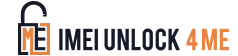













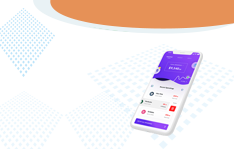
















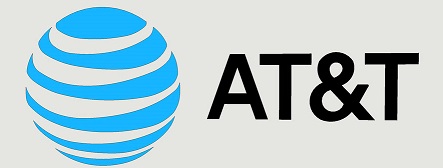
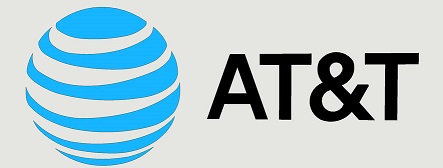
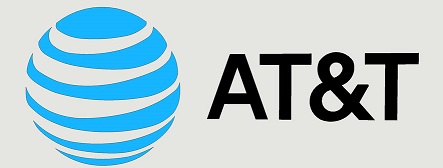
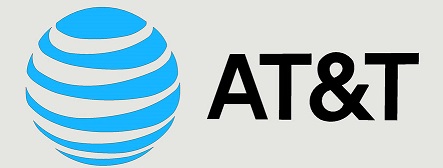
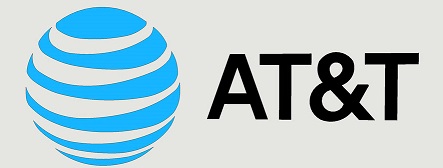




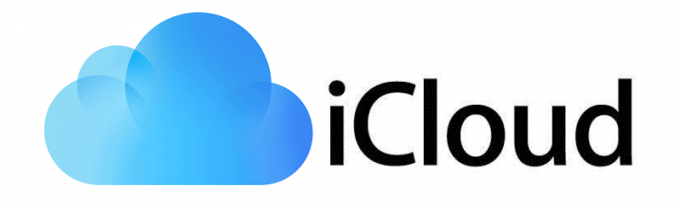
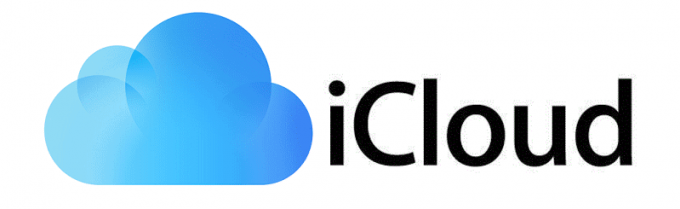
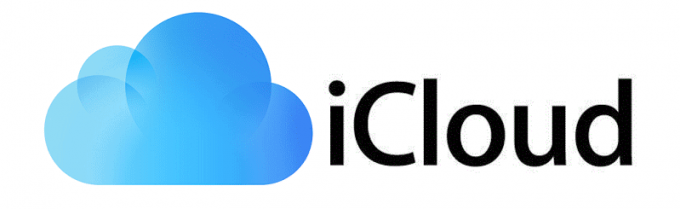


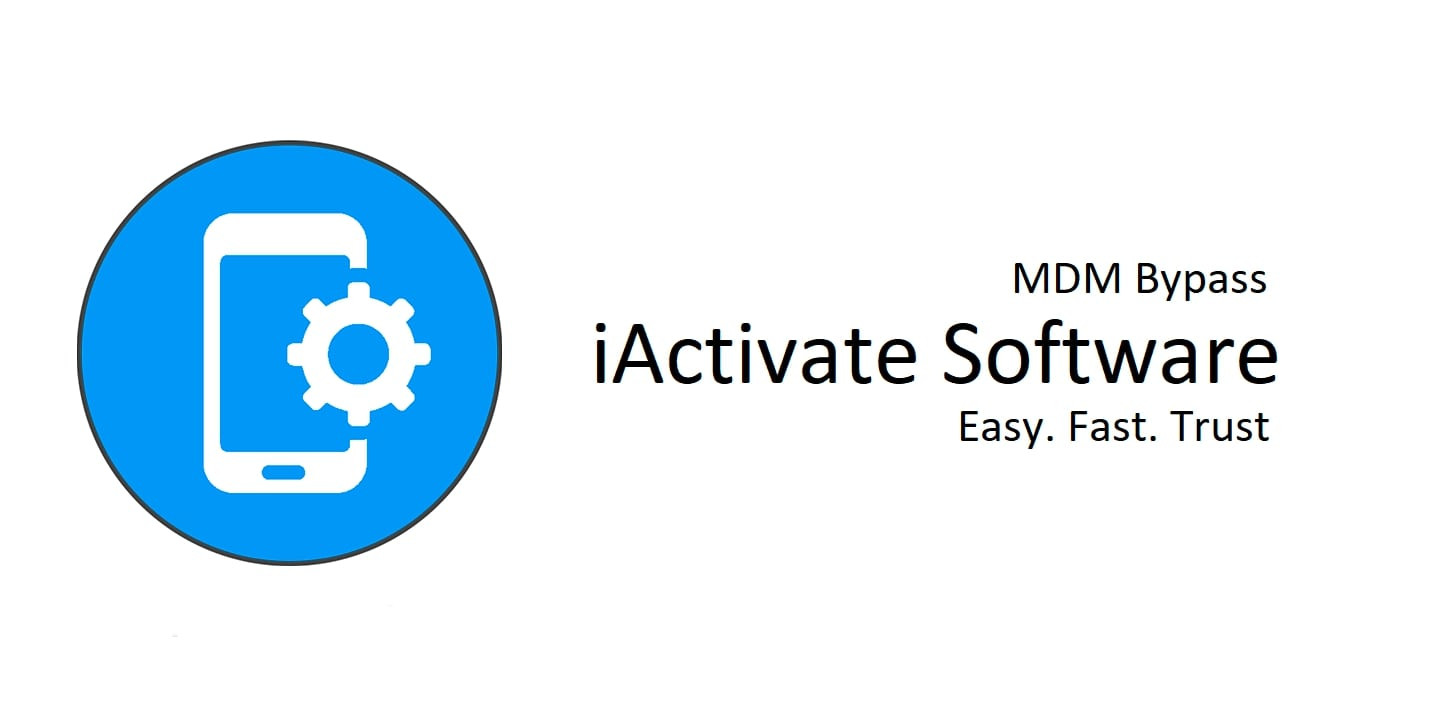
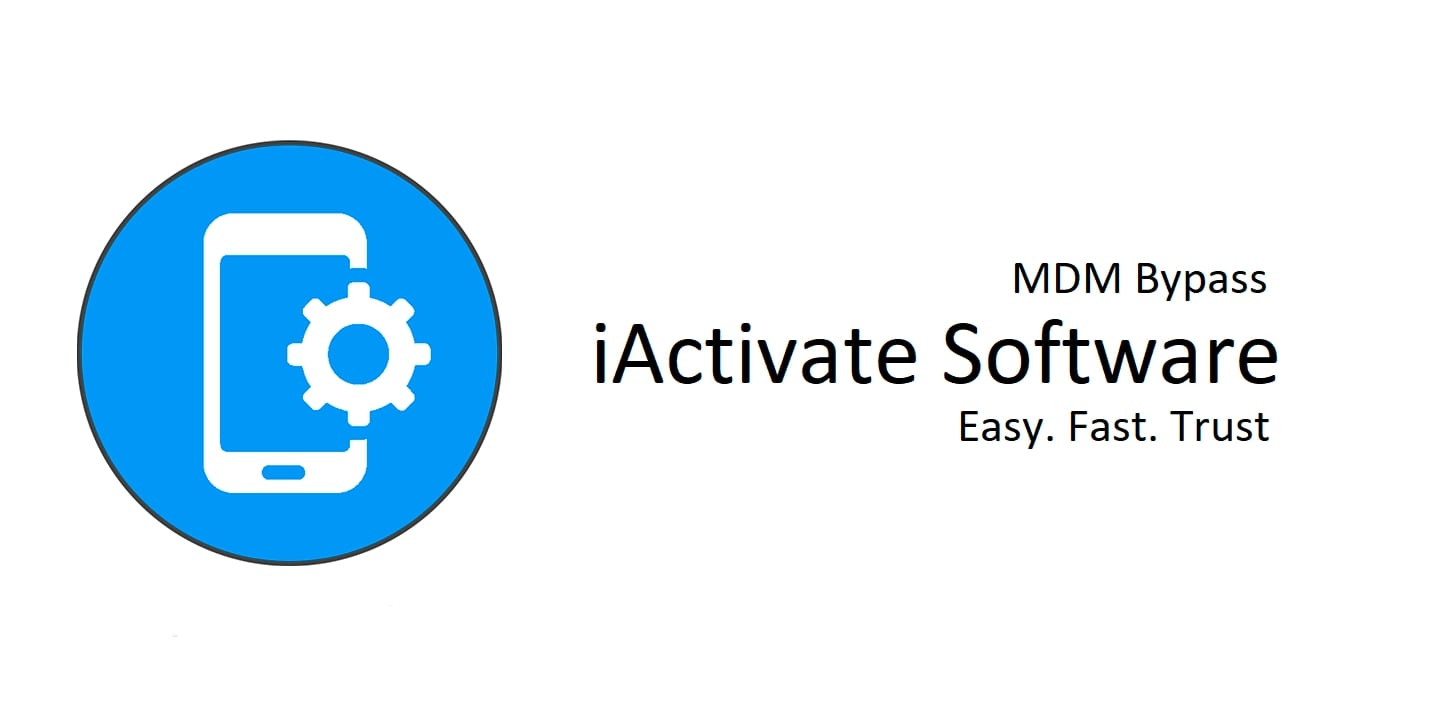

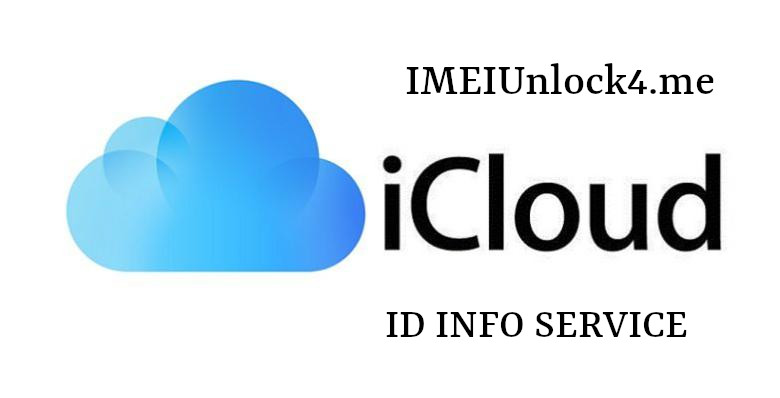
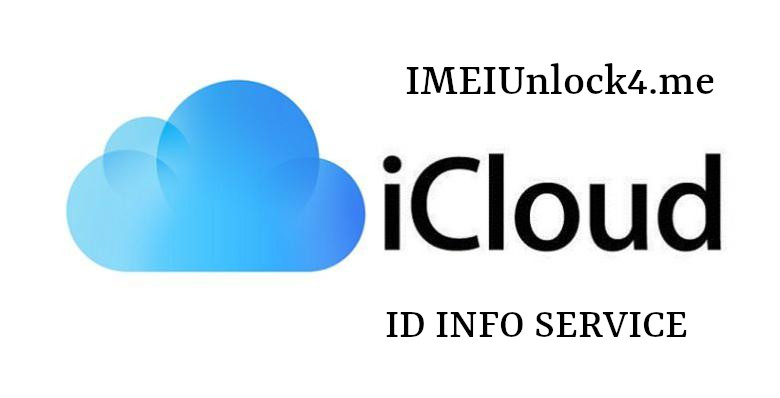
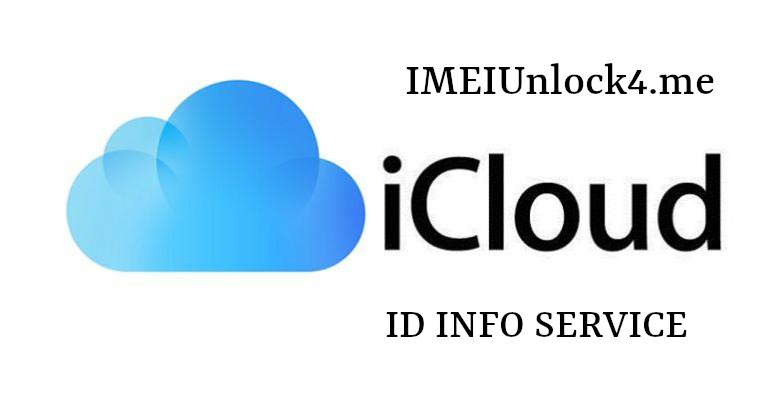
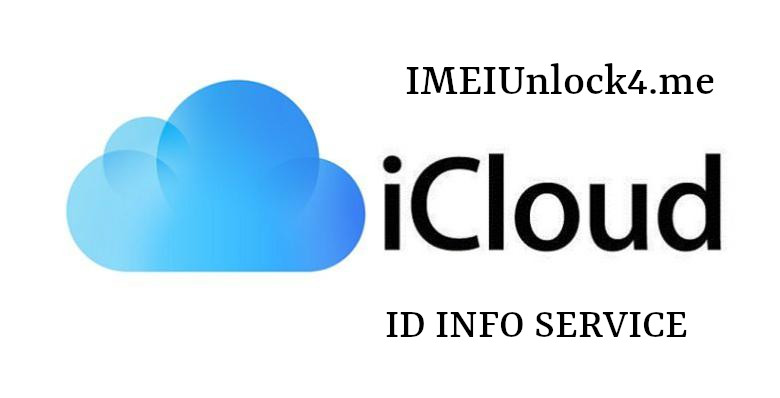
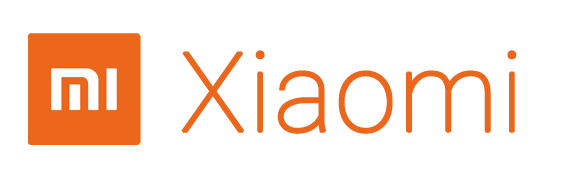
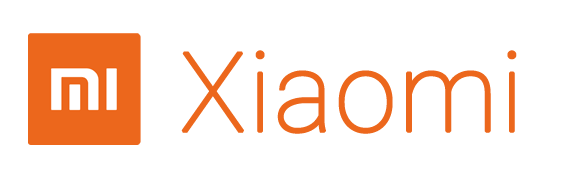



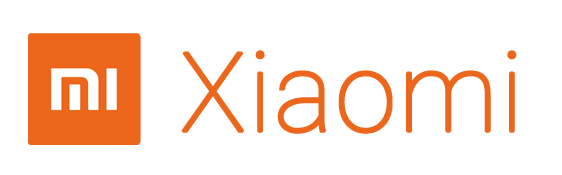

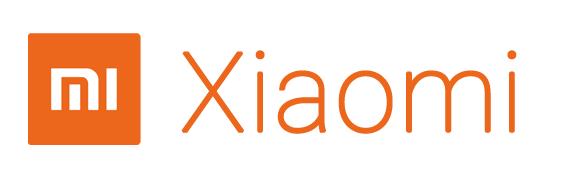
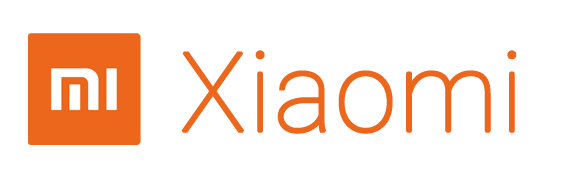
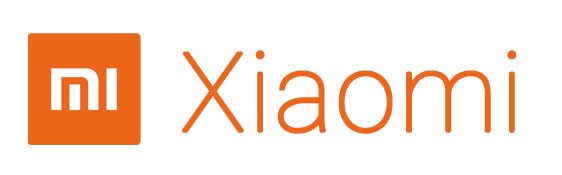
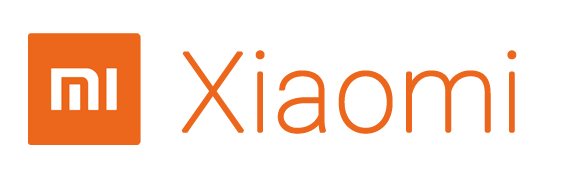
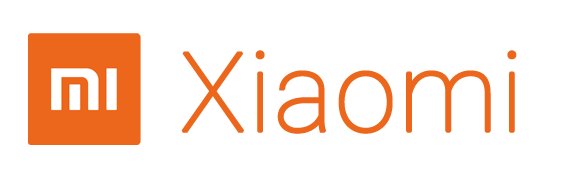


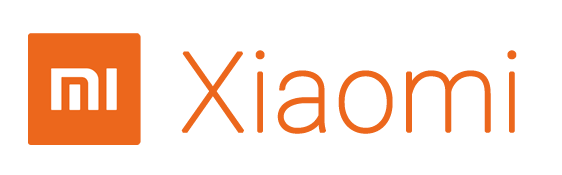
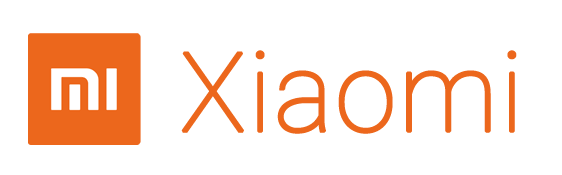

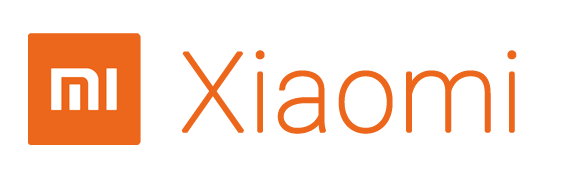
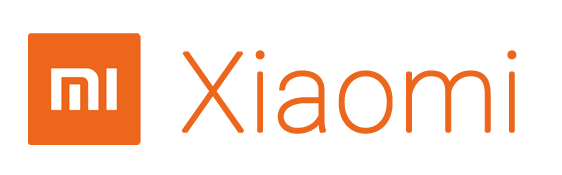
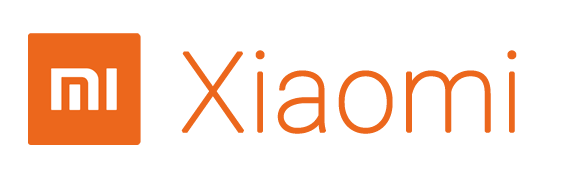


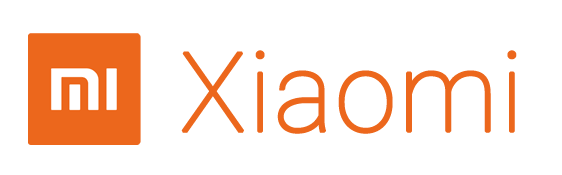
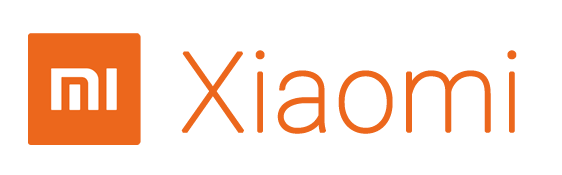

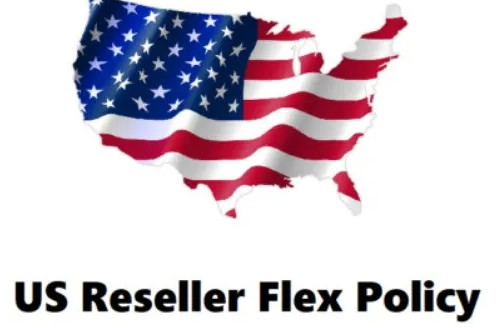


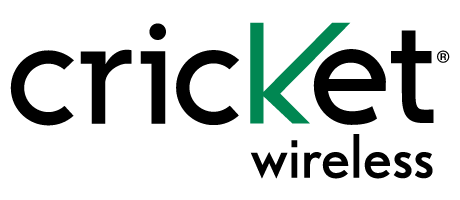
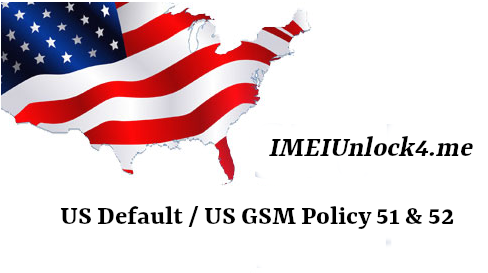

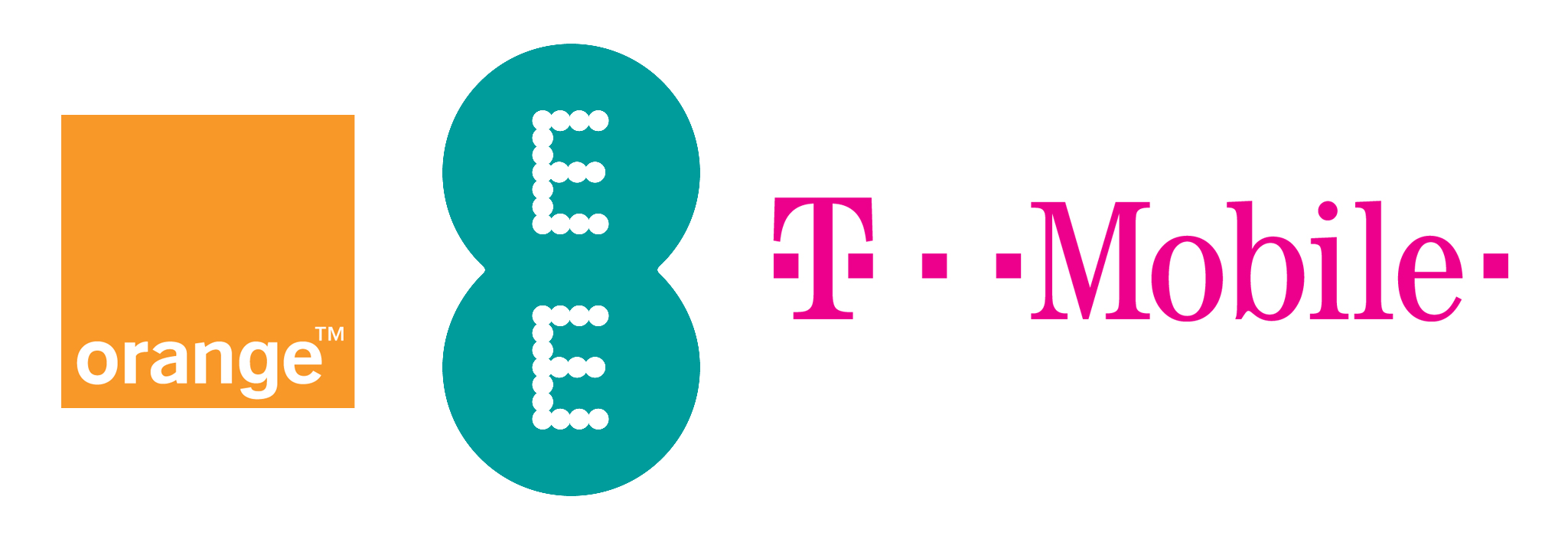




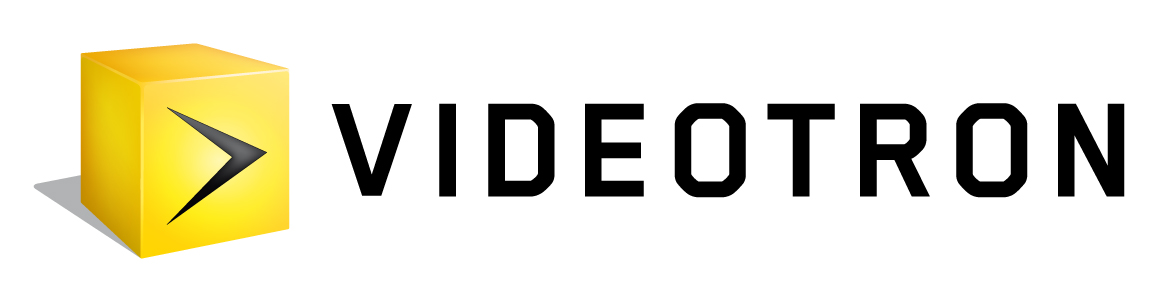

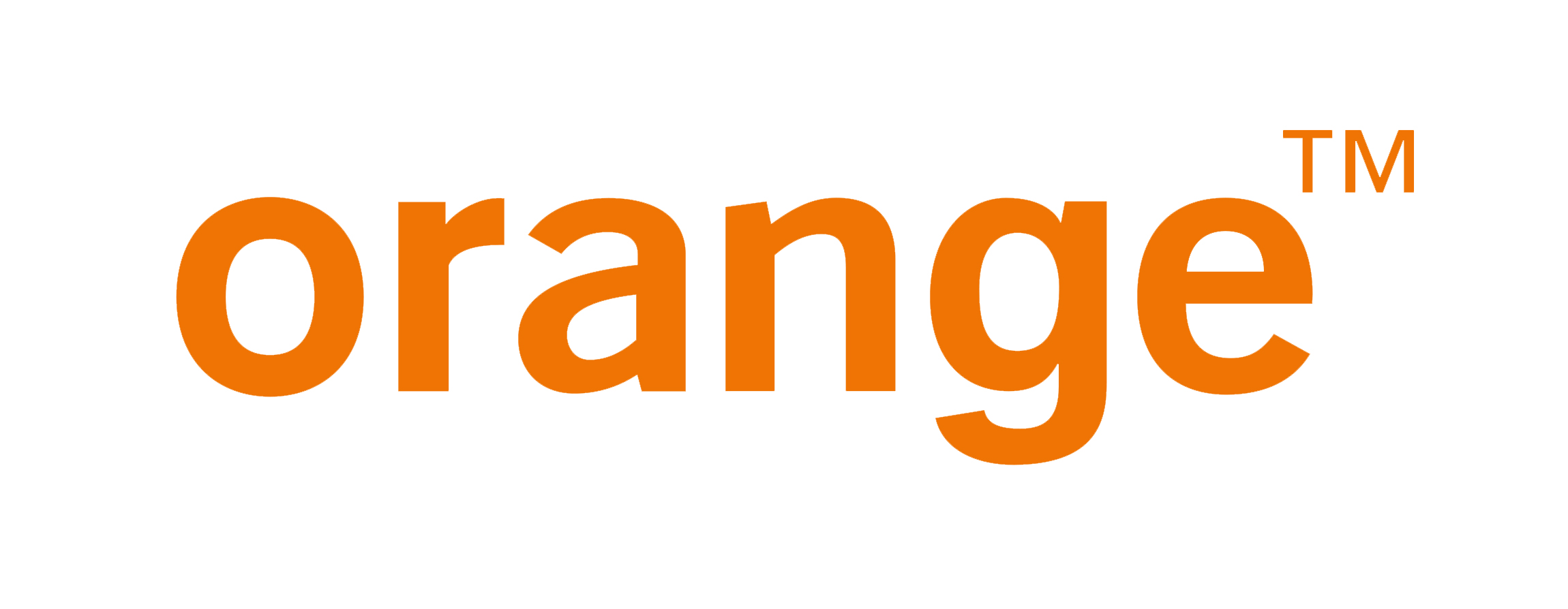

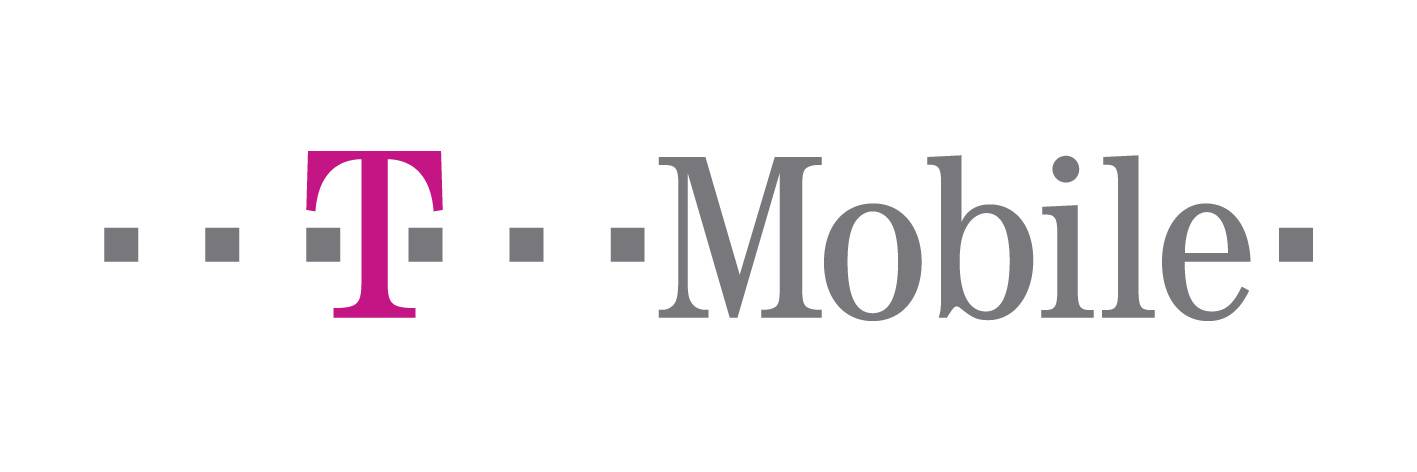

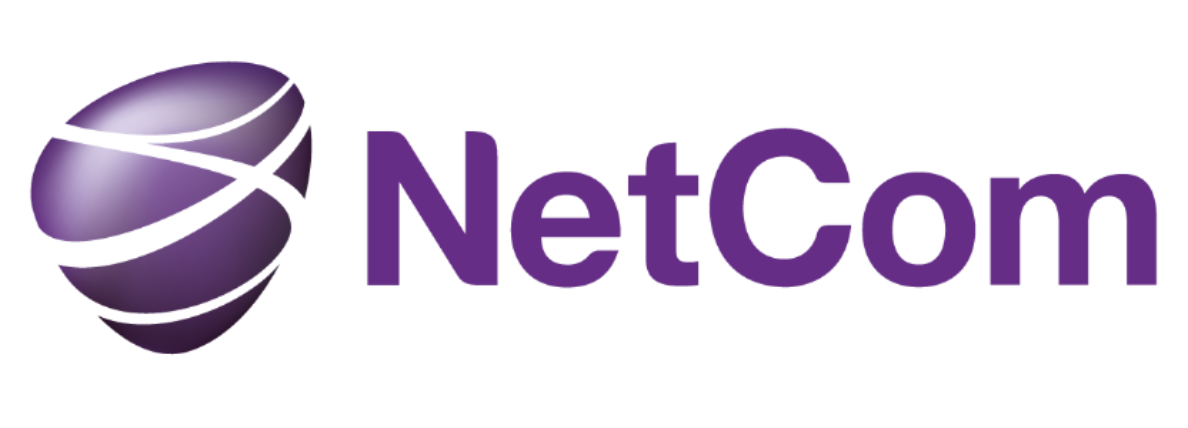


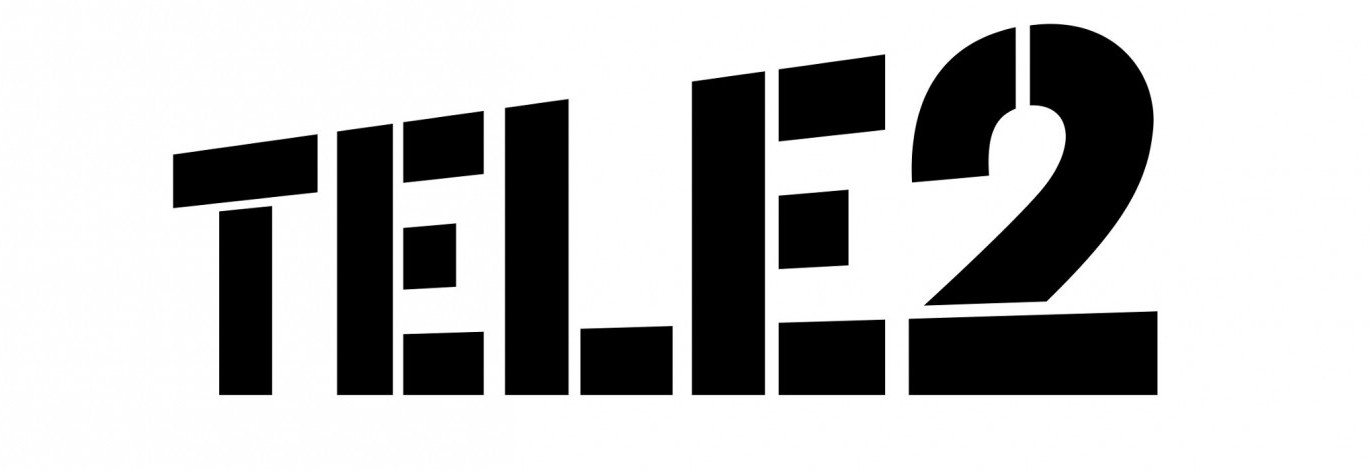


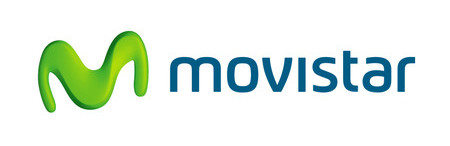
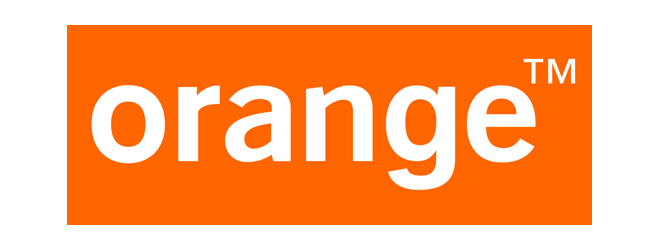

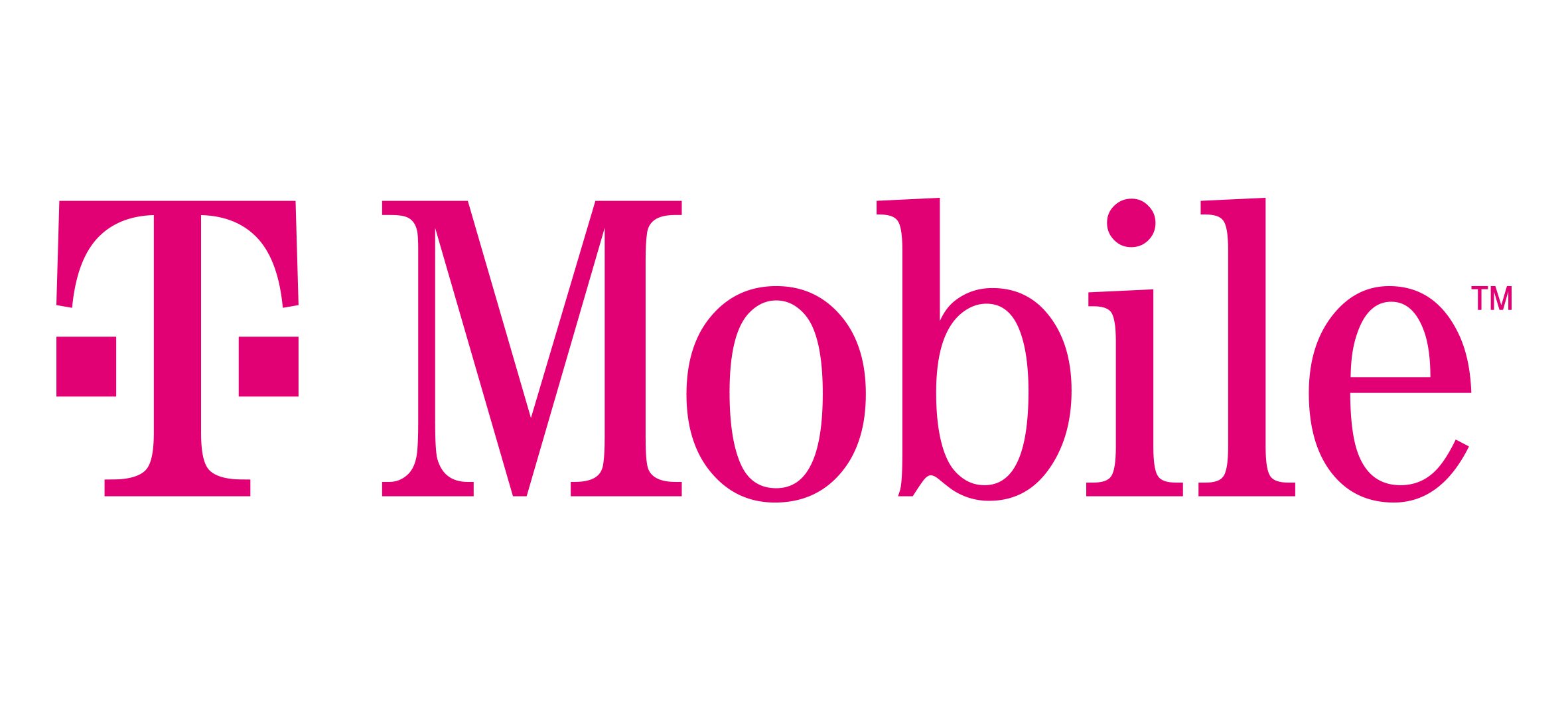

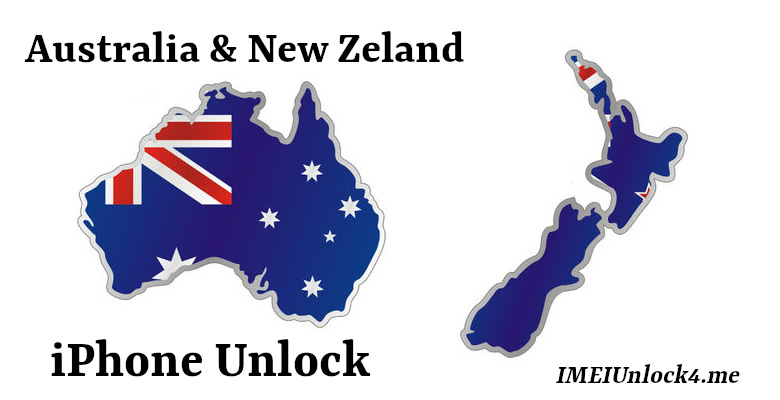



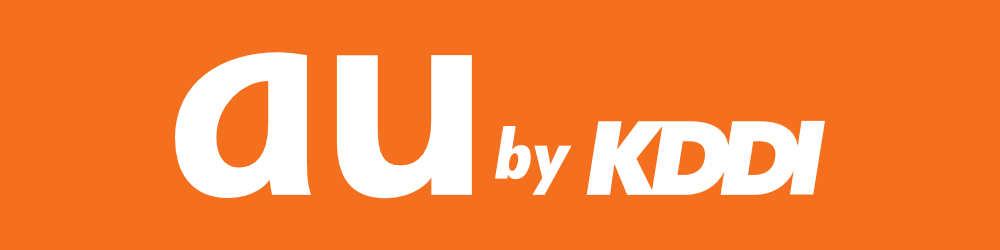



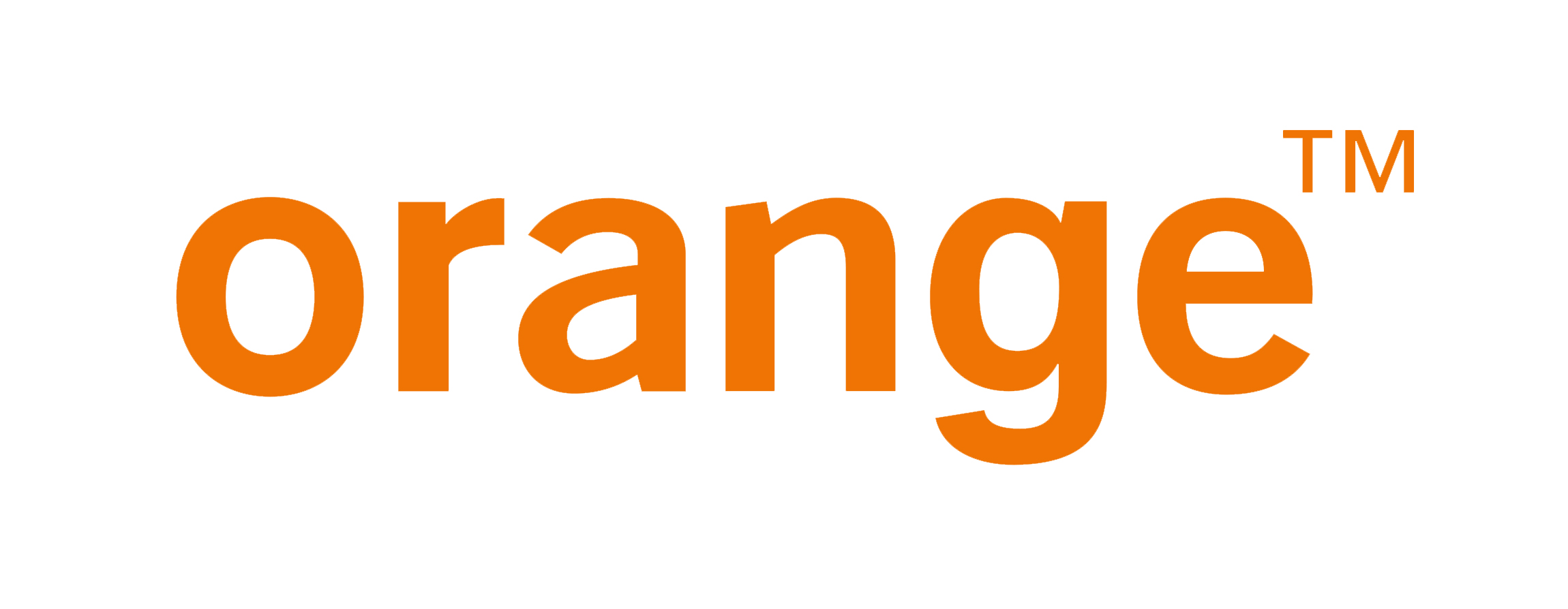

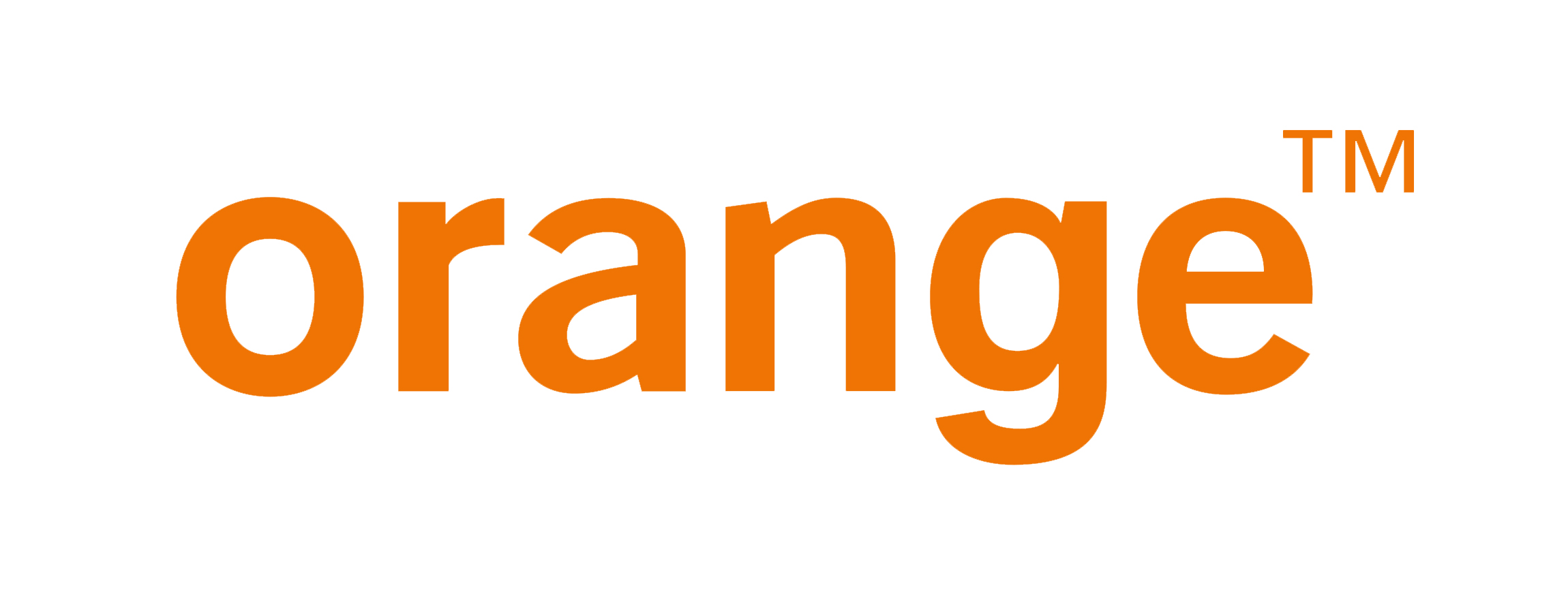
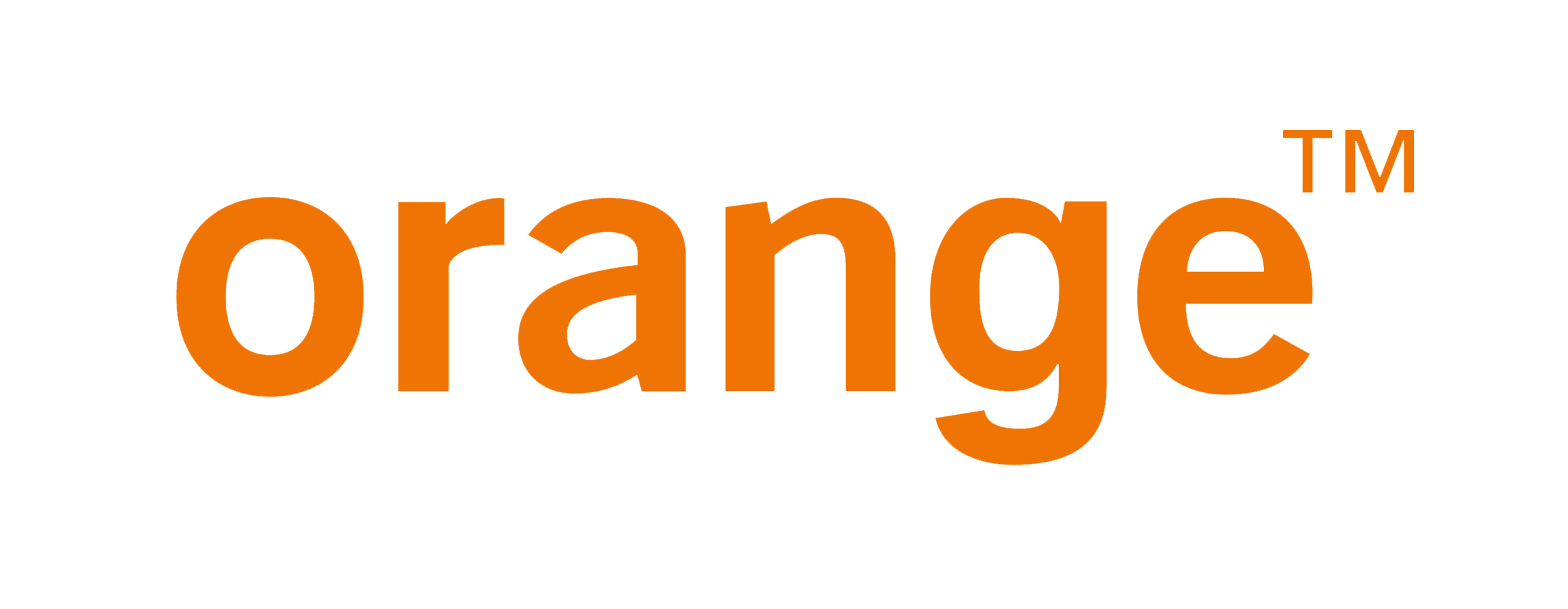








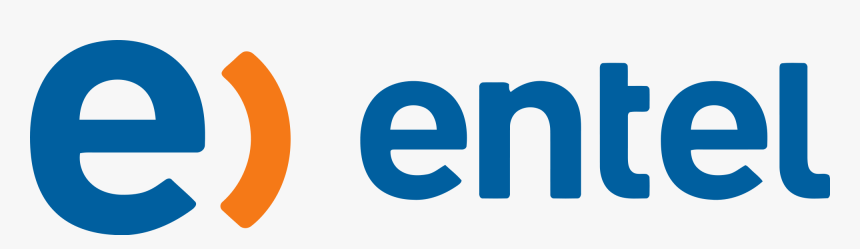



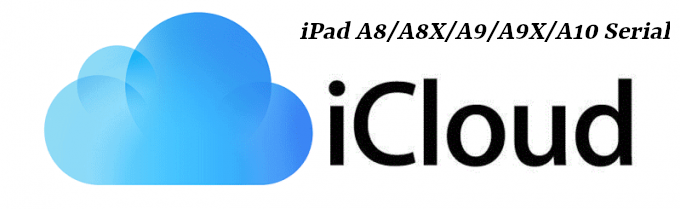













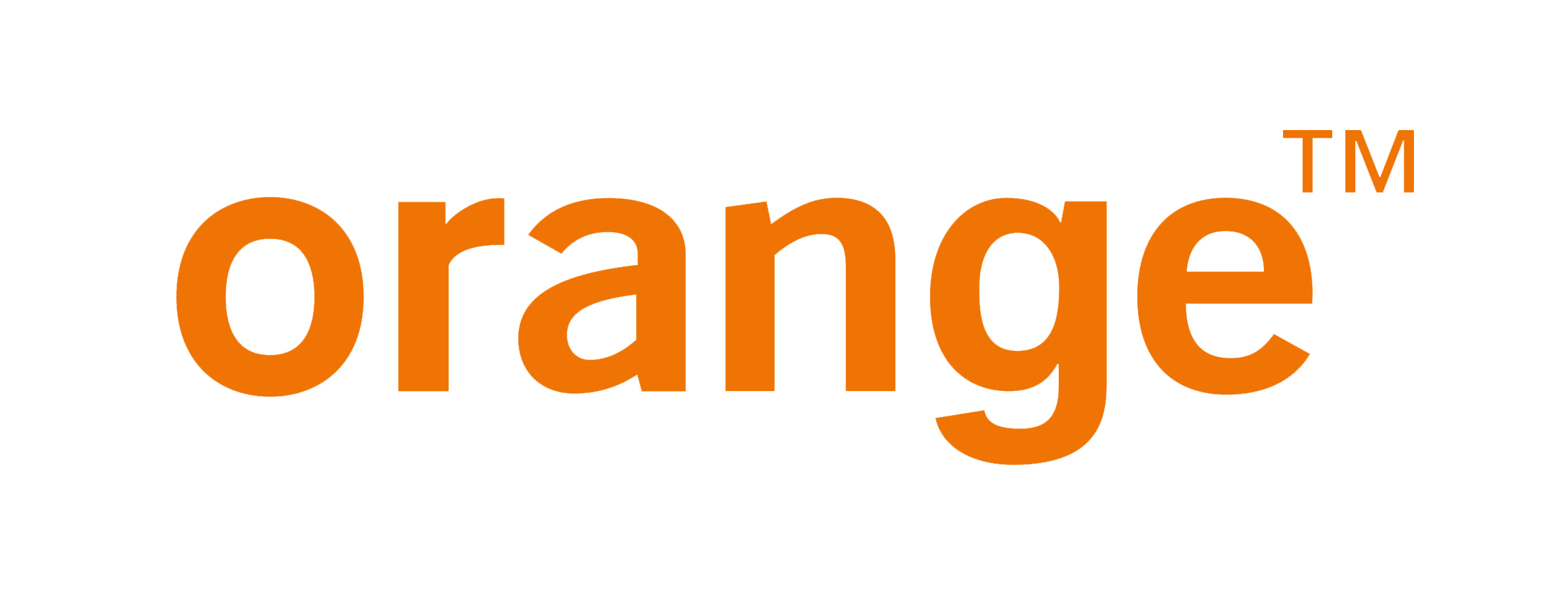


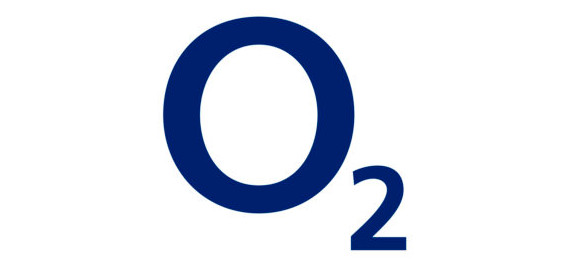
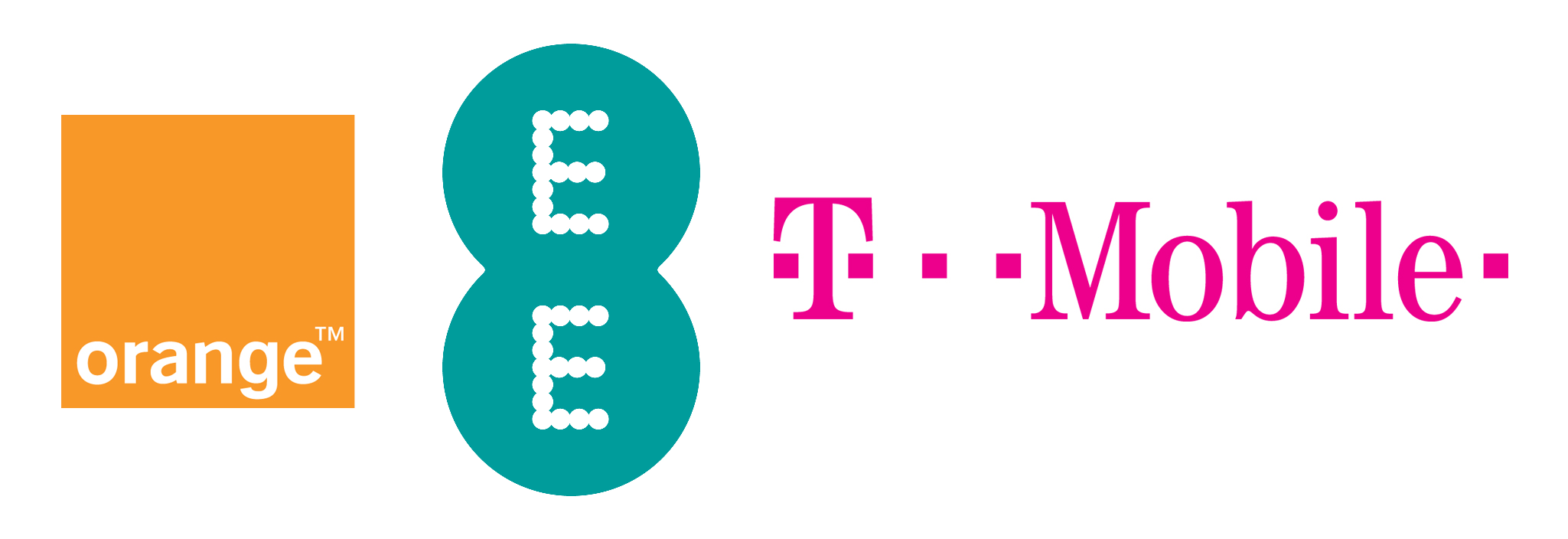


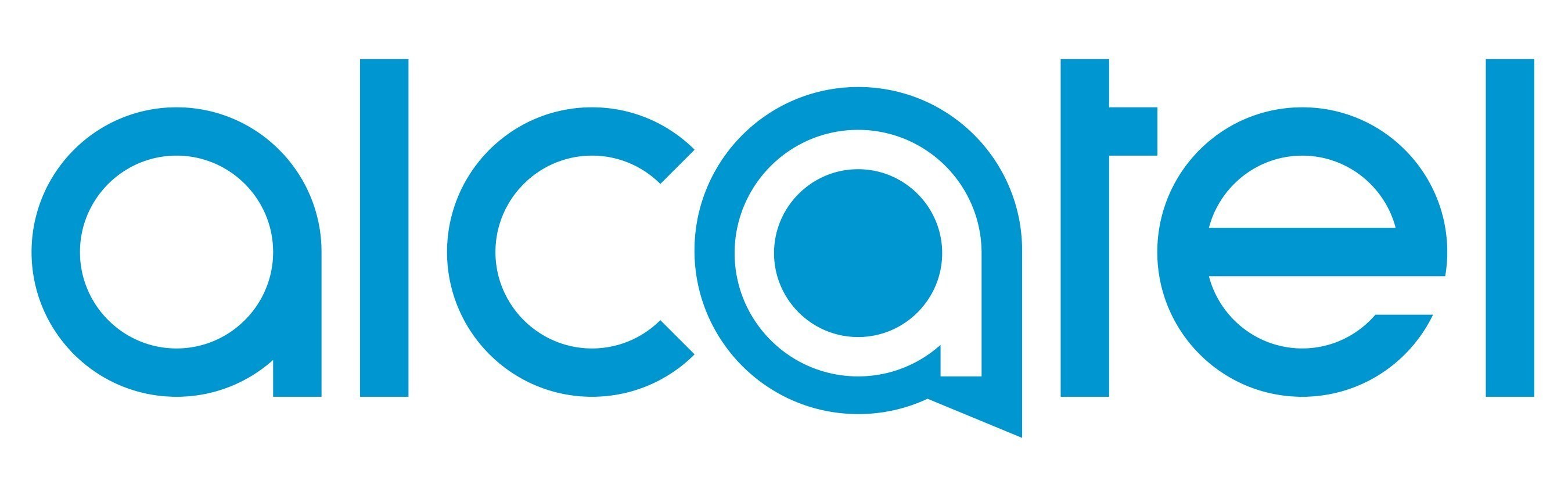
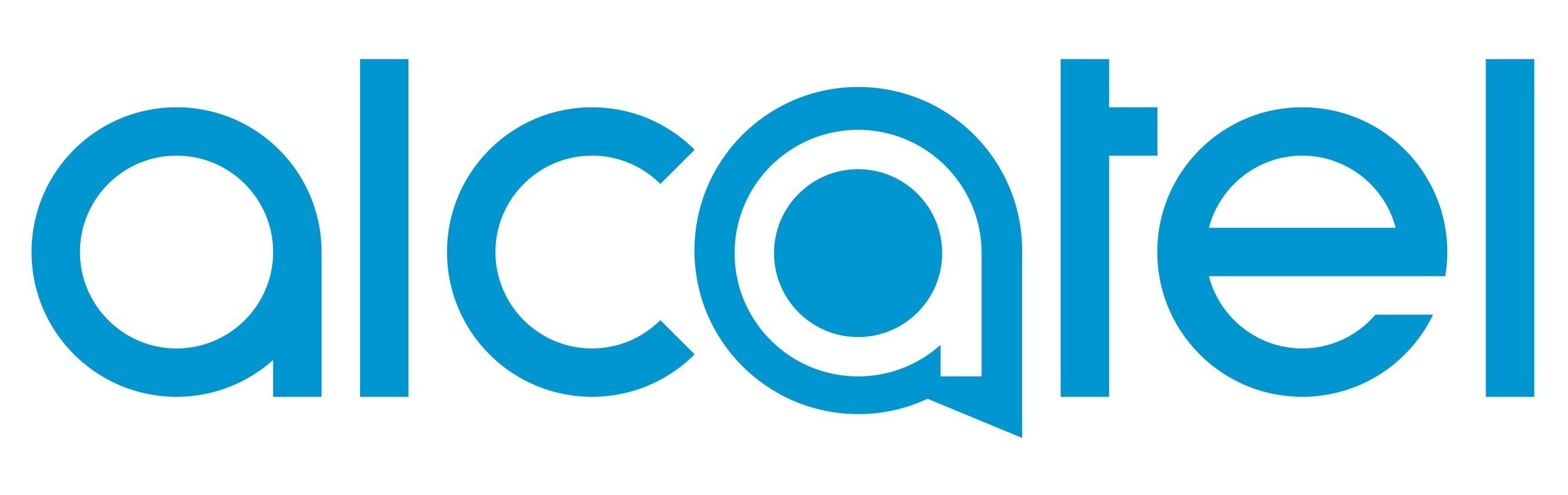
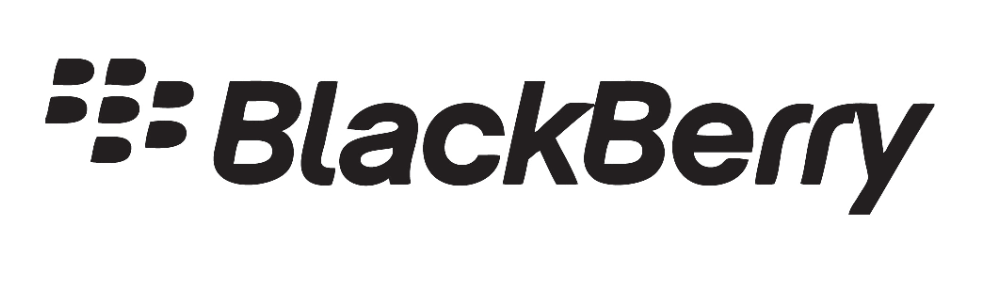
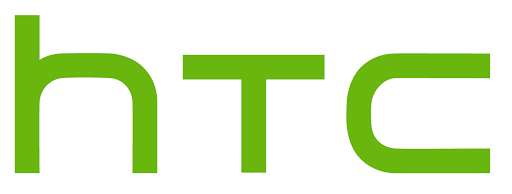
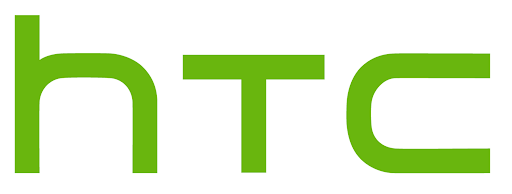
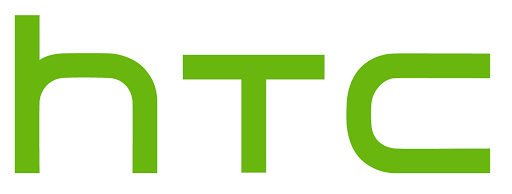








 Twitter
Twitter